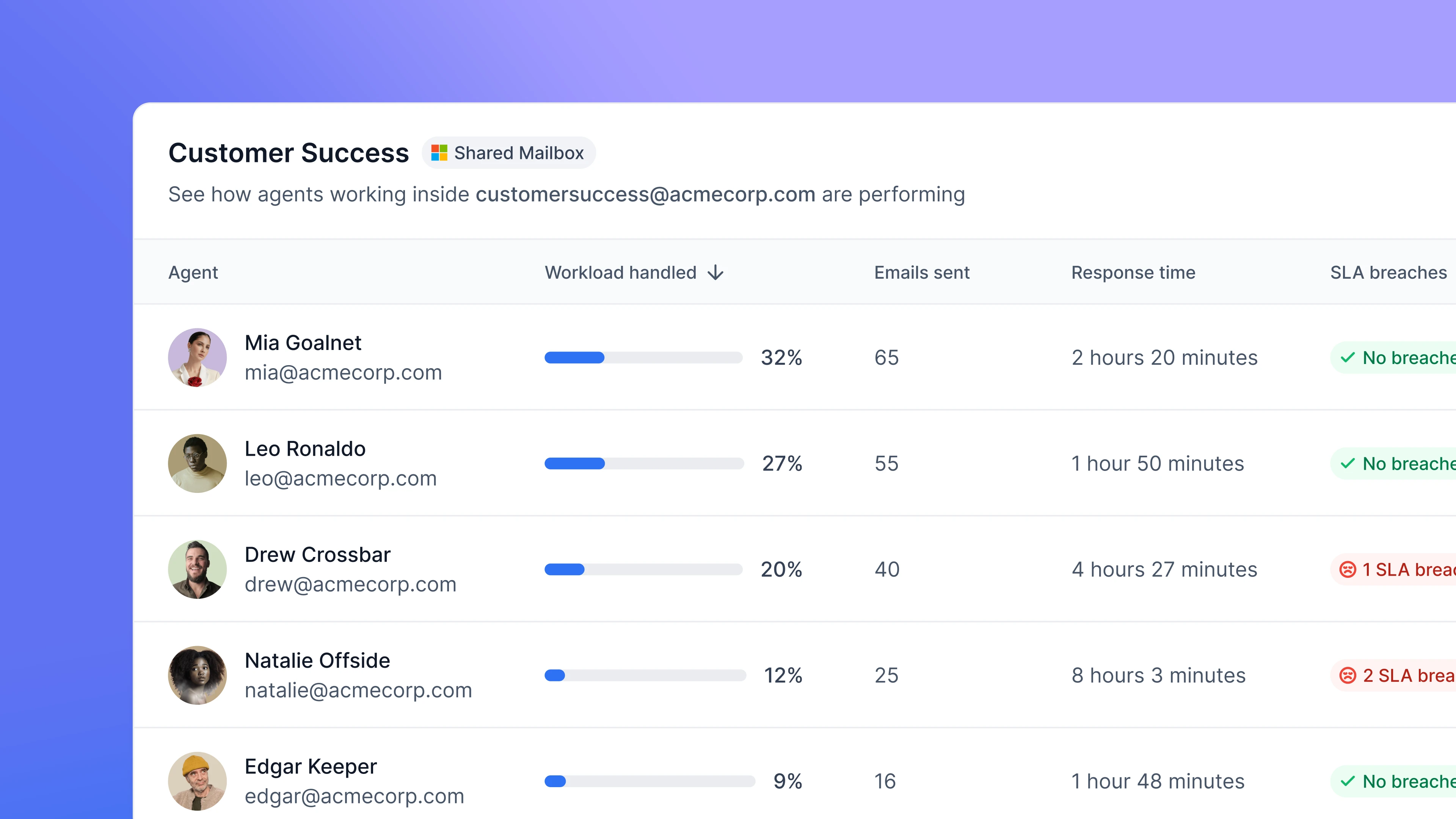 To get individual performance metrics from agents operating within a Delegated Mailbox, the simplest setup requires having the “send on behalf of” permission activated in your shared mailboxes.
This ensures that when an agent responds to an email within the Shared Mailbox, the email metadata carries the agent’s information. Consequently, the Microsoft Graph API captures this data and Email Meter can use it to generate the statistics.
If you’d like to get agent performance metrics without enabling the “send on behalf of” permission, the only alternative involves enabling Audit Logging for your mailboxes, and giving access to Email Meter to those logs to capture that information. Full instructions are available here.
To get individual performance metrics from agents operating within a Delegated Mailbox, the simplest setup requires having the “send on behalf of” permission activated in your shared mailboxes.
This ensures that when an agent responds to an email within the Shared Mailbox, the email metadata carries the agent’s information. Consequently, the Microsoft Graph API captures this data and Email Meter can use it to generate the statistics.
If you’d like to get agent performance metrics without enabling the “send on behalf of” permission, the only alternative involves enabling Audit Logging for your mailboxes, and giving access to Email Meter to those logs to capture that information. Full instructions are available here.
You’ll need admin permissions in your Microsoft 365 domain or get in touch with your Microsoft 365 Admin to follow through with these instructions.
Instructions
Set up the required permissions
For Email Meter to display agent performance metrics, make sure that agents have the following permissions for the shared mailbox:- Full Access: lets agents access the mailbox to read emails.
- Send on Behalf: enables agents to send emails representing the shared mailbox. Crucial for Email Meter’s data collection.
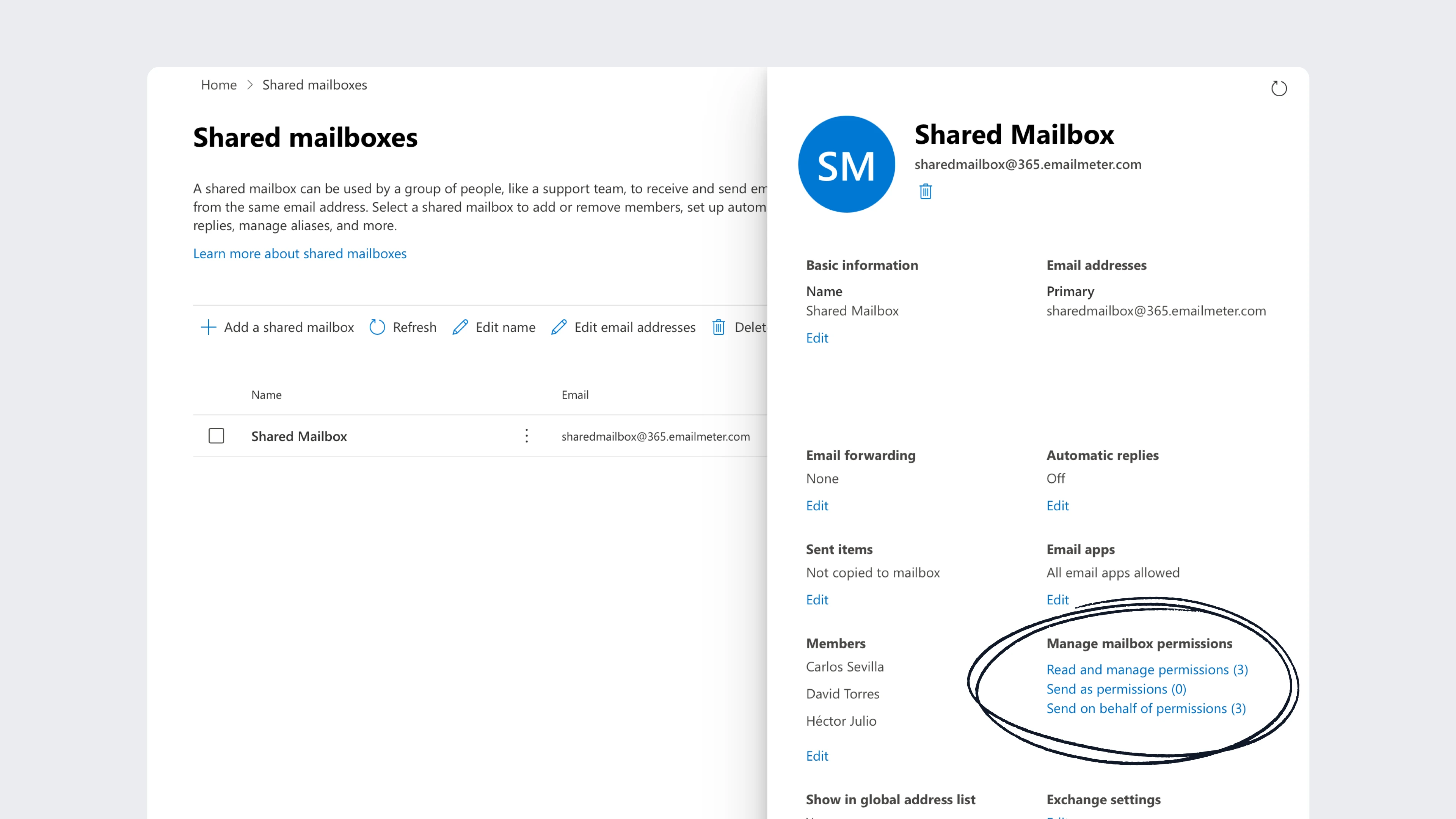 This way, when one of your agents responds to an email that has come into the Shared Mailbox, the information about the agent that responded gets reflected on the Microsoft Graph API and Email Meter can use it to generate email statistics.
This way, when one of your agents responds to an email that has come into the Shared Mailbox, the information about the agent that responded gets reflected on the Microsoft Graph API and Email Meter can use it to generate email statistics.
If you don’t know how to view or change the permissions of your shared mailboxes, please follow Microsoft’s documentation here.
Examples
With these settings are set, if agent John accesses the shared mailbox Acme Inc. Support and sends an email, it will display as John on behalf of Acme Inc. Support.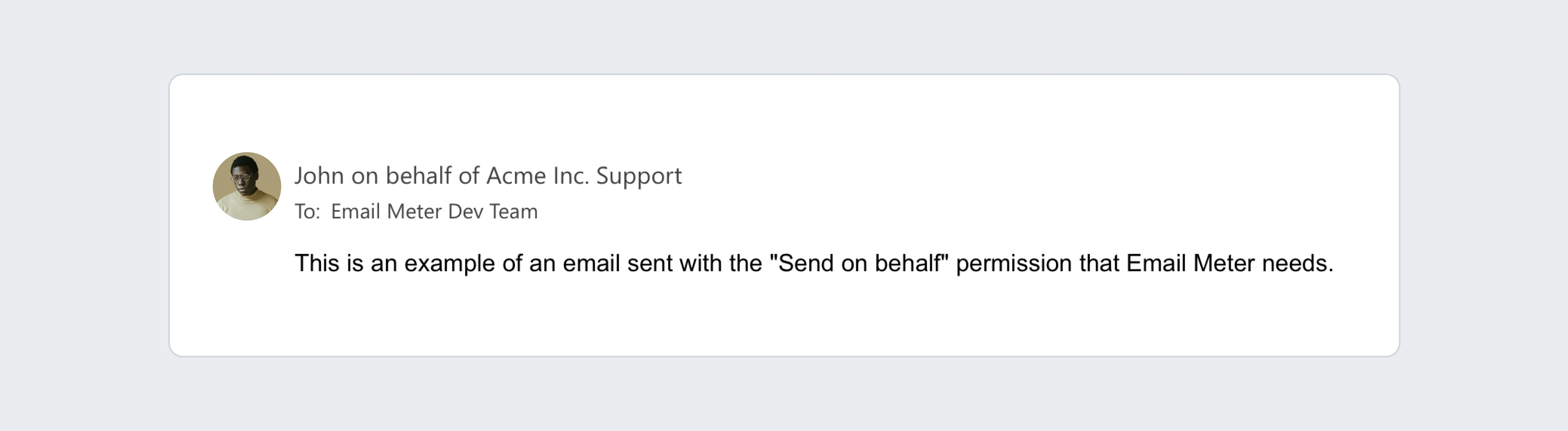
Frequently asked questions
We don't use the native shared mailboxes in Microsoft 365, and we give mailbox permissions to certain mailboxes. Can Email Meter track this?
We don't use the native shared mailboxes in Microsoft 365, and we give mailbox permissions to certain mailboxes. Can Email Meter track this?
How can I quickly check if we have the proper permissions set?
How can I quickly check if we have the proper permissions set?
A quick way to check the type of permissions you have is to ask an agent to send an email from the Shared Mailbox. If the email displays as “(Agent Name) on behalf of (Name of the Shared Mailbox)”, the permissions are set correctly.
How can I see and change the permissions of my shared mailbox?
How can I see and change the permissions of my shared mailbox?
How can I create a shared mailbox?
How can I create a shared mailbox?