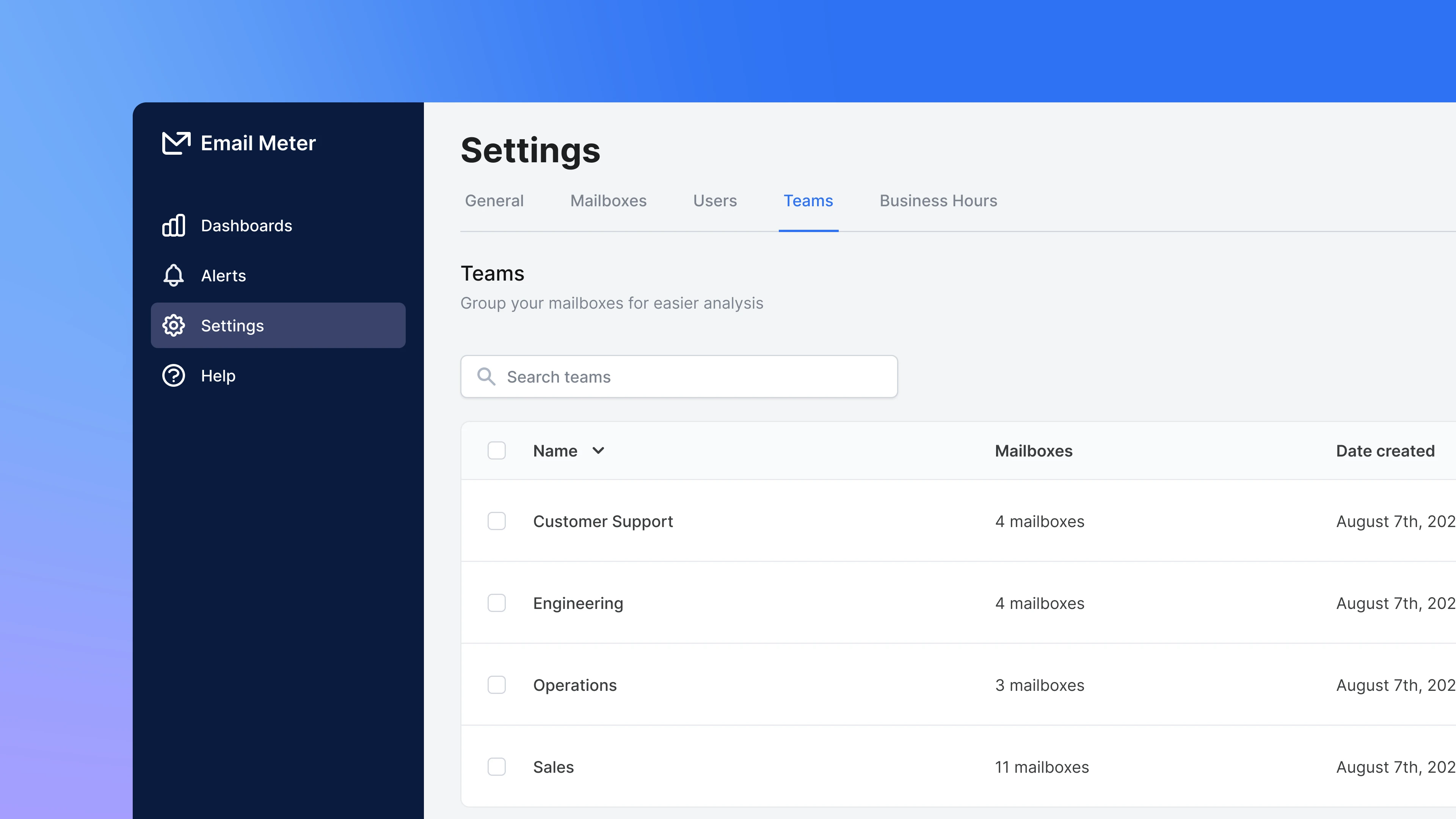 Teams in Email Meter let you organize mailboxes for both analysis and access control. You can filter and analyze statistics by Team on your dashboard, and also grant users access to all mailboxes within a Team, with permissions updating automatically as Teams change. You can learn more about team-based permissions here.
Teams are designed to reflect your company’s structure, but you can organize them however you like. Mailboxes can belong to one or multiple Teams.
Teams in Email Meter let you organize mailboxes for both analysis and access control. You can filter and analyze statistics by Team on your dashboard, and also grant users access to all mailboxes within a Team, with permissions updating automatically as Teams change. You can learn more about team-based permissions here.
Teams are designed to reflect your company’s structure, but you can organize them however you like. Mailboxes can belong to one or multiple Teams.
Basics
On Settings > Teams, you’ll find a list of your current teams. If you still don’t have any teams you will be prompted to create one.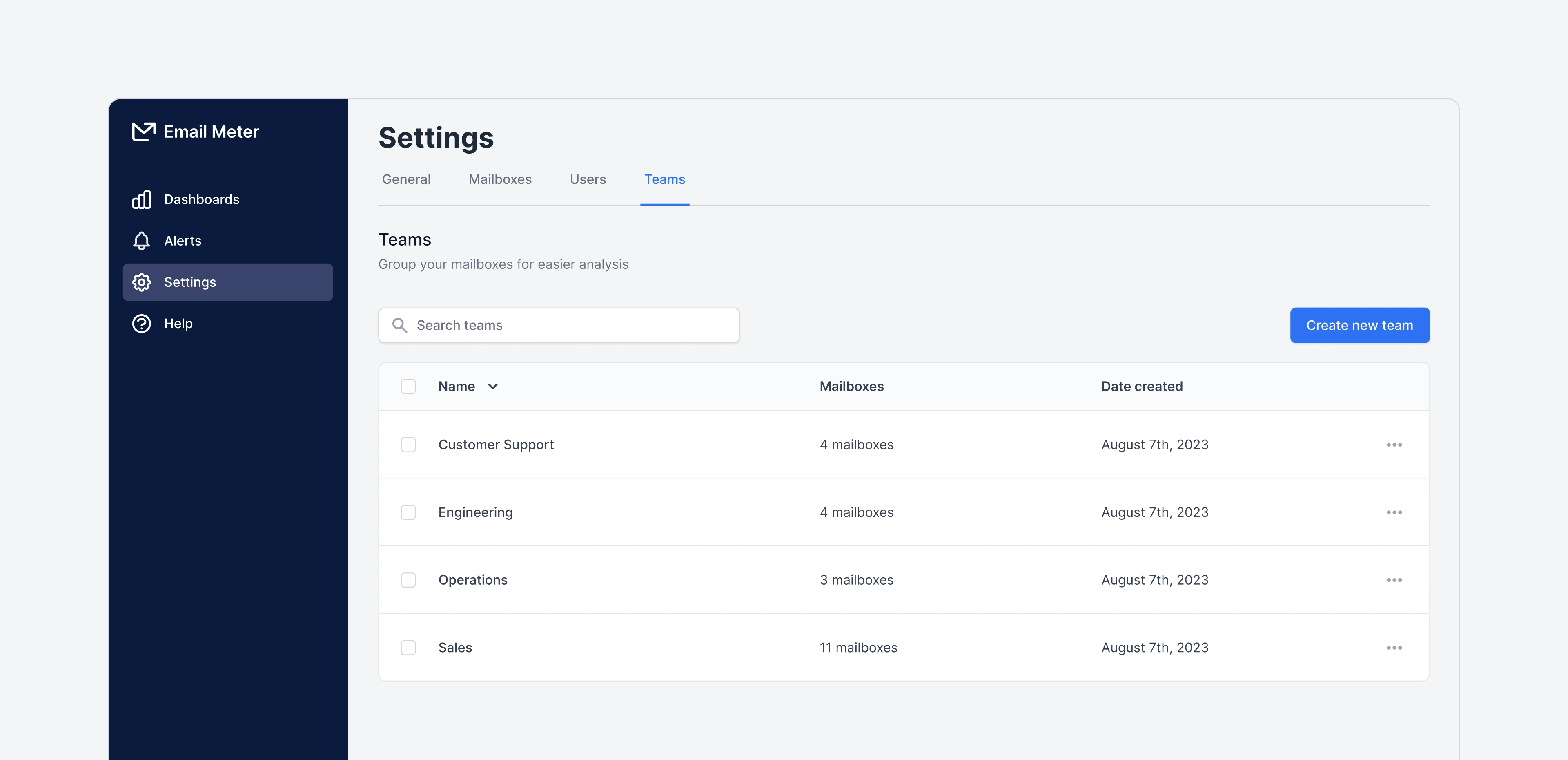
Creating a team
You can create a new team by clicking+ Create new team on the Settings > Teams page.
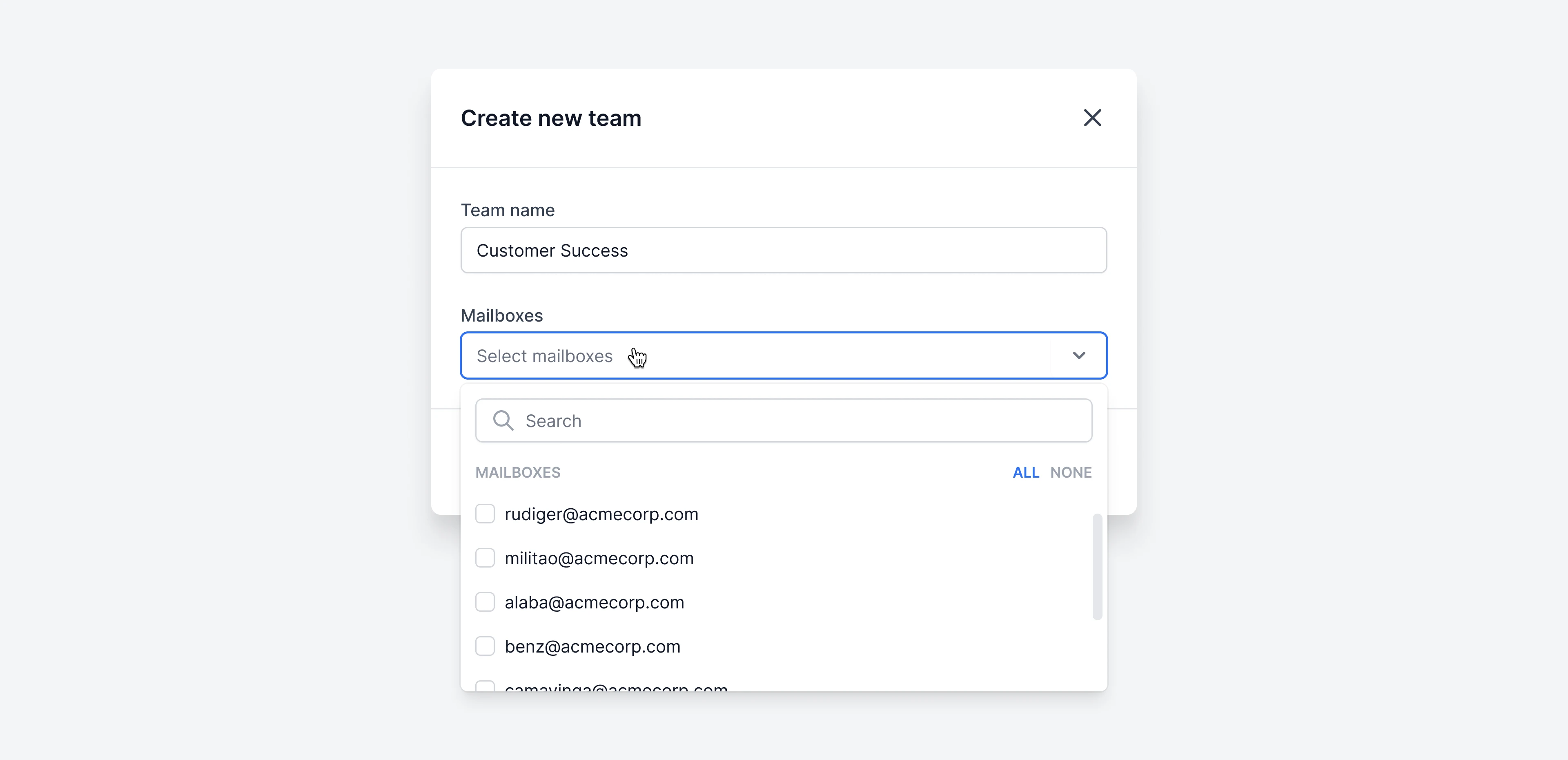 You just need to give a name to the team and select the mailboxes that should be part of it.
You just need to give a name to the team and select the mailboxes that should be part of it.
Editing teams
Teams can be rearranged at any moment by clicking on the three-dot icon next to their name and choosingEdit team. You can change the team name and add or take away mailboxes.

Removing a team
To remove a team, click on the three-dot icon next to their name and chooseRemove team. A modal will open to confirm the action.
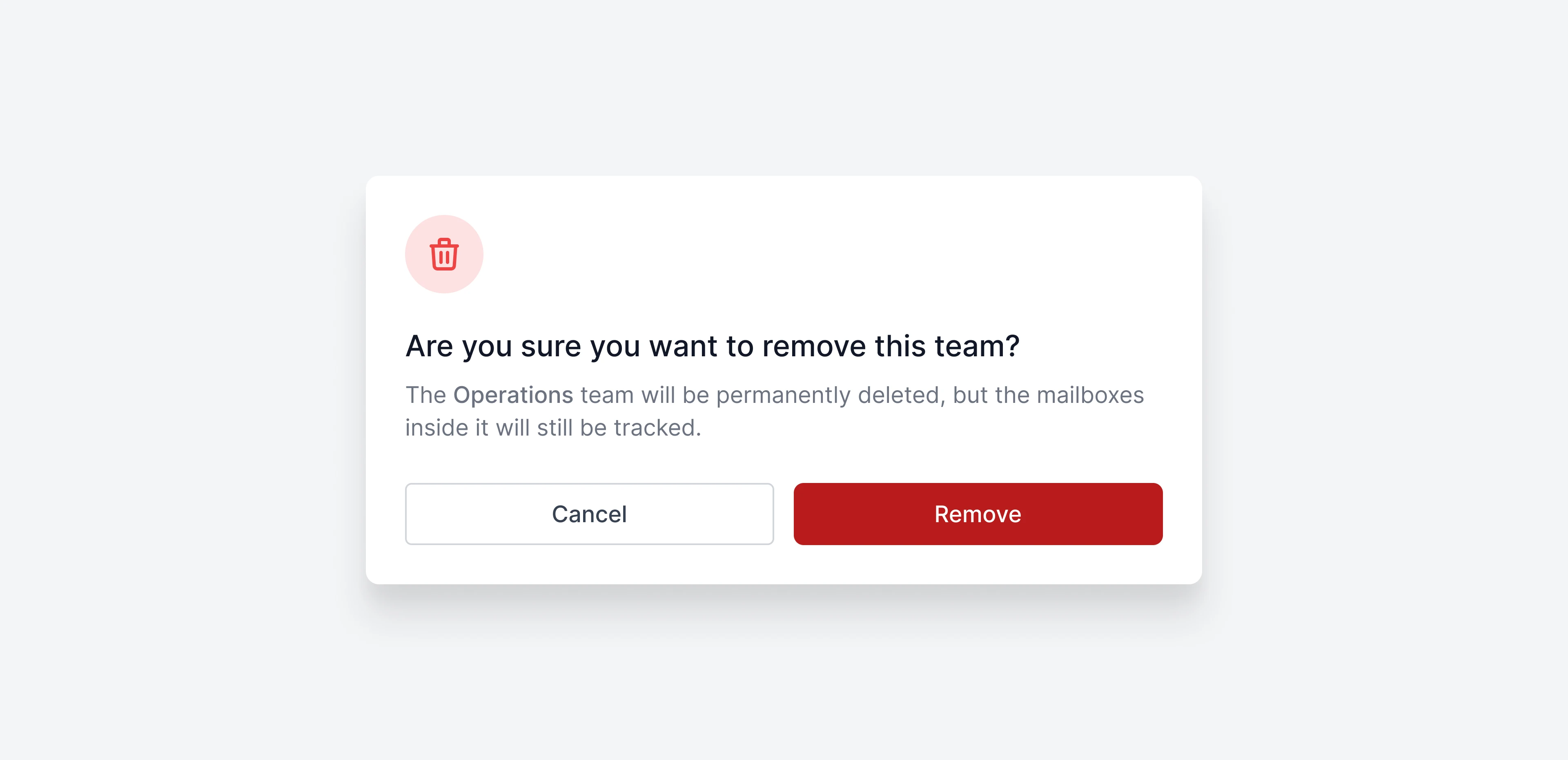
Filtering by team on the dashboard
Once teams are created, analyzing the statistics of a specific team on your dashboard is simple.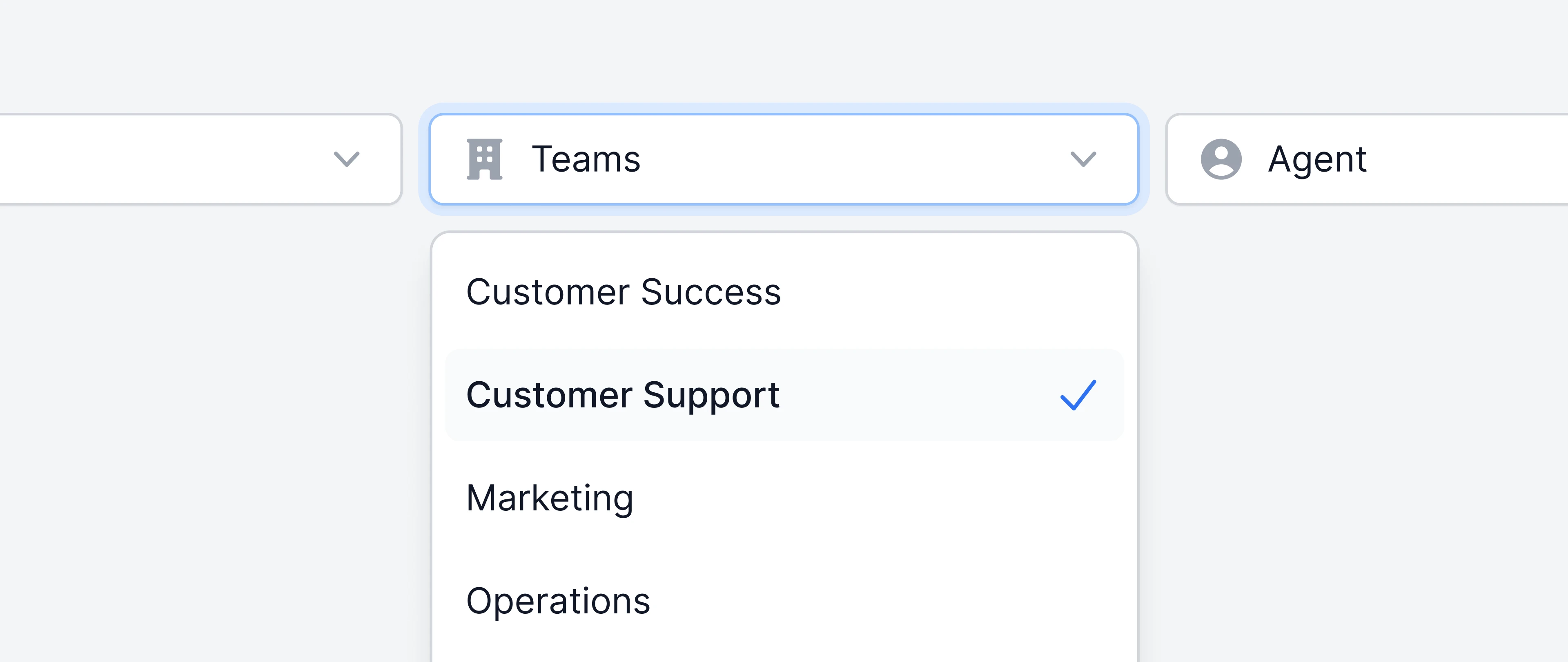 On the filter bar of your dashboard, you’ll find a
On the filter bar of your dashboard, you’ll find a Teams filter. Here, you can select the team or teams you’re interested in analyzing.
Once a team is selected, the dashboard will reflect the metrics corresponding to the mailboxes within that team.
Frequently asked questions
Can a mailbox belong to different teams?
Can a mailbox belong to different teams?
Yes, a mailbox can be part of multiple teams.
Can I create teams inside teams?
Can I create teams inside teams?
Nested teams aren’t supported by default. If they are key to your workflow, please reach out to your Business Intelligence Consultant for a custom solution.
How do I know which mailboxes are in a team?
How do I know which mailboxes are in a team?
You can click on the three-dot icon next to their name and choosing
Edit team to view the list of mailboxes that belong to that team.Is there a limit to how many teams I can create?
Is there a limit to how many teams I can create?
At the moment there is no specific limit on the number of teams that you can create.
What happens to the statistics of team if I remove it?
What happens to the statistics of team if I remove it?
Teams are just groups of mailboxes. If a team is removed, those statistics will no longer be grouped together, but they will still be accessible.