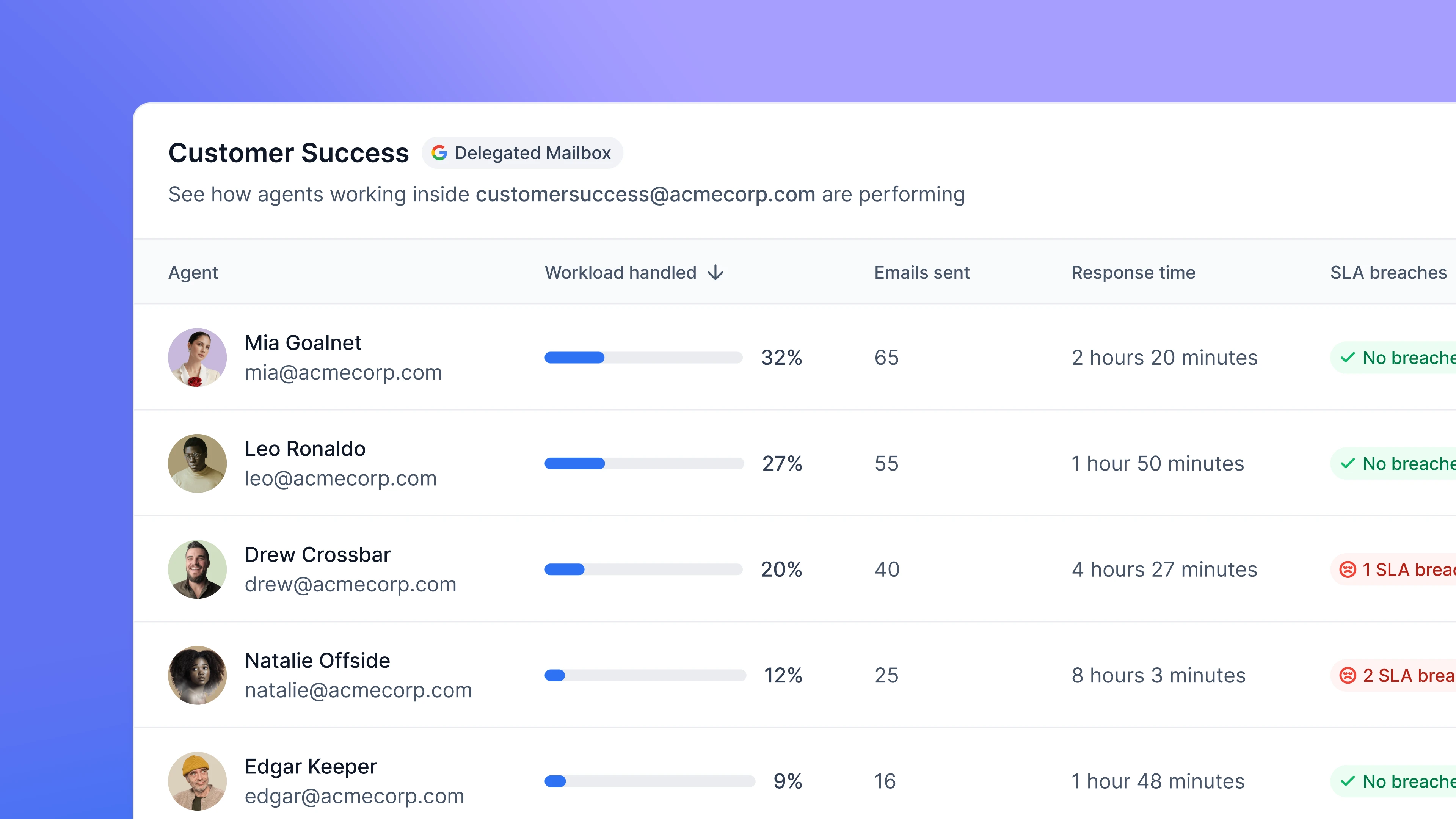 To get individual performance metrics from agents operating within a Delegated Mailbox, it’s essential to have the “send on behalf of” setting activated in Google Workspace.
This ensures that when an agent responds to an email within the Delegated Mailbox, the email metadata carries the agent’s information. Consequently, the Gmail API captures this data and Email Meter can use it to generate the statistics.
If you’d like to get agent performance metrics without turning on the Send on Behalf setting, the only alternative involves enabling BigQuery logs for your Google Workspace domain, and giving access to Email Meter to those logs to capture that information. Full instructions are available here.
To get individual performance metrics from agents operating within a Delegated Mailbox, it’s essential to have the “send on behalf of” setting activated in Google Workspace.
This ensures that when an agent responds to an email within the Delegated Mailbox, the email metadata carries the agent’s information. Consequently, the Gmail API captures this data and Email Meter can use it to generate the statistics.
If you’d like to get agent performance metrics without turning on the Send on Behalf setting, the only alternative involves enabling BigQuery logs for your Google Workspace domain, and giving access to Email Meter to those logs to capture that information. Full instructions are available here.
You’ll need admin permissions in your Google Workspace domain or get in touch with your Google Workspace Admin to follow through with these instructions.
Instructions
Turn on the required settings
Open the Google Workspace Admin Panel. On the left sidebar, go to Apps > Google Workspace > Settings for Gmail > User Settings. Scroll down to Mail Delegation, and make sure the following settings are turned on:- Let users delegate access to their mailbox to other users in the domain
- Show the account owner and the delegate who sent the email
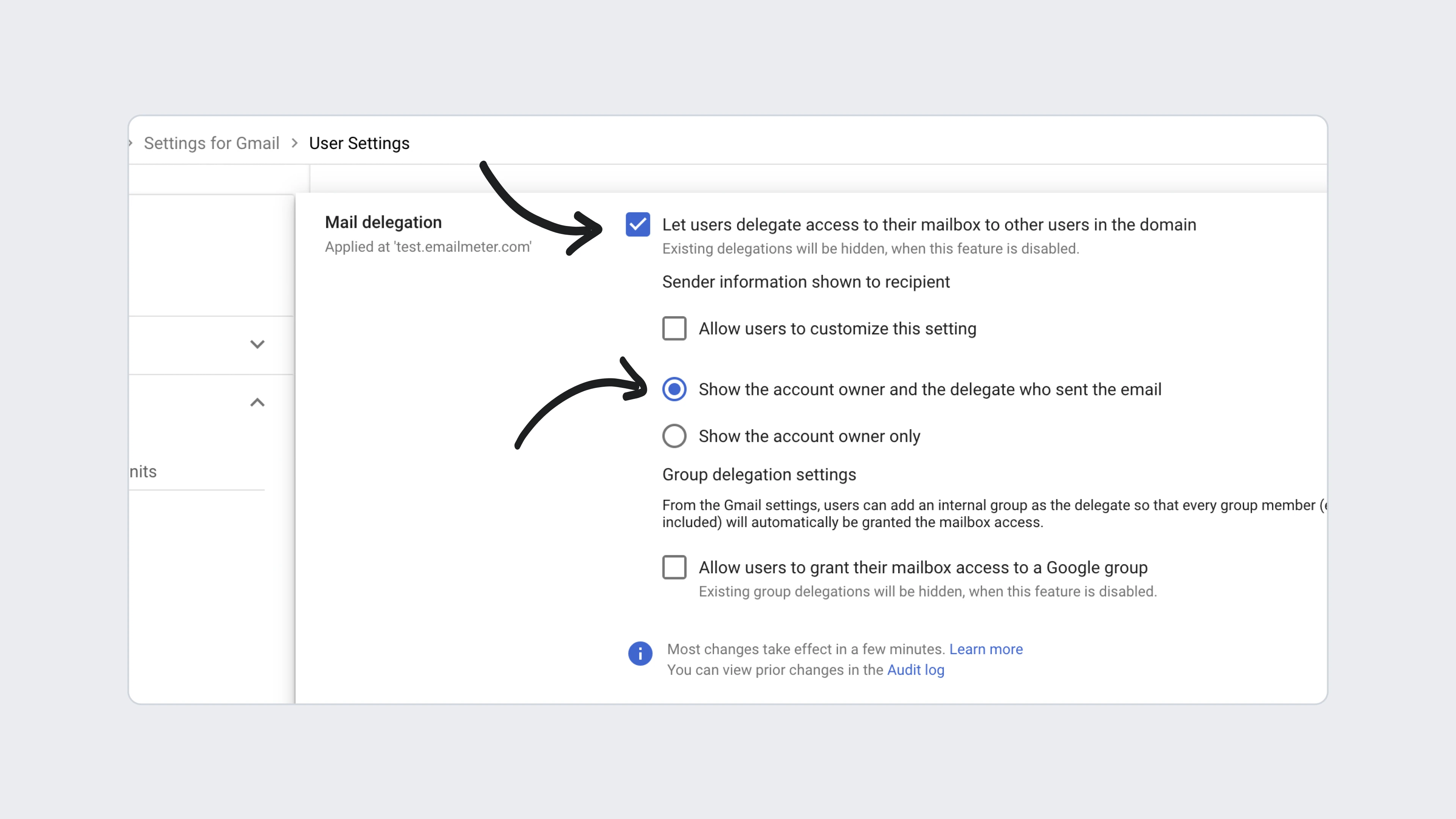 This will ensure that when you send emails from a delegated mailbox, the recipient will see the delegated account and the specific sender (for example,
This will ensure that when you send emails from a delegated mailbox, the recipient will see the delegated account and the specific sender (for example, From [email protected] on behalf of [email protected]).
Without this setting on, we will not be able to determine who sent the email. Email Meter cannot collect any agent metrics from before the setting was on, and no data will be collected if you turn these settings off at any time.
Make sure agents log in correctly
In order to get analytics from your team members’ performance inside the delegated mailbox, they need to sign in using their personal credentials, and not using the delegated mailbox password. When logged in properly, your team members should see a small key icon.