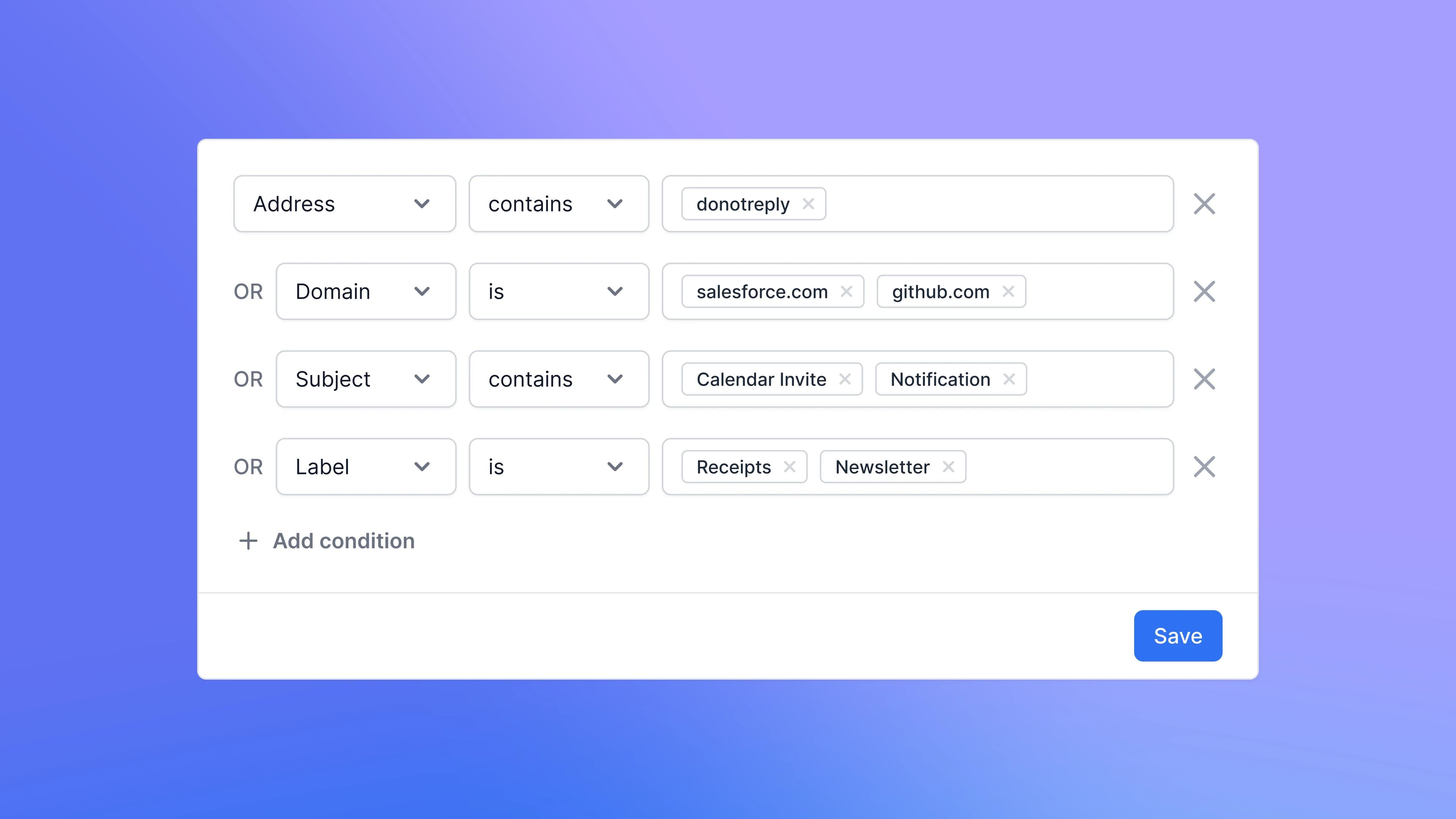 The filtering system available on your dashboard lets you focus on just the type of emails that you need to focus on.
However, sometimes you just want to exclude certain type of emails, and it’s tedious to use filters to set up those filters manually every time you use your dashboard.
By using the Exclude Emails feature, you can exclude irrelevant emails from your dashboard, ensuring the data displayed in your dashboard is as accurate and tailored as possible.
The filtering system available on your dashboard lets you focus on just the type of emails that you need to focus on.
However, sometimes you just want to exclude certain type of emails, and it’s tedious to use filters to set up those filters manually every time you use your dashboard.
By using the Exclude Emails feature, you can exclude irrelevant emails from your dashboard, ensuring the data displayed in your dashboard is as accurate and tailored as possible.
Basics
Excluding emails
Go to Settings > Metrics Adjustments to start excluding emails. There, you’ll find the Exclude Emails section. Start by clicking on+ Add condition button. This will open a dropdown with the different criteria.
Set the operator and specify the exact parameters you want to exclude. For example, if you want to exclude emails that come from spamsender.com, you’ll need to select Domain > Is > spamsender.com.
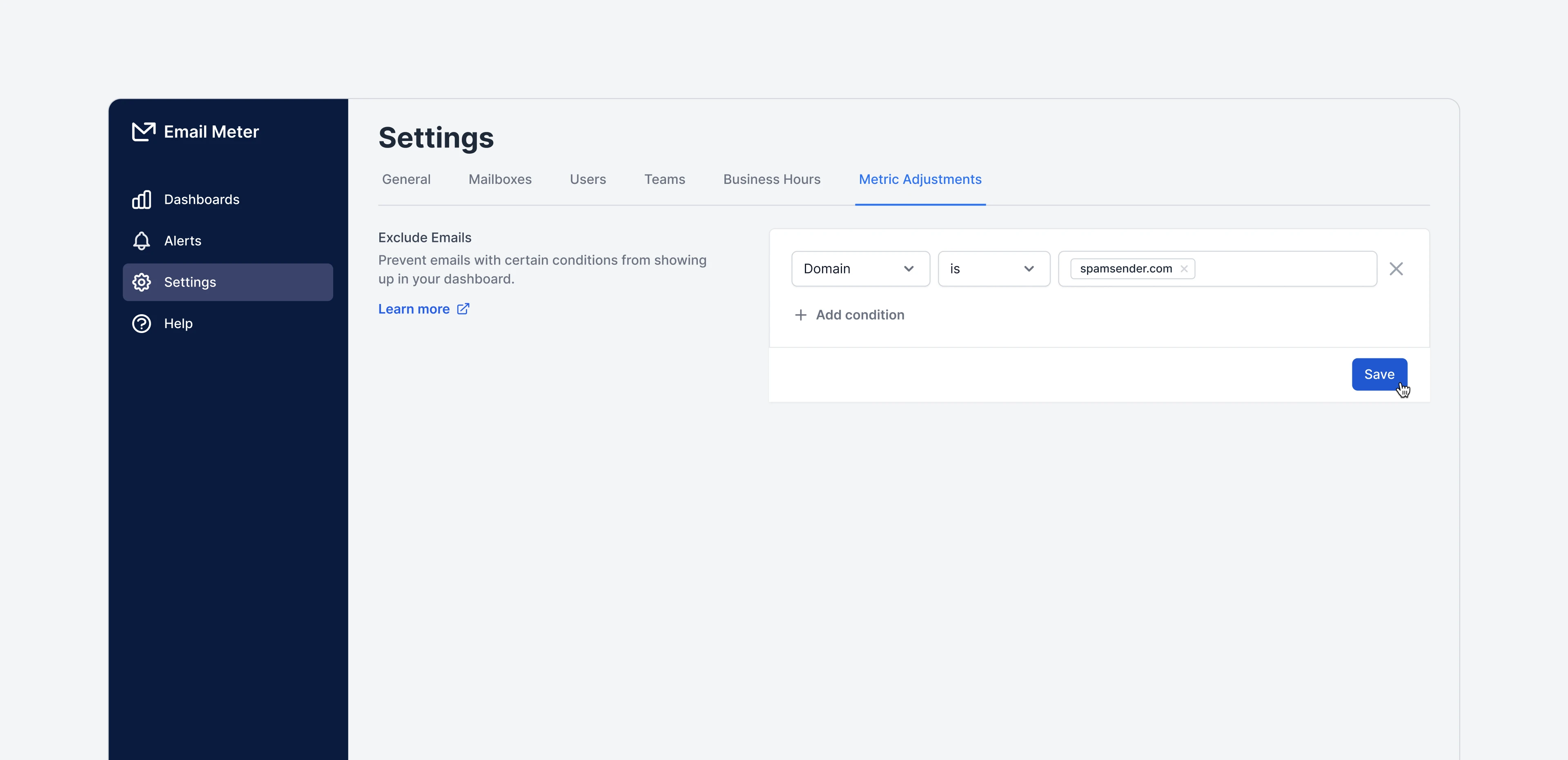 You can add multiple conditions to set up a complex exclusion filter. Just use the
You can add multiple conditions to set up a complex exclusion filter. Just use the Add condition button to stack multiple exclusion filters.
Once you have set your conditions, click the Save button to apply these exclusions.
Removing exclusion conditions
If you need to remove an existing condition just click on theX icon next to the condition you want to remove and then click Save to apply your changes.
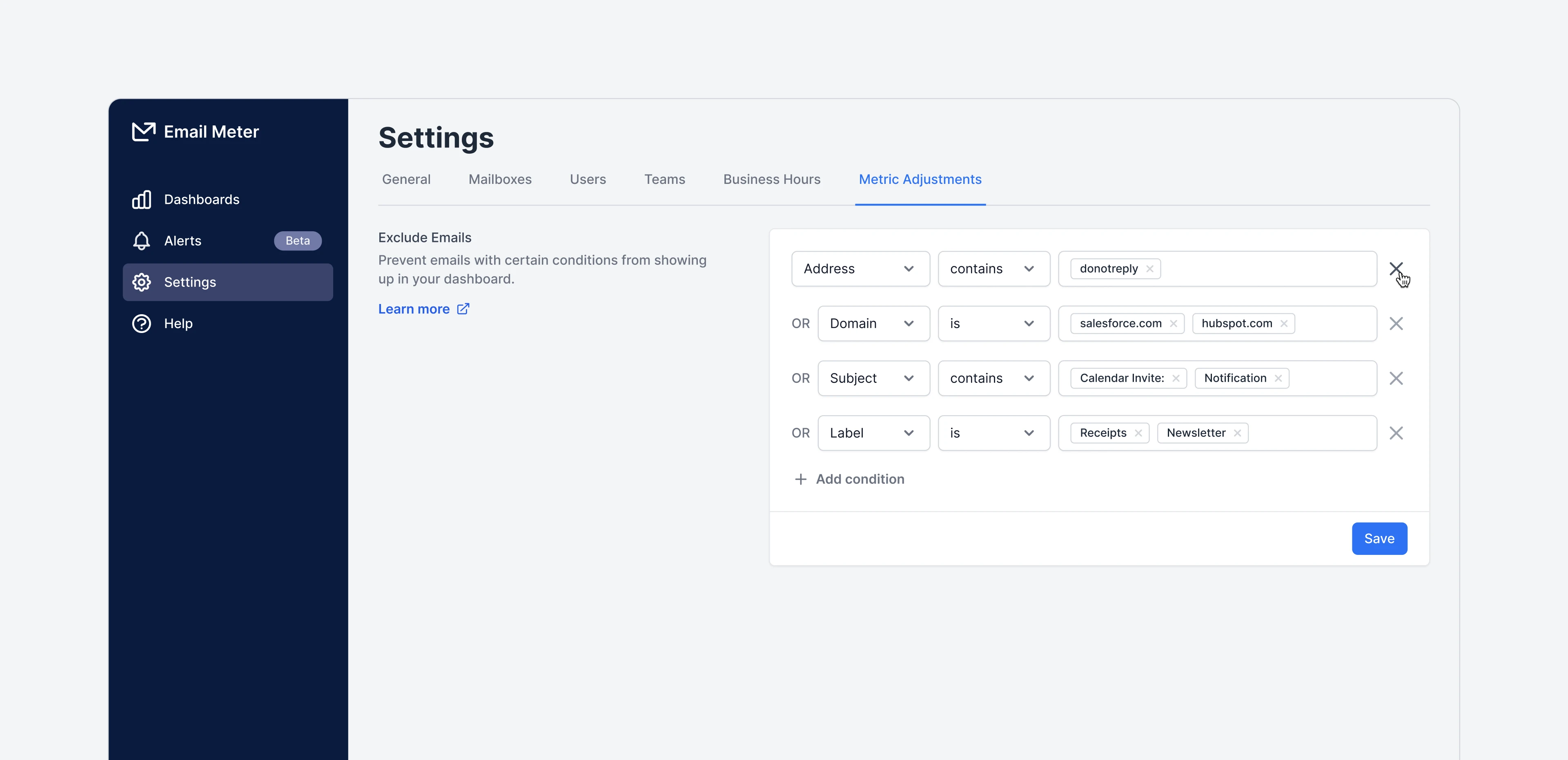
Available exclusion options
You can exclude emails by the following properties:| Filter | Use case | Operators | Available for |
|---|---|---|---|
| Domain | Exclude specific email addresses | is, contains | Google and Microsoft |
| Address | Omit emails from entire domains | is, contains | Google and Microsoft |
| Subject | Exclude emails based on their subject line | is, contains | Google and Microsoft |
| Label | Exclude emails tagged with a specific label | is, contains | Google only |
| Category | Exclude emails tagged with a specific category | is, contains | Microsoft only |
| Folder | Exclude emails that are on a specific folder | is, contains | Microsoft only |
Combining exclusion conditions
Exclusion conditions function asOR, not AND.
This means each condition acts independently. If you add multiple exclusion rules, each of them is applied separately.
Examples
Excluding out of the office emails
- Condition:
Subject > contains > Out of the office - Use case: ensure that automated Out of the Office replies, which are often non-actionable, are excluded from your metrics.
Excluding newsletters
- Condition:
Address > contains > newsletter - Use case: remove all emails manually tagged as newsletters. Useful for companies that receive a high volume of industry newsletters but don’t want to include those on their email analytics reports.
Excluding calendar invites
- Condition:
Subject > contains > Invite:, Invite updated:, Accepted:, Event cancelled: - Use case: exclude calendar invites from email statistics. This is particularly beneficial for businesses that receive numerous meeting invites but want to focus their email analytics on client or internal communications.
Frequently asked questions
Are exclusions permanent?
Are exclusions permanent?
No, excluding emails doesn’t remove them permanently. If at any point you change your exclusion conditions, emails that were previously excluded will show up again on your data.
How long does it take for changes to be applied on the dashboard?
How long does it take for changes to be applied on the dashboard?
Any changes to your exclusion conditions will be relfected on your dashboard the following day at 12:01AM local time.
How are excluded emails reflected if I use the BigQuery connection?
How are excluded emails reflected if I use the BigQuery connection?
You’ll still be able to see excluded emails on the dataset, but they will be flagged with
is_excluded = true.