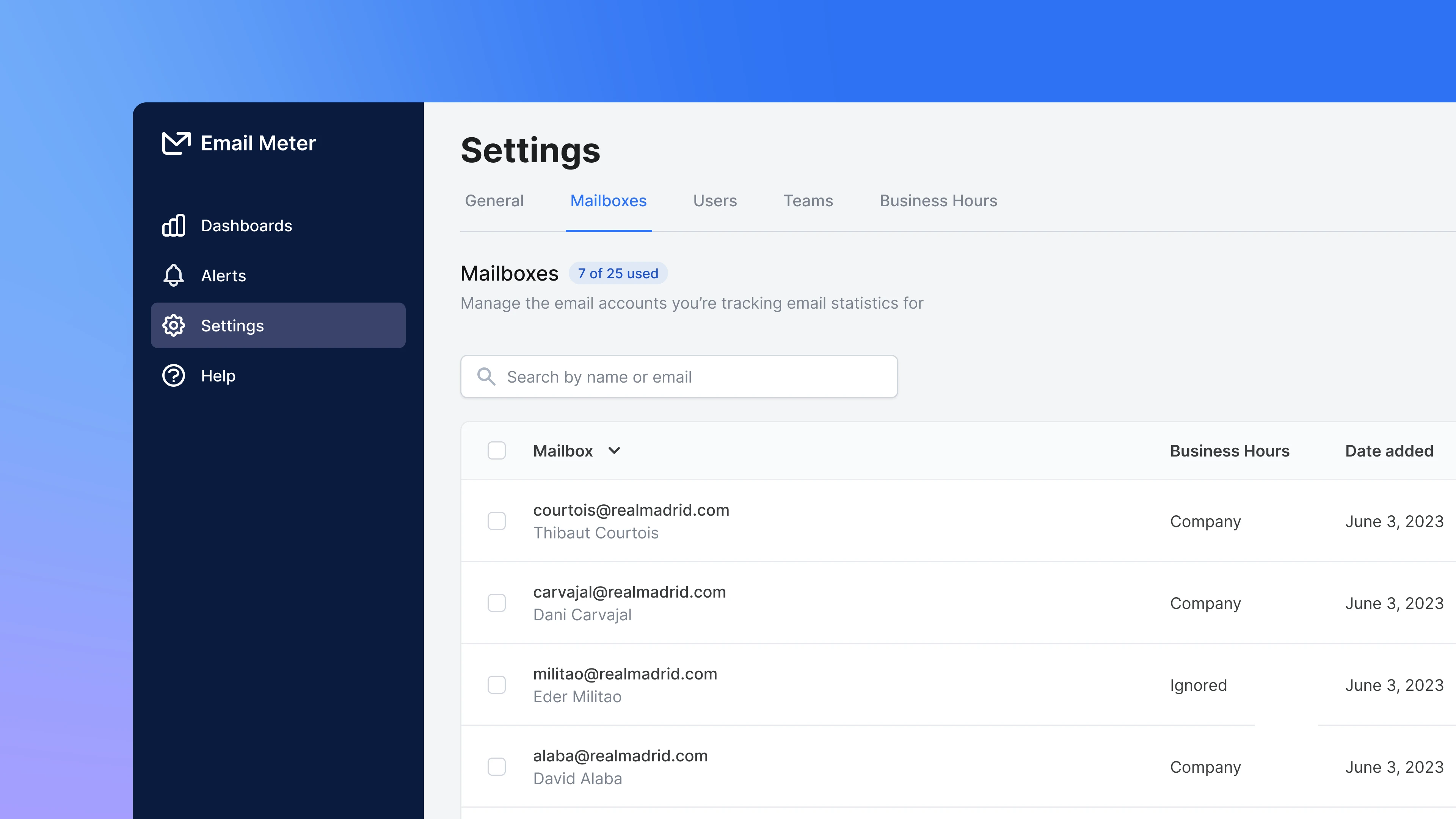 Mailboxes are the email accounts that Email Meter tracks to generate email statistics on.
You can manage the mailboxes that you are tracking from the Settings > Mailboxes page.
Mailboxes are the email accounts that Email Meter tracks to generate email statistics on.
You can manage the mailboxes that you are tracking from the Settings > Mailboxes page.
Mailboxes should not be confused with users, which are the people that can log in to the product to see statistics and manage settings.
Basics
On Settings > Mailboxes, you’ll find a list of currently tracked mailboxes.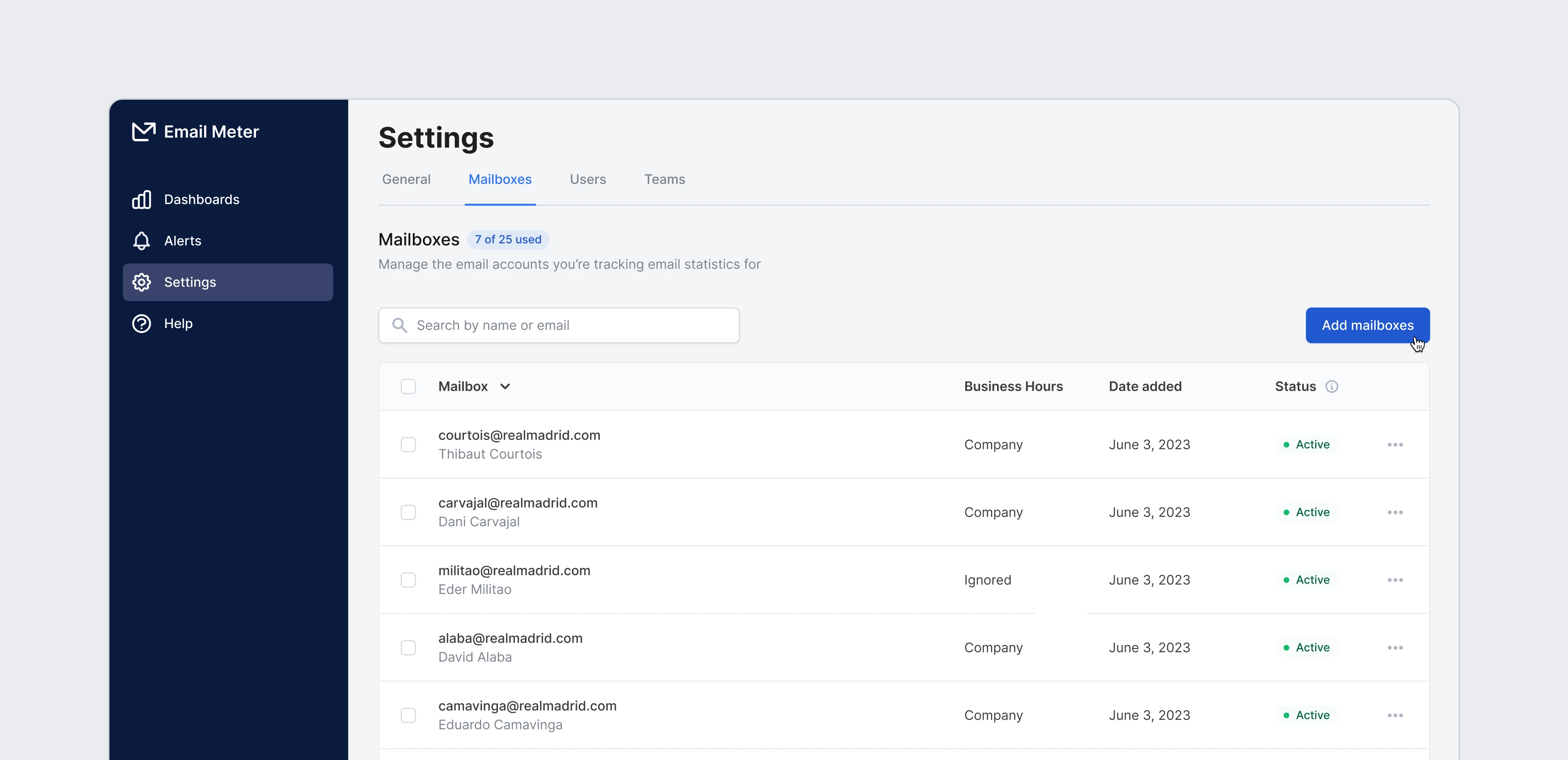 They are displayed in a table with the following fields:
They are displayed in a table with the following fields:
| Field | Description |
|---|---|
| Mailbox | The email address being tracked |
| Business Hours | Indicates the business hours settings that this mailbox uses. Read more about this here. |
| Date added | When the mailbox was added to Email Meter |
| Status | This will be Active if there is no problem, Loading if historical data is being loaded, or Inactive if there’s any error |
Track mailboxes
Go to Settings > Mailboxes to add new tracked mailboxes. You can add new mailboxes by clicking+ Add Mailboxes on the page. When adding a new mailbox, you can directly input the mailboxes that you want to track or paste a list.
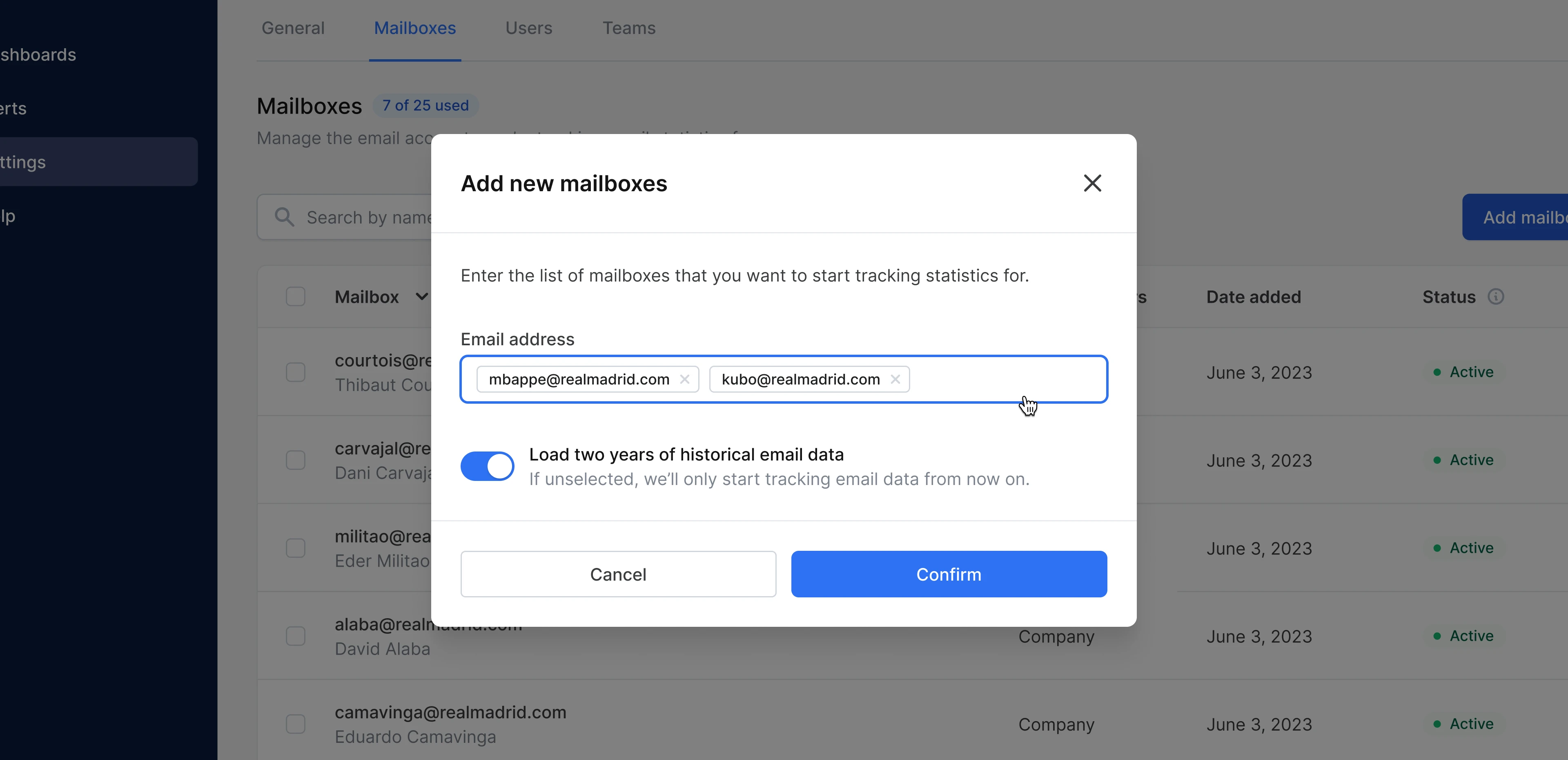 Use the toggle to select if you want to load historical data for the mailbox or mailboxes that you’re adding. If you choose to load historical data, two years of data will be loaded by default. If not, no historical data will be loaded and statistics will be generated for emails sent and received after the mailbox has been added only.
Use the toggle to select if you want to load historical data for the mailbox or mailboxes that you’re adding. If you choose to load historical data, two years of data will be loaded by default. If not, no historical data will be loaded and statistics will be generated for emails sent and received after the mailbox has been added only.
Remove mailboxes
To remove a mailbox, click on the three-dot menu next to their name and chooseRemove mailbox.
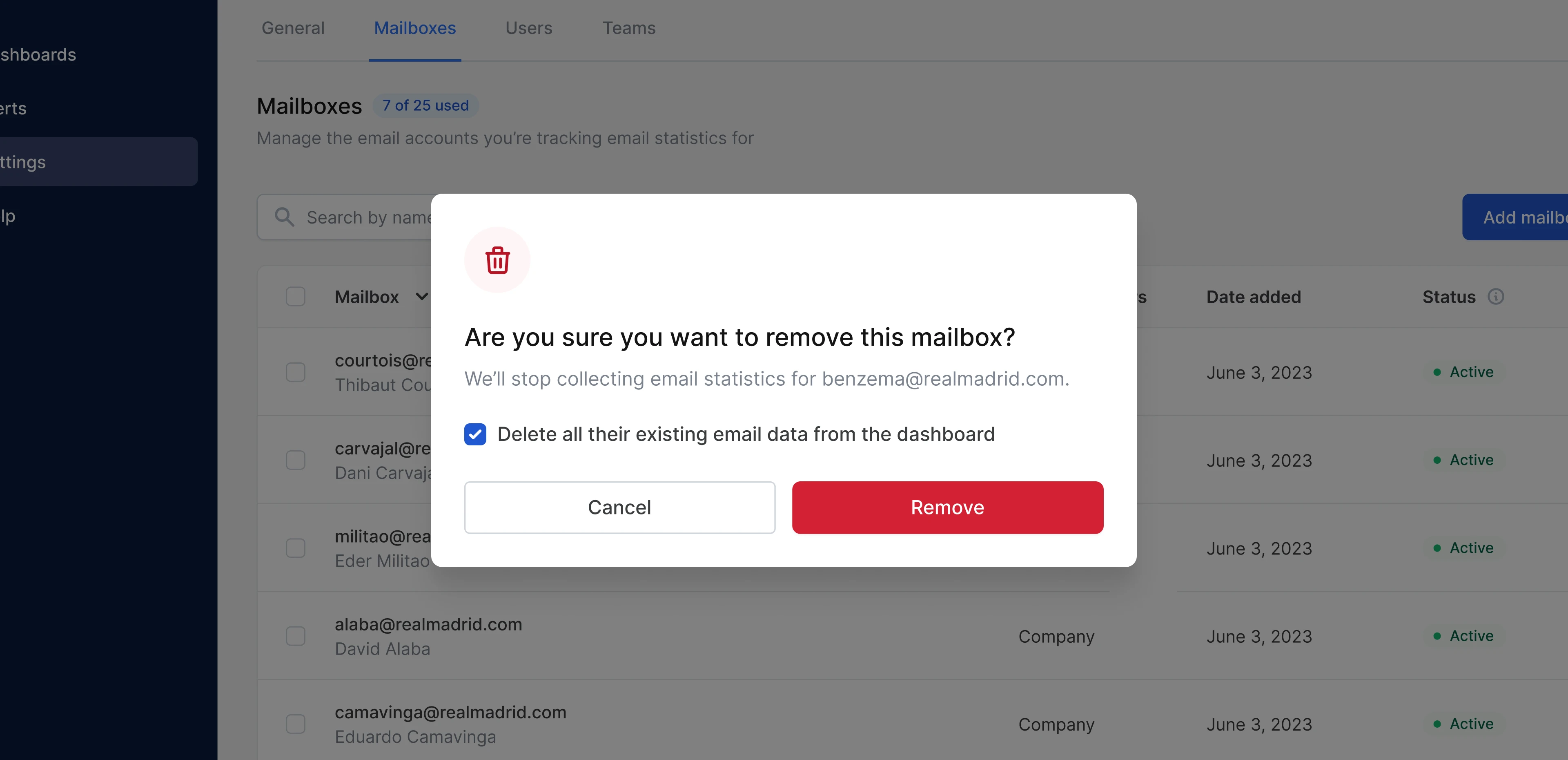 A modal will open to confirm the action. This modal will also give you the option to keep or remove the data related to this mailbox from your email statistics dashboard. Even if you choose to keep their historical data on your dashboard, removed mailboxes are no longer counted as a seat for limit purposes.
A modal will open to confirm the action. This modal will also give you the option to keep or remove the data related to this mailbox from your email statistics dashboard. Even if you choose to keep their historical data on your dashboard, removed mailboxes are no longer counted as a seat for limit purposes.
Remove mailboxes in bulk
You can also use the checkboxes next to the name of each mailbox to select multiple mailboxes and remove them in bulk.Frequently asked questions
Can I track Google or Microsoft Groups?
Can I track Google or Microsoft Groups?
Google Groups and Microsoft Groups are not treated as individual mailboxes and cannot be tracked via API by Email Meter. However, if you’re tracking the end-mailboxes where emails sent to those Groups are being delivered, they will show up in your dashboard. This means we can create custom reports to analyze workflow related to Google and Microsoft Groups. Just get in touch with your Business Intelligence Consultant if you’re interested.
If I want to track a shared or delegated mailbox, do I also need to track every agent working inside it?
If I want to track a shared or delegated mailbox, do I also need to track every agent working inside it?
How long does it take for data to appear on my dashboard after I add a mailbox?
How long does it take for data to appear on my dashboard after I add a mailbox?
After adding new mailboxes, their data won’t appear on your dashboard until the next day at 12:01AM local time.
A mailbox is showing as inactive, what can I do?
A mailbox is showing as inactive, what can I do?
This typically happens when access to that mailbox has been revoked from your Google/Microsoft admin panel. Please get in touch with your Business Intelligence Consultant to investigate further.
Why am I getting an error when trying to add a new mailbox?
Why am I getting an error when trying to add a new mailbox?
Although Email Meter is typically installed domain-wide, some companies decide to restrict Email Meter’s access to certain mailboxes only. If Email Meter hasn’t been granted access to a certain mailbox, you won’t be able to add it. Please get in touch with your Business Intelligence Consultant to investigate further.