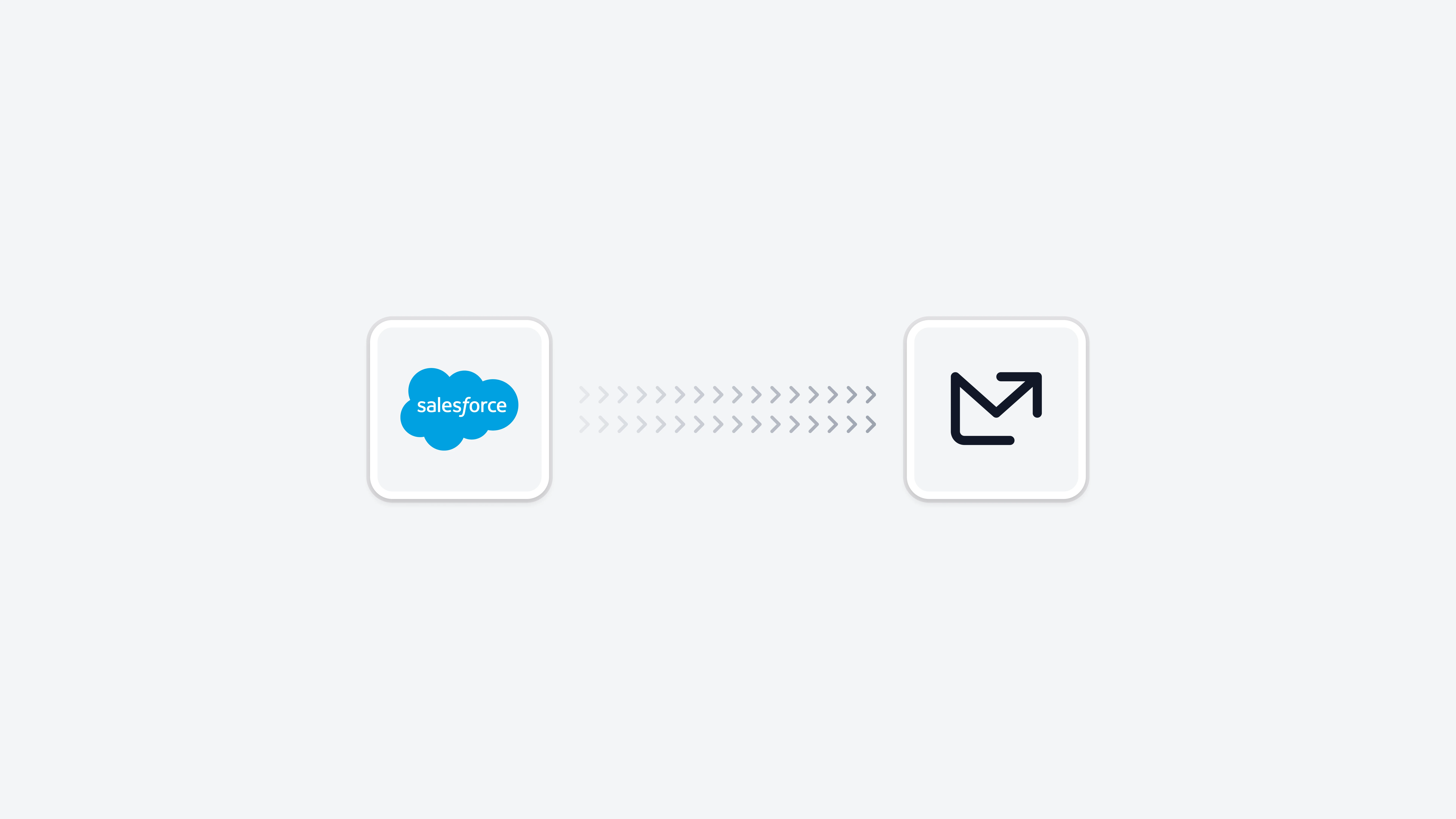 The Salesforce integration enables you to enrich your email analytics with data from your Salesforce CRM. Each integration is custom-made to match your specific needs and use cases.
Please get in touch with your Email Meter representative to discuss the specifics of your integration and how it can be tailored to your requirements.
This integration allows you to combine your Salesforce contact, account, and opportunity data with Email Meter’s email analytics, providing deeper insights into your email communications.
This integration is particularly valuable when you want to:
The Salesforce integration enables you to enrich your email analytics with data from your Salesforce CRM. Each integration is custom-made to match your specific needs and use cases.
Please get in touch with your Email Meter representative to discuss the specifics of your integration and how it can be tailored to your requirements.
This integration allows you to combine your Salesforce contact, account, and opportunity data with Email Meter’s email analytics, providing deeper insights into your email communications.
This integration is particularly valuable when you want to:
- Filter email analytics by Salesforce contact or account properties
- Group email statistics by account name instead of email domain
- Analyze communication patterns with different customer segments or opportunity stages
Set up Salesforce API access
To connect Email Meter with Salesforce, you’ll need to create a Connected App and generate API credentials. Follow these steps:1
Create a Connected App
Go to your Salesforce instance, and then:
- Click the gear icon and select
Setup - In the Quick Find box, search for
App Manager - Navigate to
Apps > App Manager - Click
New Connected App - Fill in the basic information:
- Connected App Name:
Email Meter - API Name:
Email_Meter(auto-populated) - Contact Email: your email address
- Connected App Name:
2
Configure OAuth settings
In the API (Enable OAuth Settings) section:
- Check
Enable OAuth Settings - Set the Callback URL to:
https://login.salesforce.com/services/oauth2/success - Select the following OAuth scopes:
Access and manage your data (api)Perform requests on your behalf at any time (refresh_token, offline_access)
- Click
Save - Wait 2-10 minutes for the changes to take effect
3
Retrieve your credentials
After saving, you’ll need to collect the following information:
- Click
Manage Consumer Detailsto view your Consumer Key (Client ID) and Consumer Secret (Client Secret) - You may need to verify your identity via email or authenticator app
- Copy both values and store them securely
4
Share the credentials
Once you have generated the credentials, please share the following with your Project Manager or Business Intelligence Consultant:
- Consumer Key (Client ID)
- Consumer Secret (Client Secret)
- Account Type (Production or Sandbox)
- Your Salesforce instance URL (e.g.,
https://yourcompany.my.salesforce.com)
Frequently asked questions
What data is synced from Salesforce?
What data is synced from Salesforce?
Each Salesforce integration is custom-made to match your specific needs and use cases. Common data includes Contacts, Accounts, Opportunities, and custom objects. Please get in touch with your Email Meter representative to discuss the specifics of your integration and how it can be tailored to your requirements.
What Salesforce edition do I need?
What Salesforce edition do I need?
You need at least the Enterprise edition of Salesforce, or the Professional Edition with API access purchased as an add-on. If you’re unsure about your edition, contact your Salesforce administrator.
How often is the data synchronized?
How often is the data synchronized?
Data is synchronized daily by default. The sync frequency can be adjusted based on your specific needs. Please contact your Business Intelligence Consultant to discuss custom synchronization schedules.
Can I revoke access later?
Can I revoke access later?
Yes, you can revoke access at any time by deactivating or deleting the Connected App in your Salesforce settings. This will immediately stop the data synchronization.