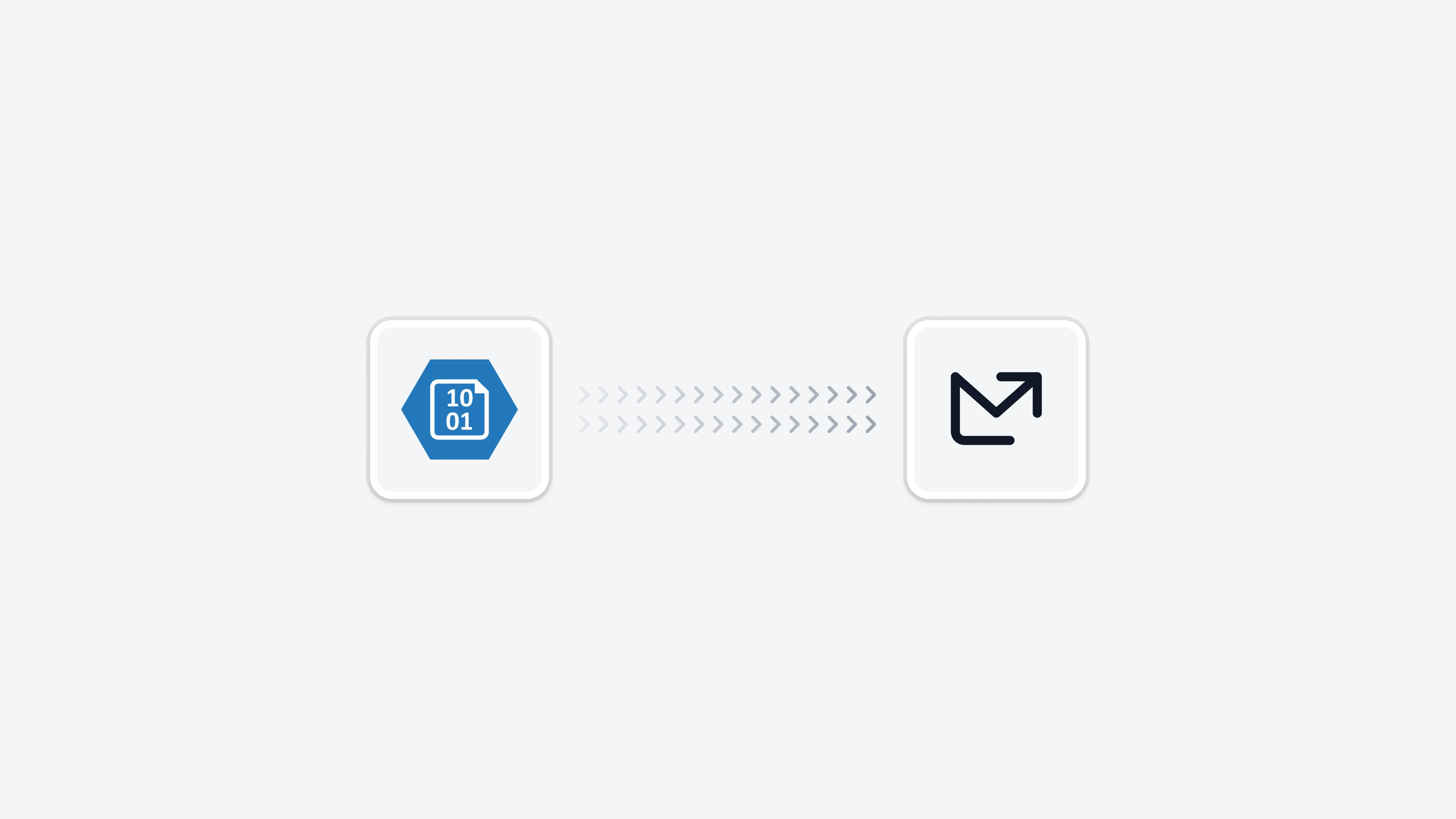 The Azure Blob Storage integration enables you to enrich your email analytics with custom data that you maintain in your Azure Blob Storage containers. Whether you’re storing daily exports from your CRM, weekly updates of customer segments, or monthly department hierarchies, this integration allows you to combine your Azure-hosted data with Email Meter’s email data.
This integration is particularly valuable when you want to:
The Azure Blob Storage integration enables you to enrich your email analytics with custom data that you maintain in your Azure Blob Storage containers. Whether you’re storing daily exports from your CRM, weekly updates of customer segments, or monthly department hierarchies, this integration allows you to combine your Azure-hosted data with Email Meter’s email data.
This integration is particularly valuable when you want to:
- Track email communications with specific clients or customer segments
- Analyze email performance across different departments or business units
- Correlate email metrics with customer data from your CRM or other internal systems
- Create custom reports that combine email analytics with your business data
Requirements
Before you can integrate Azure Blob Storage with Email Meter, please make sure that you meet the requirements below:- An Azure account with administrative access
- A Storage Account with Blob Storage enabled
- The data you want to share stored in CSV in a Blob container
Instructions
To set up the integration, you’ll need to create a Service Principal and configure the appropriate permissions. Follow these steps:1
Create a Service Principal
Go to Microsoft Entra admin center, and then:
- Navigate to
Identity > Applications > App registrations - Click
New registrationand provide a name for your application - After registration, note down the Directory (tenant) ID and Application (client) ID
- Under
Certificates & secrets, create a new client secret - Copy the secret value immediately, as it won’t be shown again
2
Configure IAM permissions
Set up IAM permissions on the bucket you will be sharing with us:
- Go to Azure, select the Storage (or Container) you’d like to share with us
- Navigate to Access Control (IAM), then Role Assignment
- Add a role assignment
- Select the “Storage Blob Data Reader” role
- Assign it to the Service Principal you just created
3
Share credentials
Once the previous steps are completed, please share the following information with your Project Manager or Business Intelligence Consultant:
- Directory (tenant) ID
- Application (client) ID
- Client Secret value
- Storage Account name
- Container name
Frequently asked questions
What data formats are supported?
What data formats are supported?
We support most common data formats including CSV and JSON. Please contact your Business Intelligence Consultant to confirm the specific format requirements for your use case.
How often is the data synchronized?
How often is the data synchronized?
The synchronization frequency depends on your specific needs and the type of data being integrated. We can set up hourly, daily, or weekly synchronization based on your requirements.
Can I use multiple containers?
Can I use multiple containers?
Yes, you can integrate multiple containers from the same or different Storage Accounts. Each container will require its own set of permissions and configuration.