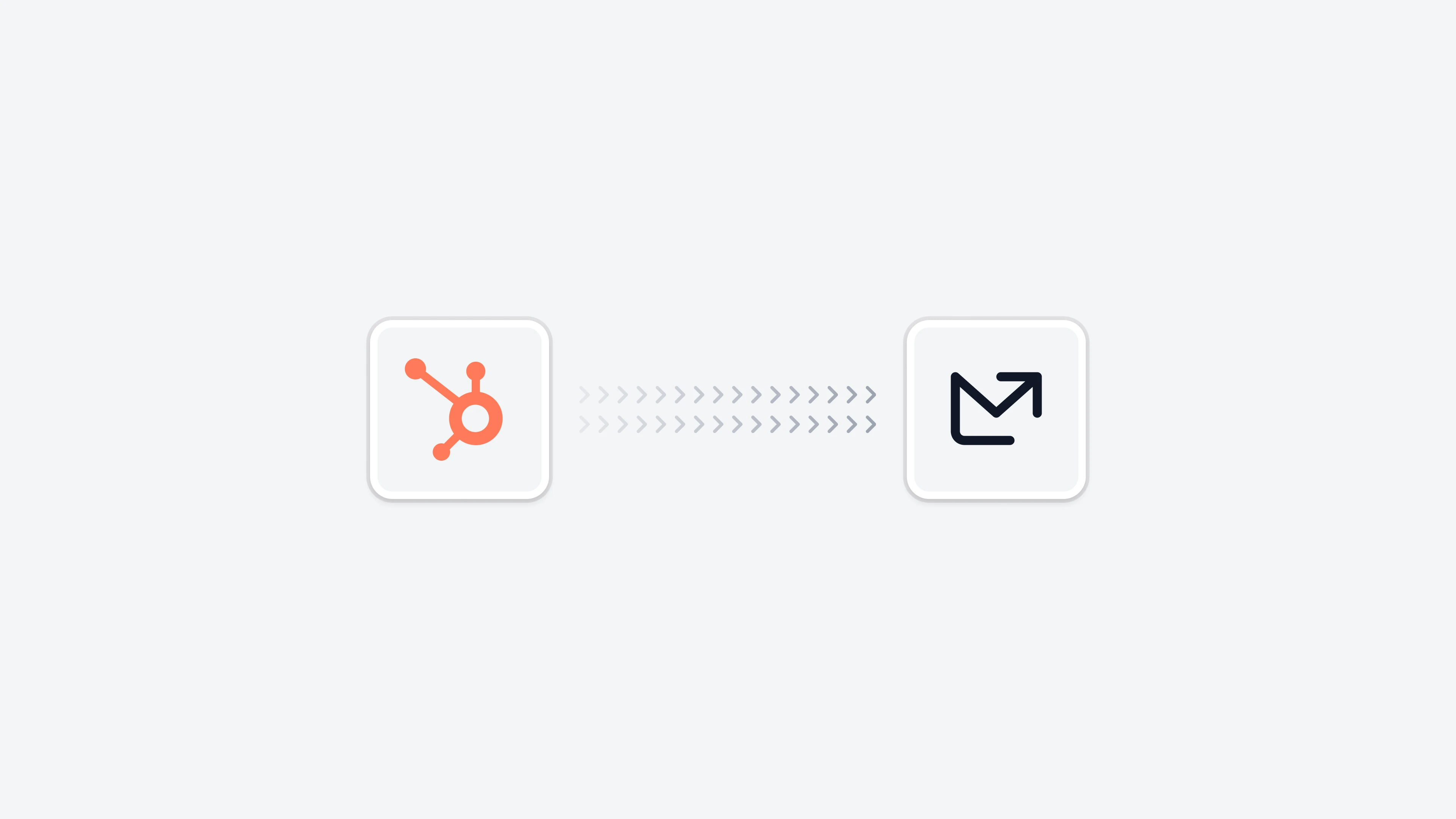 The Hubspot integration enables you to enrich your email analytics with data from your Hubspot CRM. Each integration is custom-made to match your specific needs and use cases.
Please get in touch with your Email Meter representative to discuss the specifics of your integration and how it can be tailored to your requirements.
This integration allows you to combine your Hubspot contact and company data with Email Meter’s email analytics, providing deeper insights into your email communications.
This integration is particularly valuable when you want to:
The Hubspot integration enables you to enrich your email analytics with data from your Hubspot CRM. Each integration is custom-made to match your specific needs and use cases.
Please get in touch with your Email Meter representative to discuss the specifics of your integration and how it can be tailored to your requirements.
This integration allows you to combine your Hubspot contact and company data with Email Meter’s email analytics, providing deeper insights into your email communications.
This integration is particularly valuable when you want to:
- Filter email analytics by Hubspot contact properties
- Group email statistics by company name instead of email domain
- Analyze communication patterns with different customer segments
Generate a Hubspot API token
To connect Email Meter with Hubspot, you’ll need to generate a private app access token. Follow these steps:1
Create a private app
Go to Hubspot, and then:
- Click the settings icon in the main navigation bar
- Navigate to
Account Management > Integrations > Private Apps - Click
Create a private app - Provide a name for your app (we recommend using
Email Meter) - Add a description (optional)
- If you want to use a logo to identify the application, you can use this one
2
Configure the scopes
Select the following scopes for your private app:
crm.lists.readcrm.objects.companies.readcrm.objects.contacts.readcrm.objects.custom.readsettings.users.readcrm.export
3
Generate the token
- Click
Create app - Click
Continue creating - Copy the access token that is generated
- Store it securely
4
Share the token credentials
Once you have generated the token, please share it with your Project Manager or Business Intelligence Consultant. They will configure the integration on our side.
Frequently asked questions
What data is synced from Hubspot?
What data is synced from Hubspot?
Each Hubspot integration is custom-made to match your specific needs and use cases. Please get in touch with your Email Meter representative to discuss the specifics of your integration and how it can be tailored to your requirements.
How often is the data synchronized?
How often is the data synchronized?
Data is synchronized daily by default. The sync frequency can be adjusted based on your specific needs. Please contact your Business Intelligence Consultant to discuss custom synchronization schedules.
Can I revoke access later?
Can I revoke access later?
Yes, you can revoke access at any time by deleting the private app in your Hubspot settings. This will immediately stop the data synchronization.