Skip to main content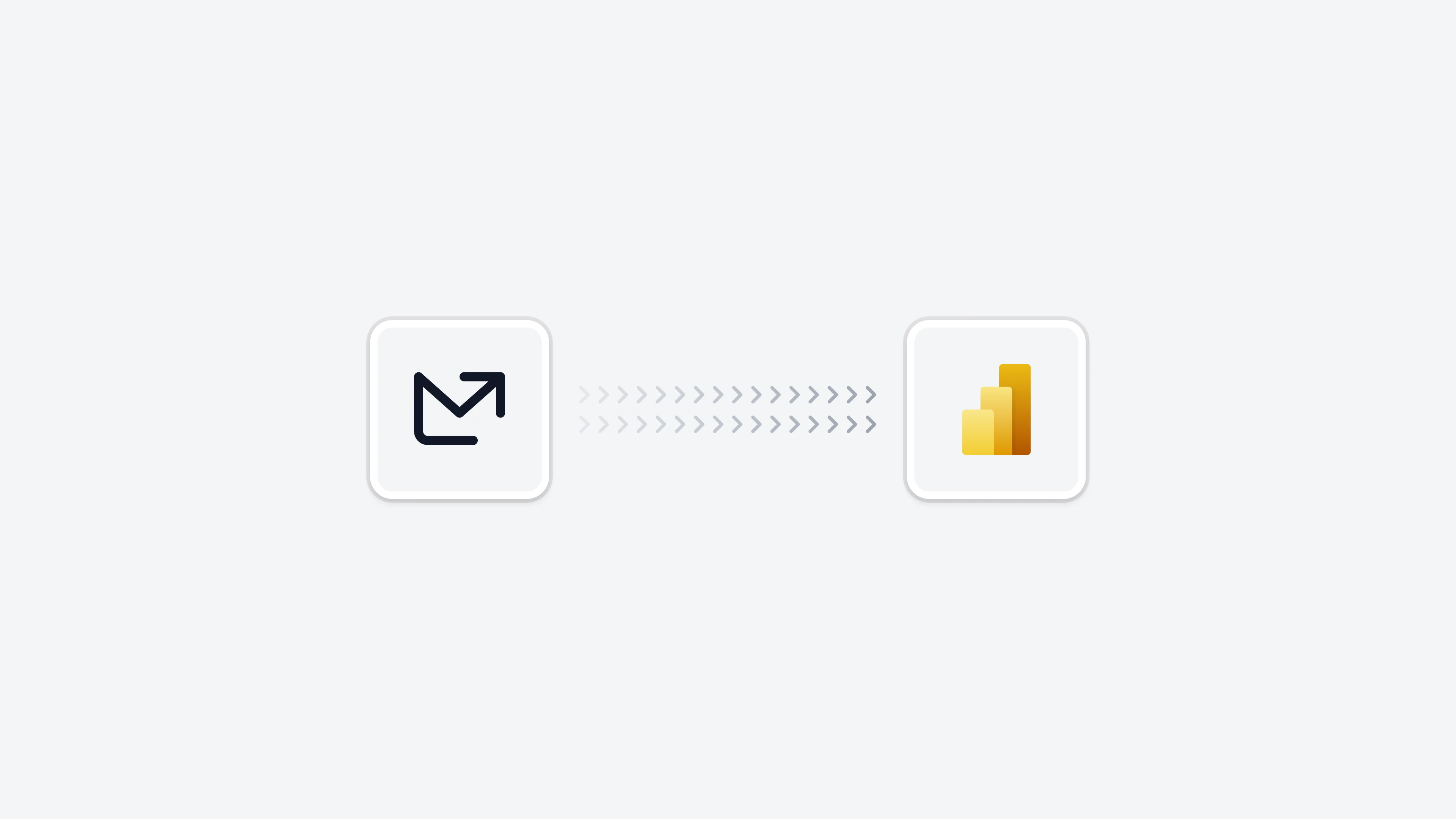 The Power BI integration allows you to connect directly to your Email Meter data to create custom reports and dashboards using your email analytics data.
The Power BI integration allows you to connect directly to your Email Meter data to create custom reports and dashboards using your email analytics data.
Requirements
Before you can analyze Email Meter’s data using Power BI, please make sure you have:
- Power BI Desktop installed on your computer
- A Google account
- A Google Cloud Platform project with billing enabled
- Access to your Email Meter dataset in BigQuery
Instructions
Add the data source in Power BI
Launch the Power BI Desktop application in your computer, and click on the Get data option in the top menu bar.
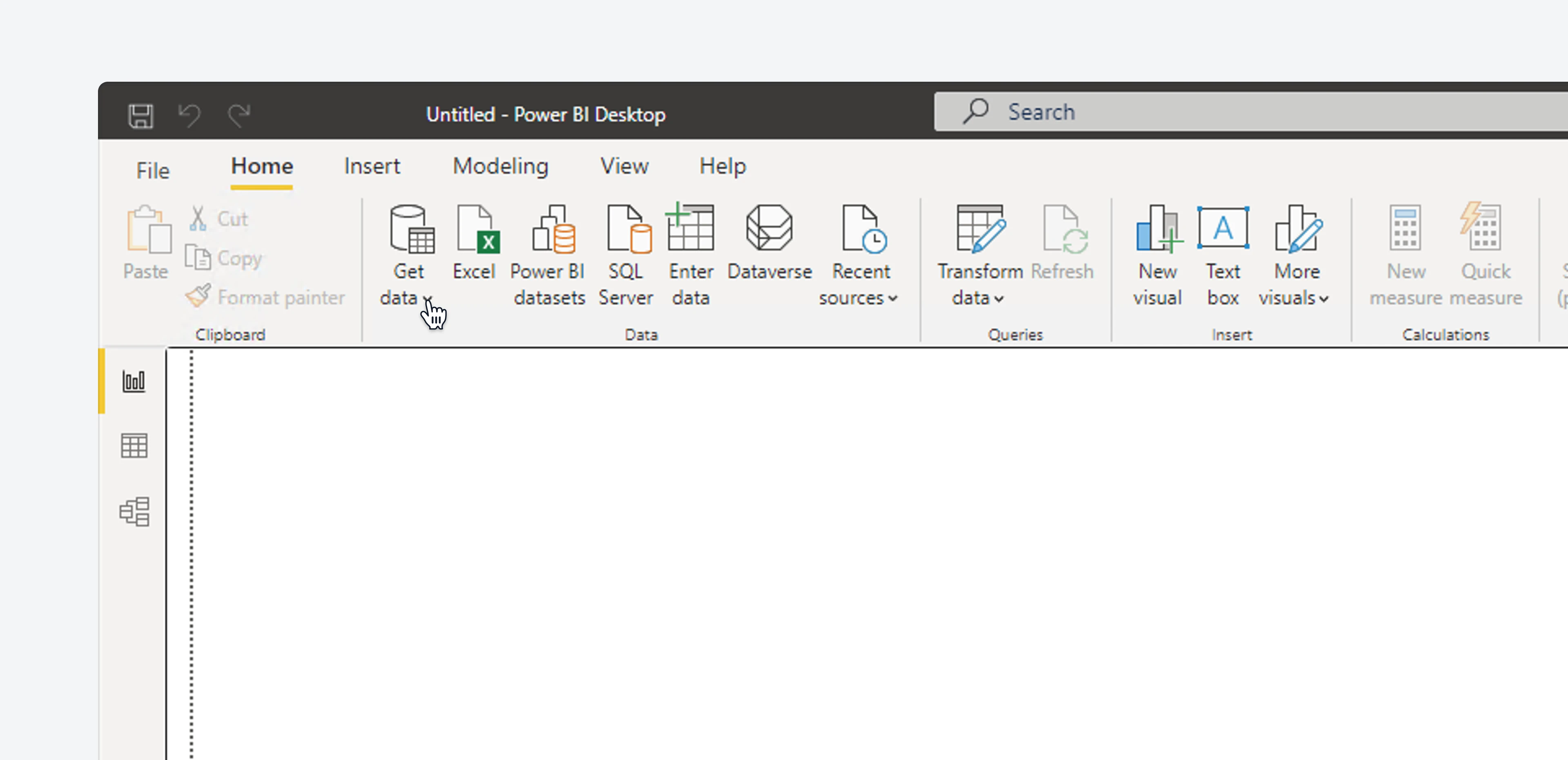 If this option isn’t visible, go to
If this option isn’t visible, go to File > Get data and click on Get data to get started.
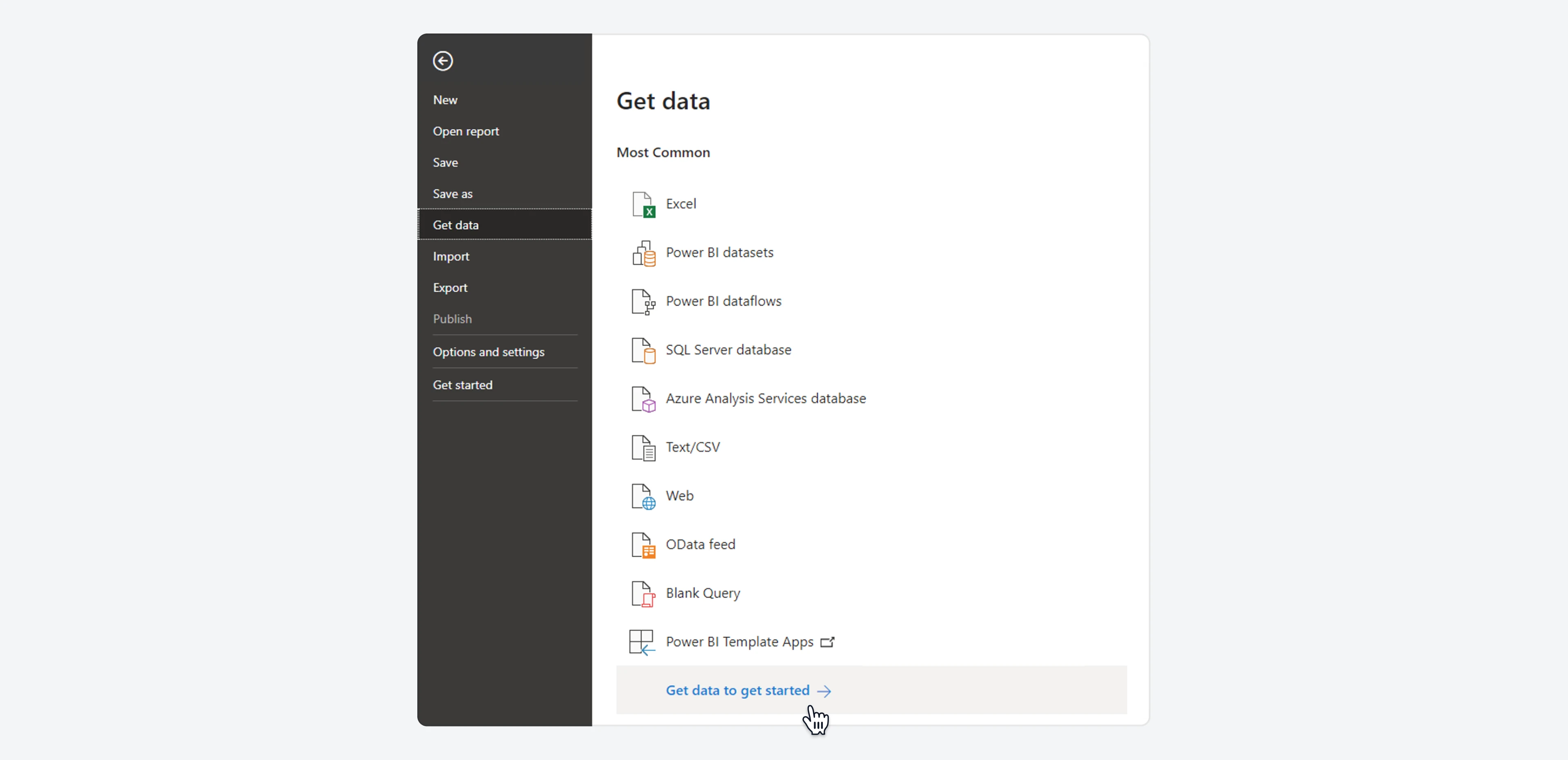 A modal will now open. Use the search bar to find
A modal will now open. Use the search bar to find BigQuery. Now, select Google BigQuery from the list and click on the Connect button.
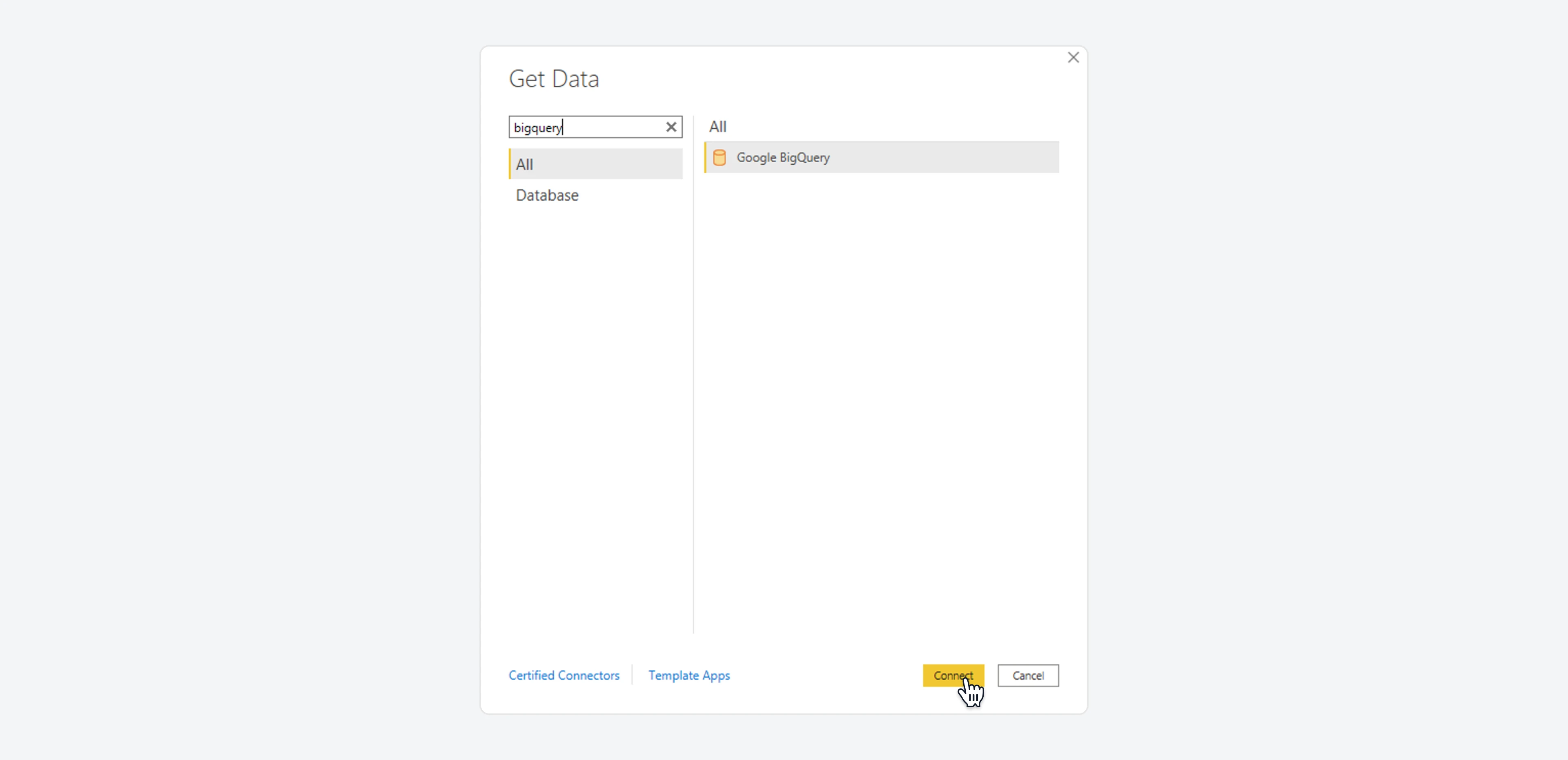
Connect to BigQuery
Now, you will be prompted to Sign in with Google.
Just enter your email and password and confirm the connection when asked.
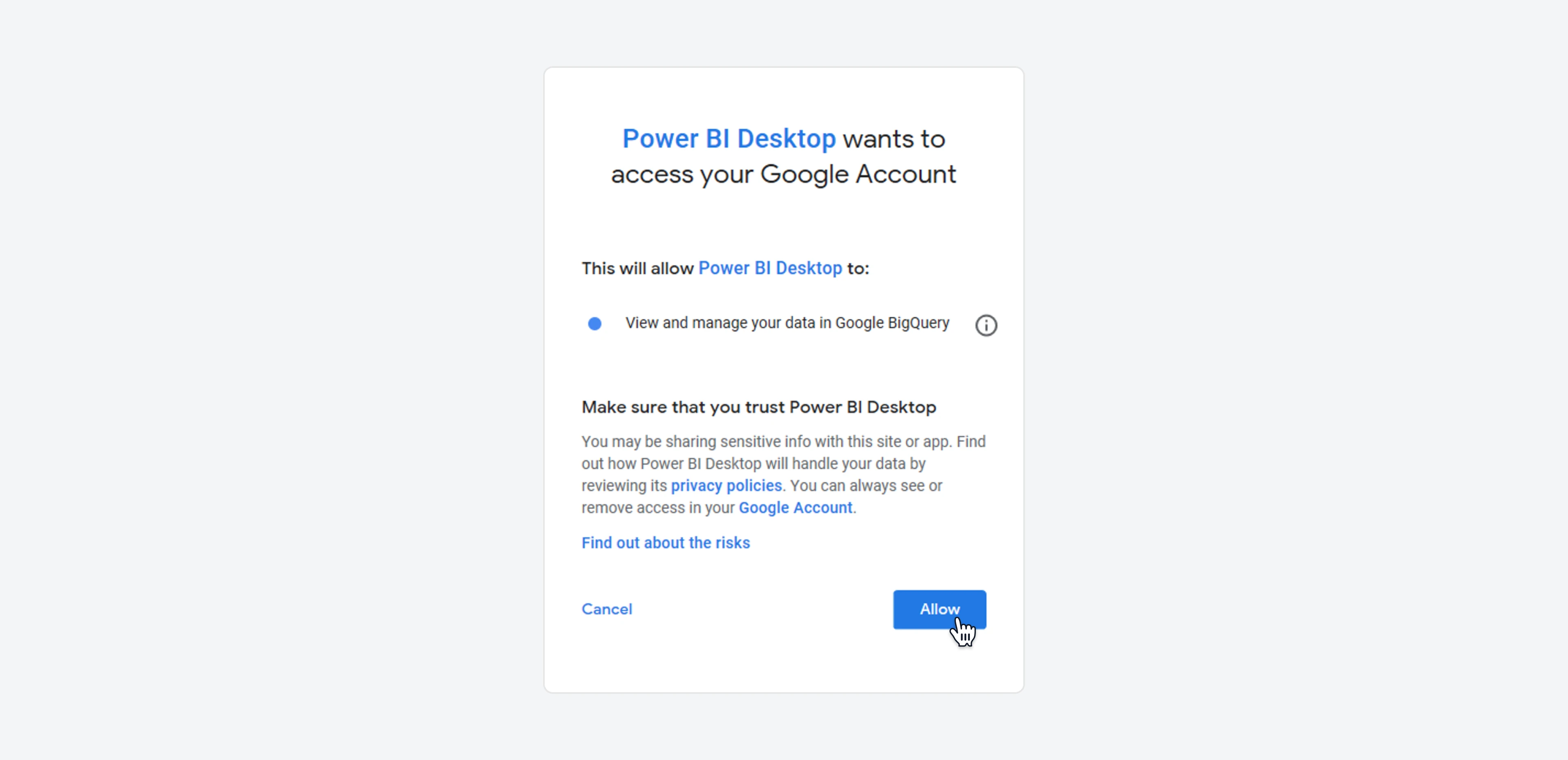
Choose your dataset
Once connected, you will see a list of the datasets and tables that you can access in BigQuery.
Find your Email Meter dataset, select it and click the Load button.
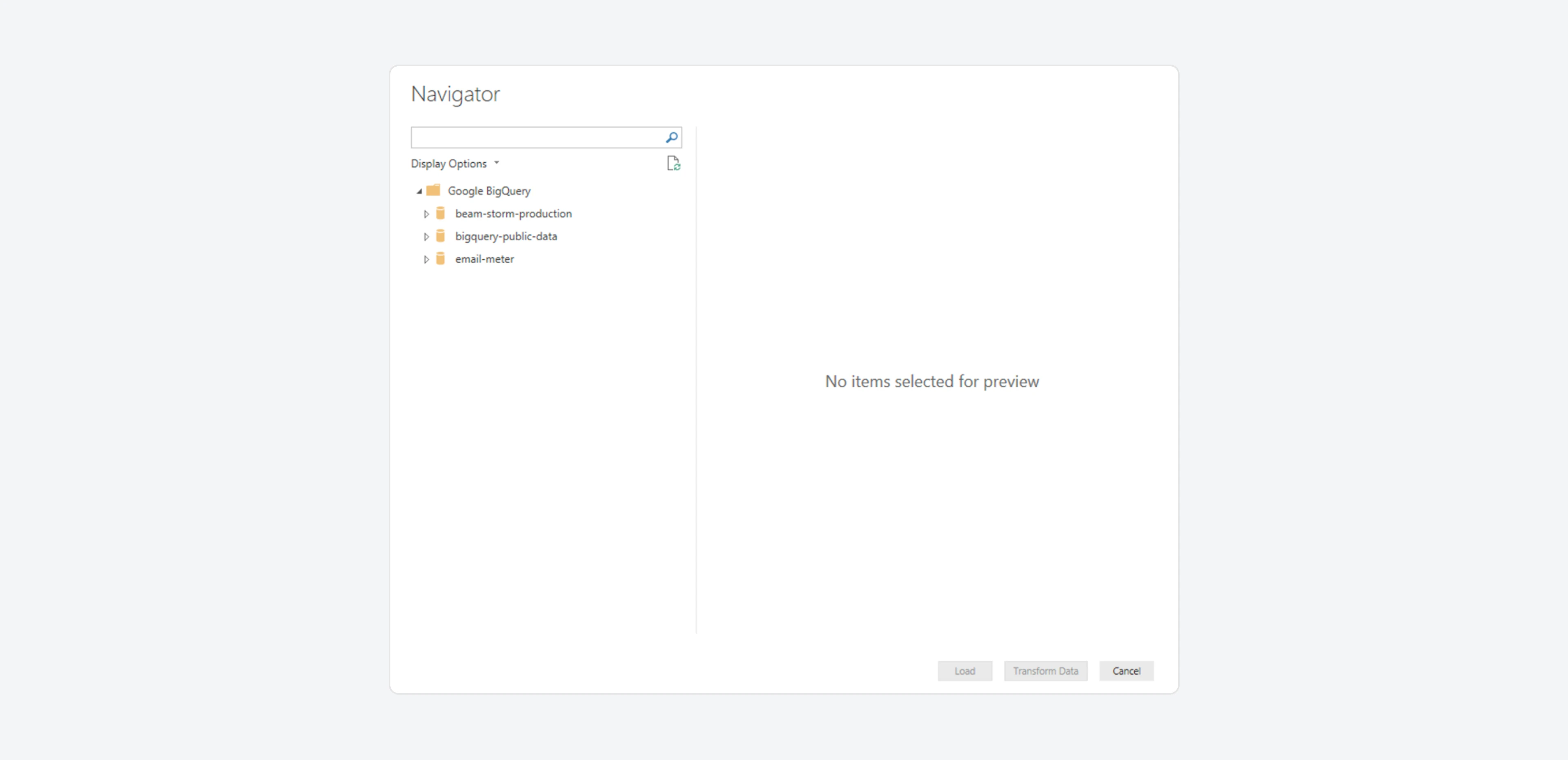 When asked, choose
When asked, choose DirectQuery as the connection method.
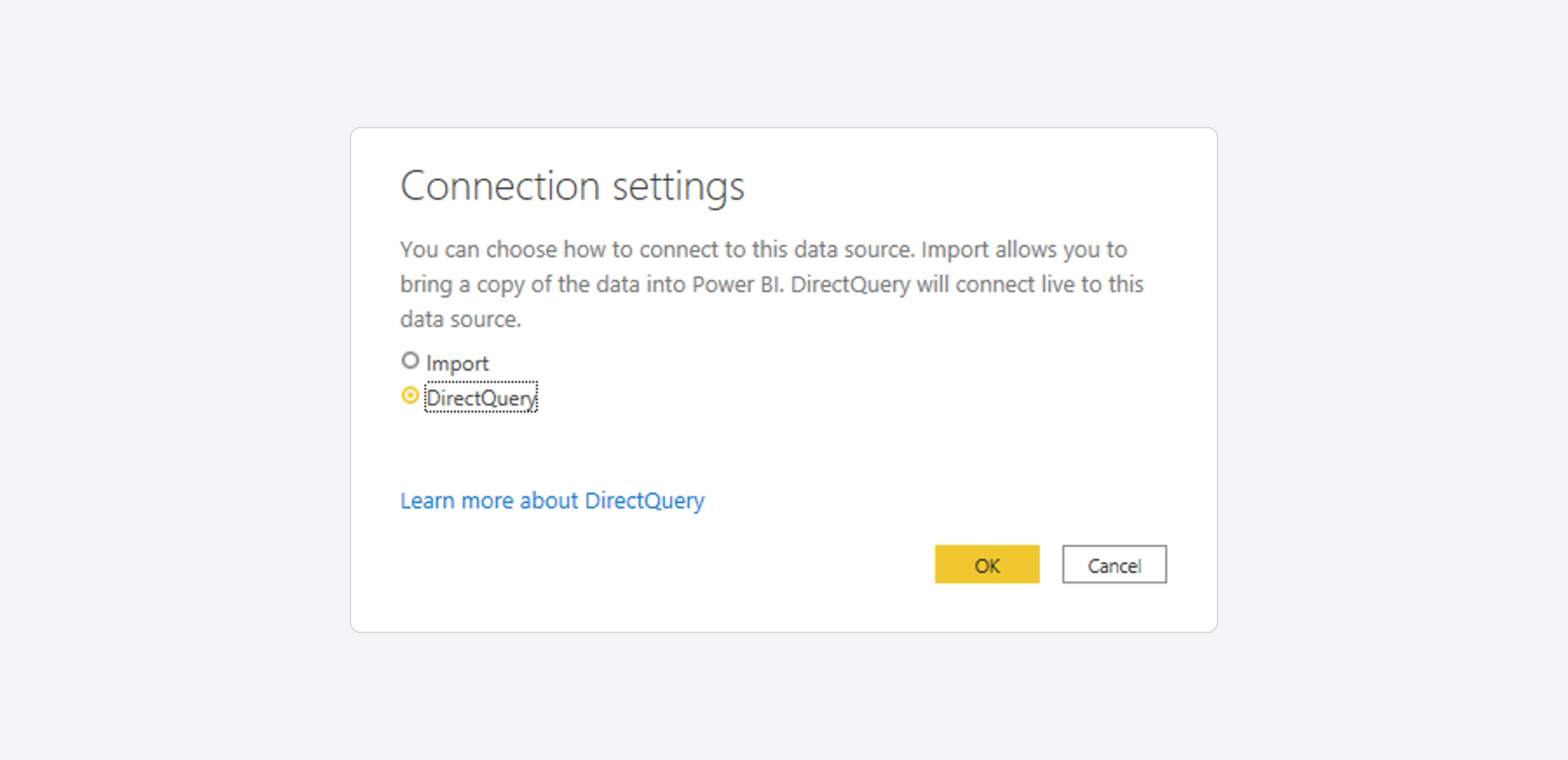
Create your Power BI report.
You can now design your custom Power BI report using Email Meter’s data.
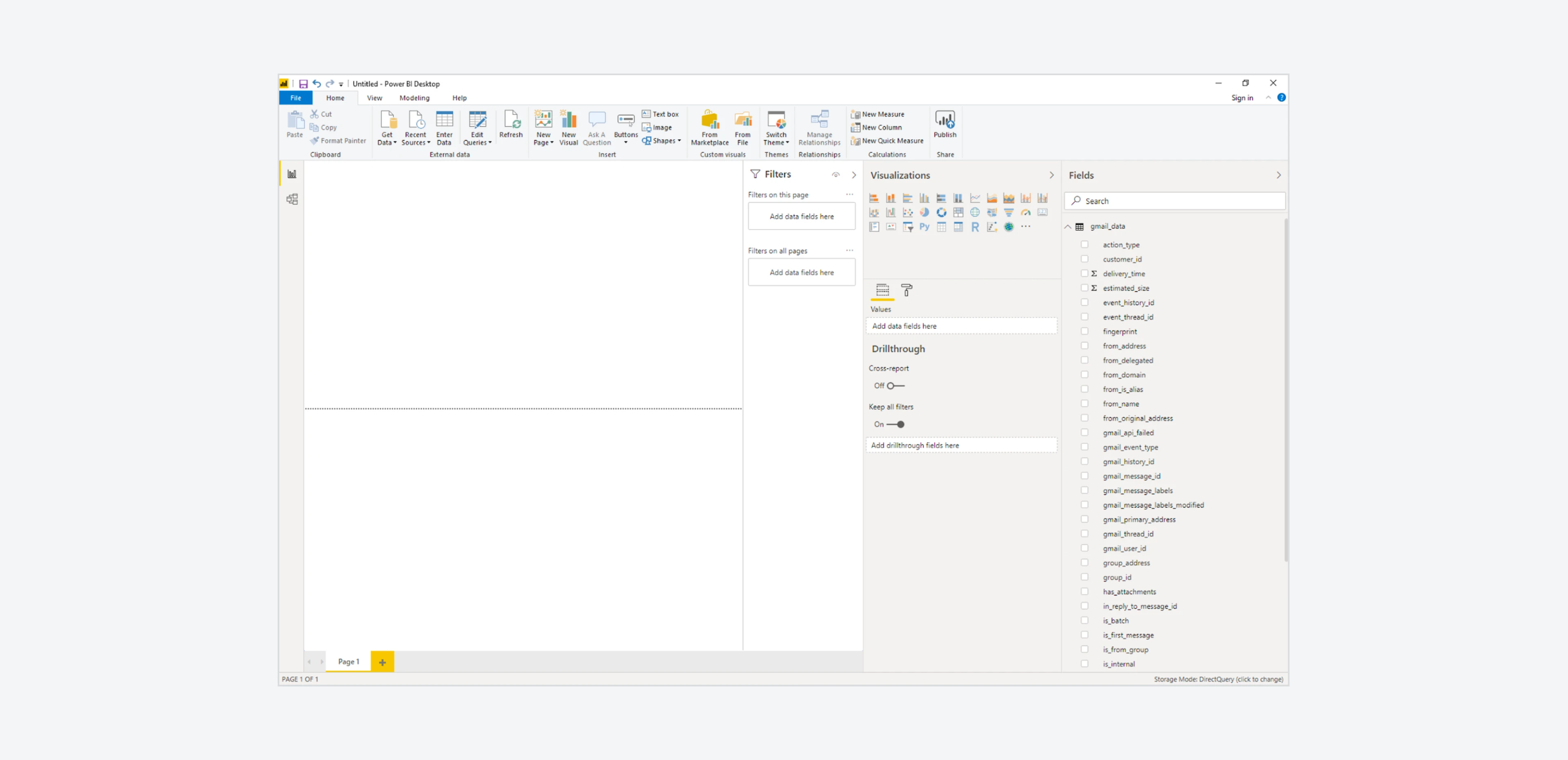 We also offer a pre-built Power BI template that includes most of the common metrics and use case, so you can use it as a starting point to create your own report.
If you’re interested in this, please reach out to your Business Intelligence Consultant for more information.
We also offer a pre-built Power BI template that includes most of the common metrics and use case, so you can use it as a starting point to create your own report.
If you’re interested in this, please reach out to your Business Intelligence Consultant for more information. 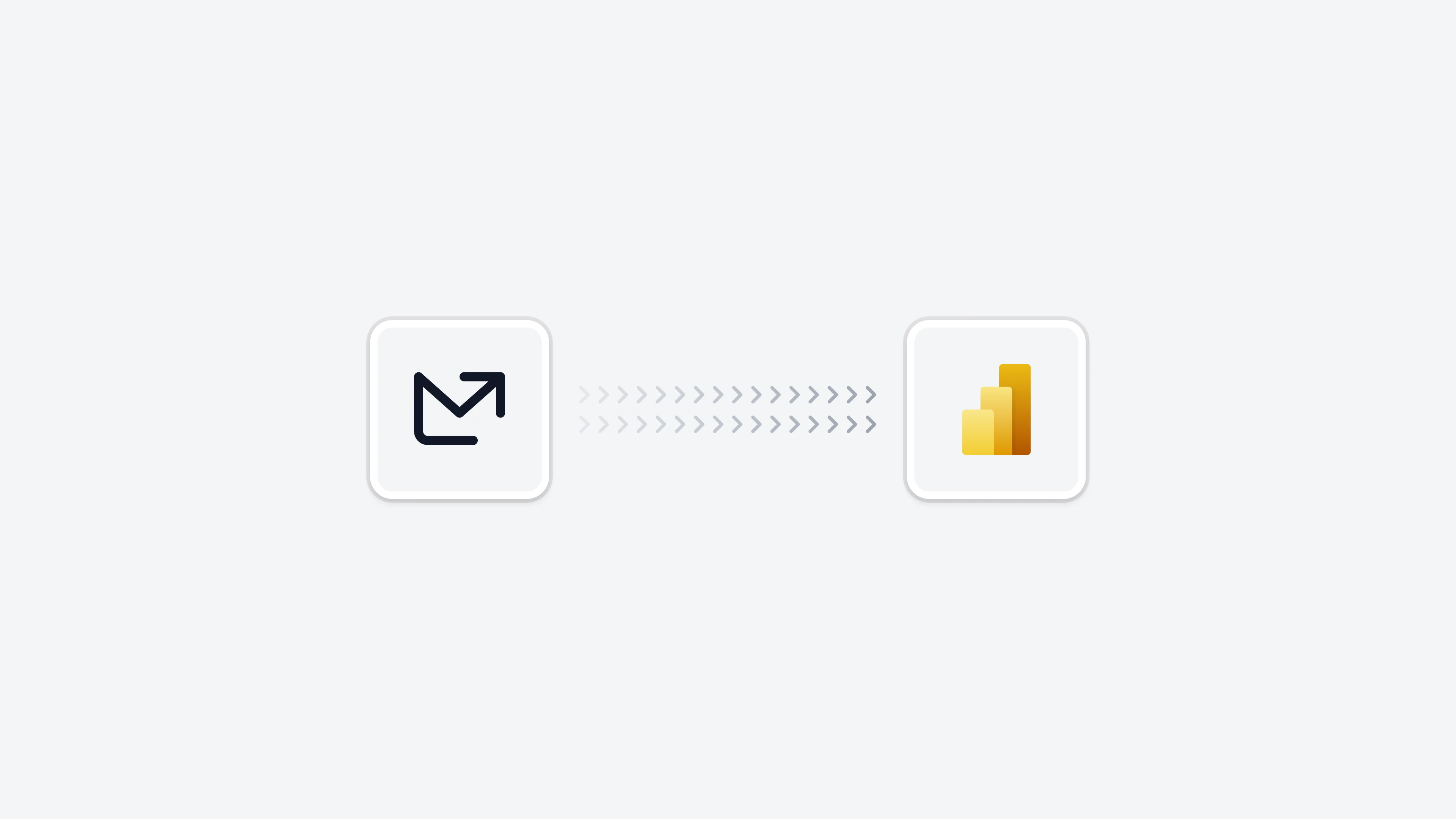 The Power BI integration allows you to connect directly to your Email Meter data to create custom reports and dashboards using your email analytics data.
The Power BI integration allows you to connect directly to your Email Meter data to create custom reports and dashboards using your email analytics data.
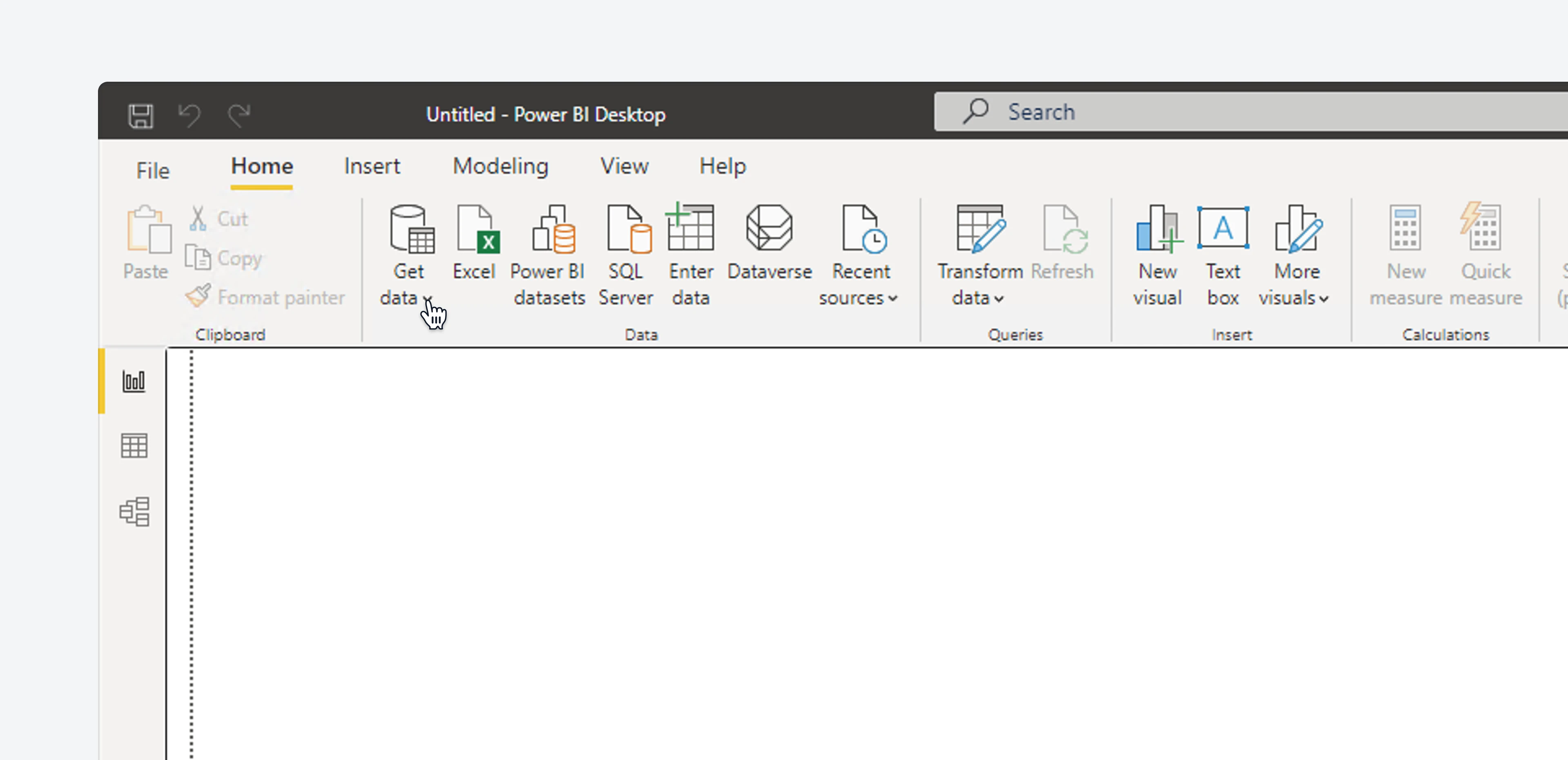 If this option isn’t visible, go to
If this option isn’t visible, go to 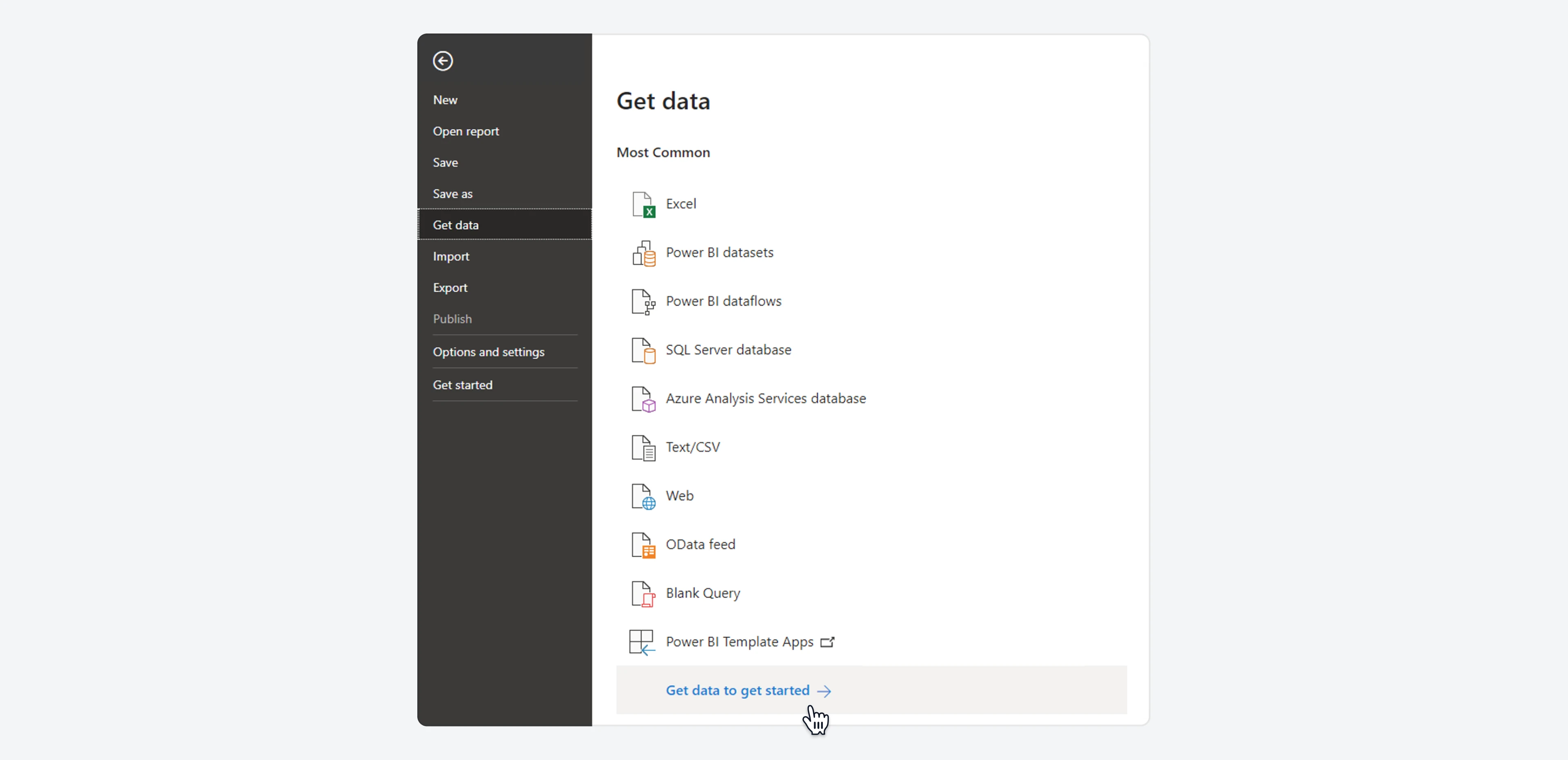 A modal will now open. Use the search bar to find
A modal will now open. Use the search bar to find 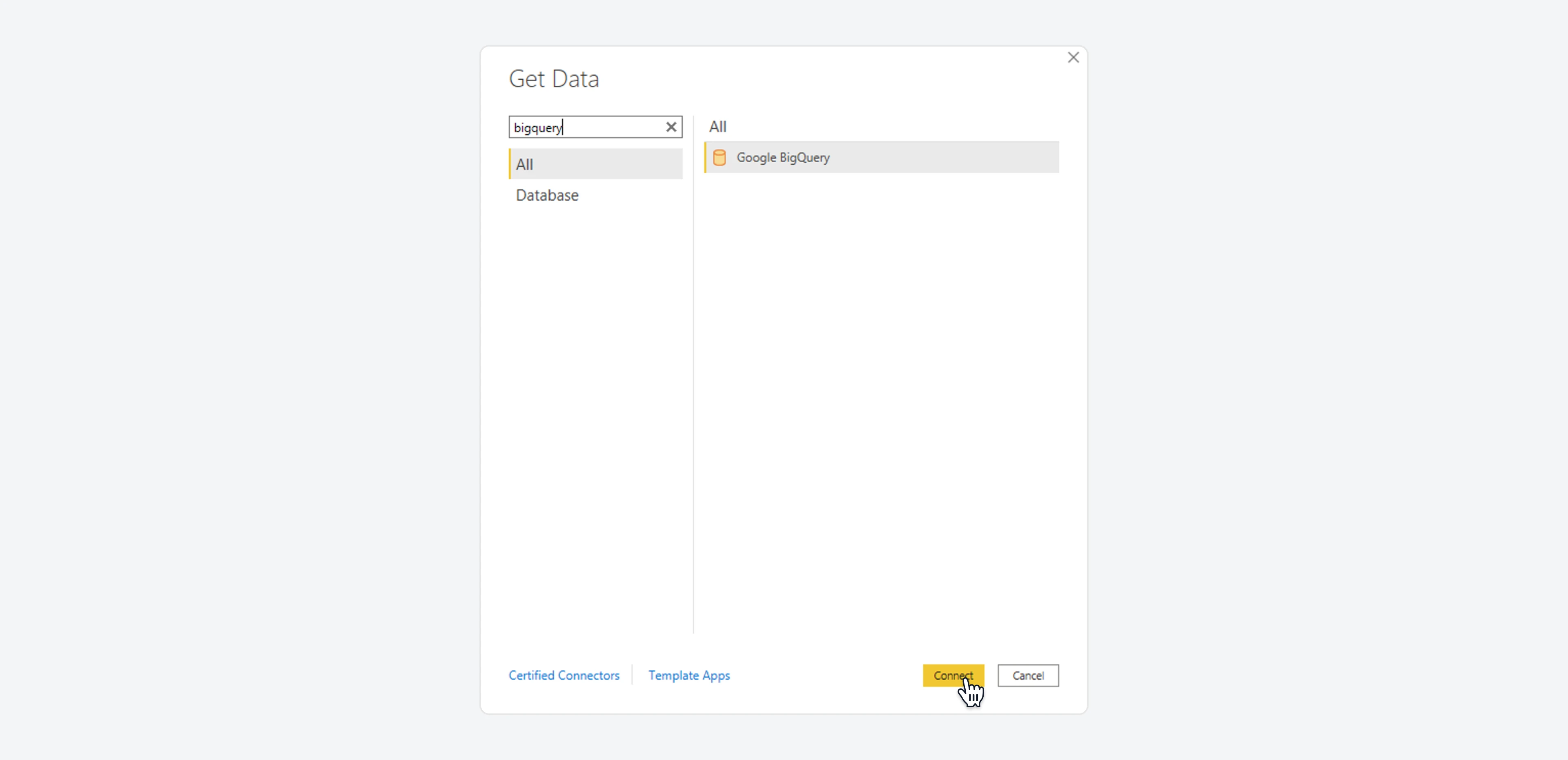
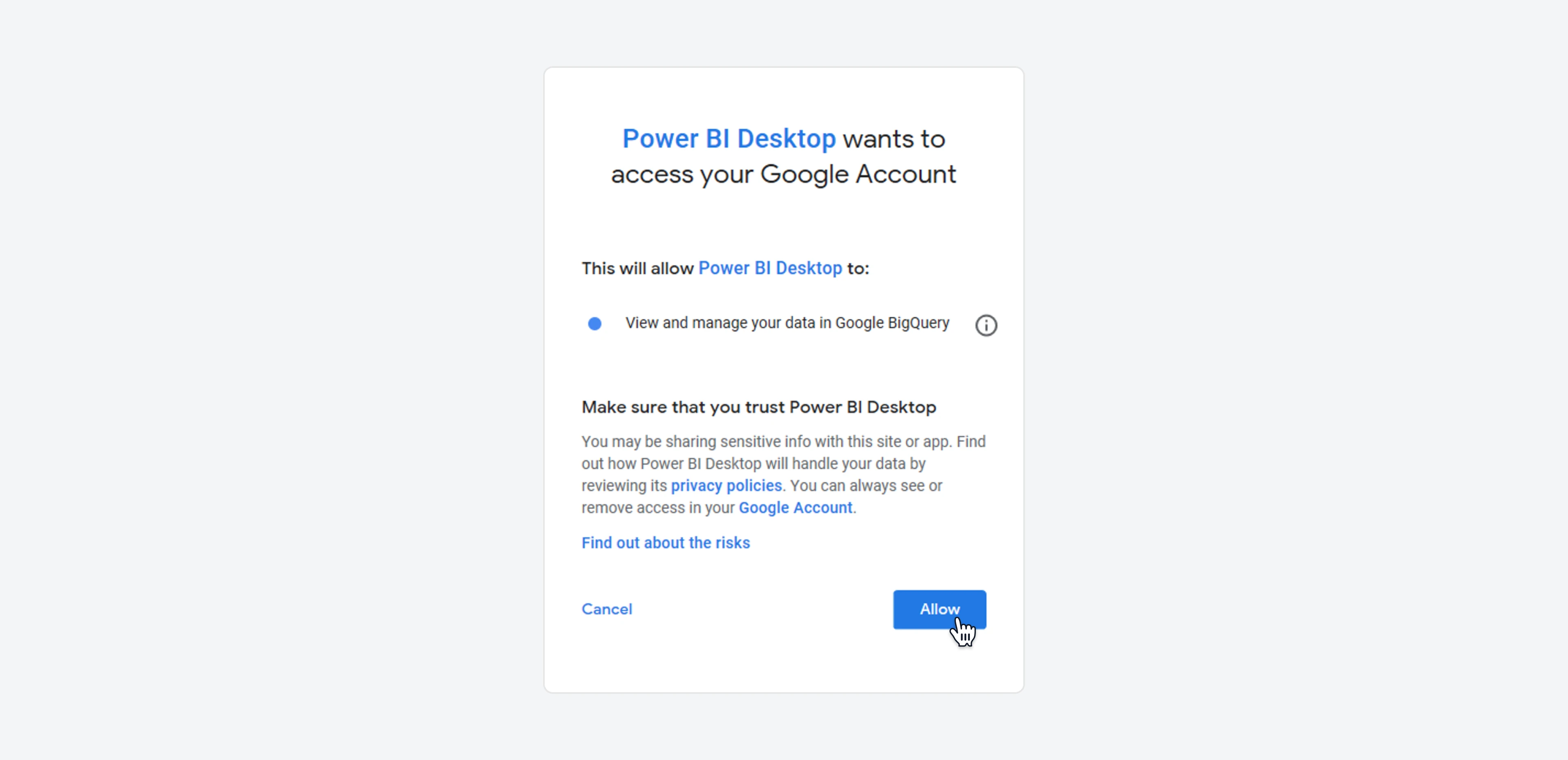
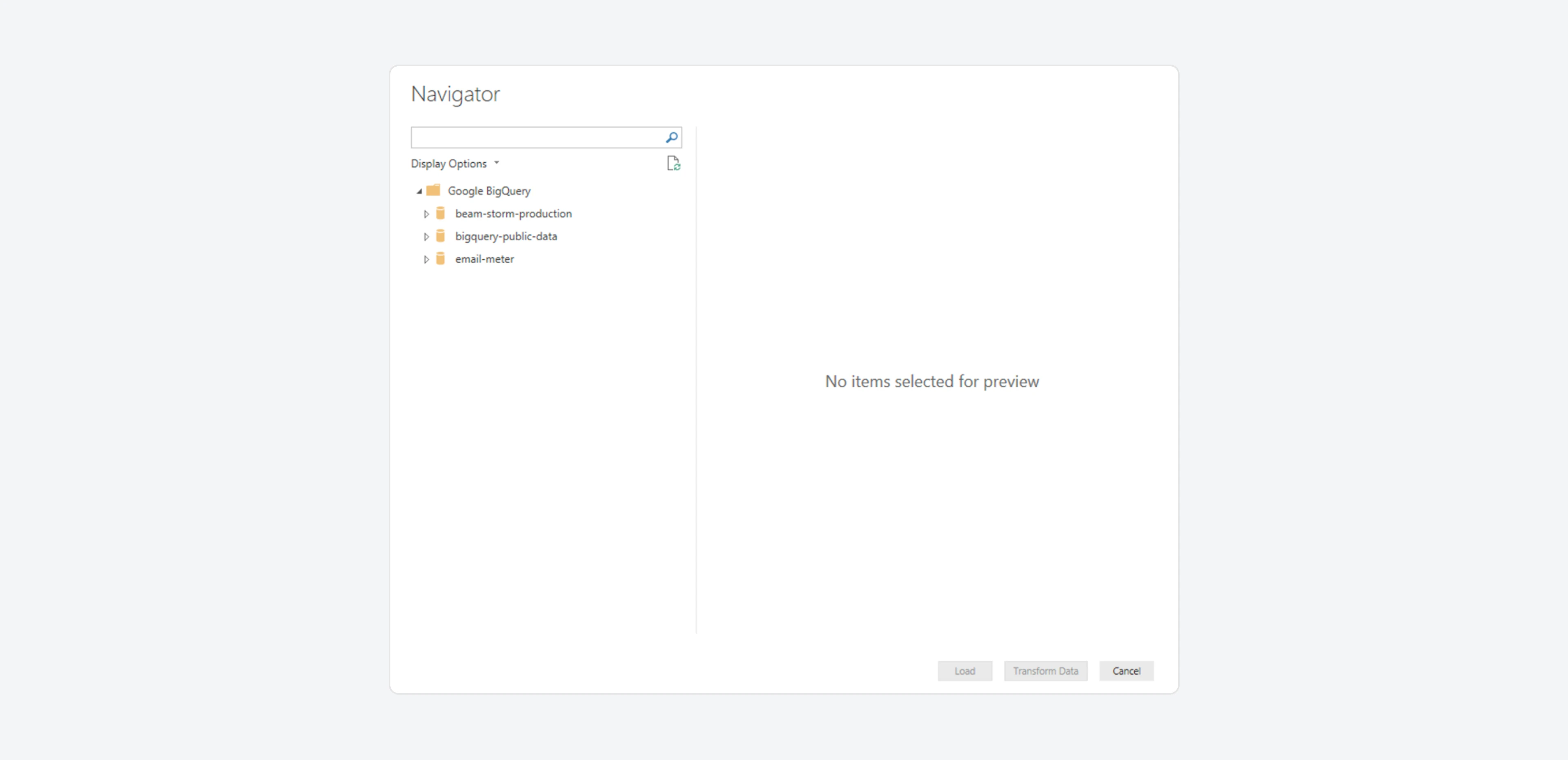 When asked, choose
When asked, choose 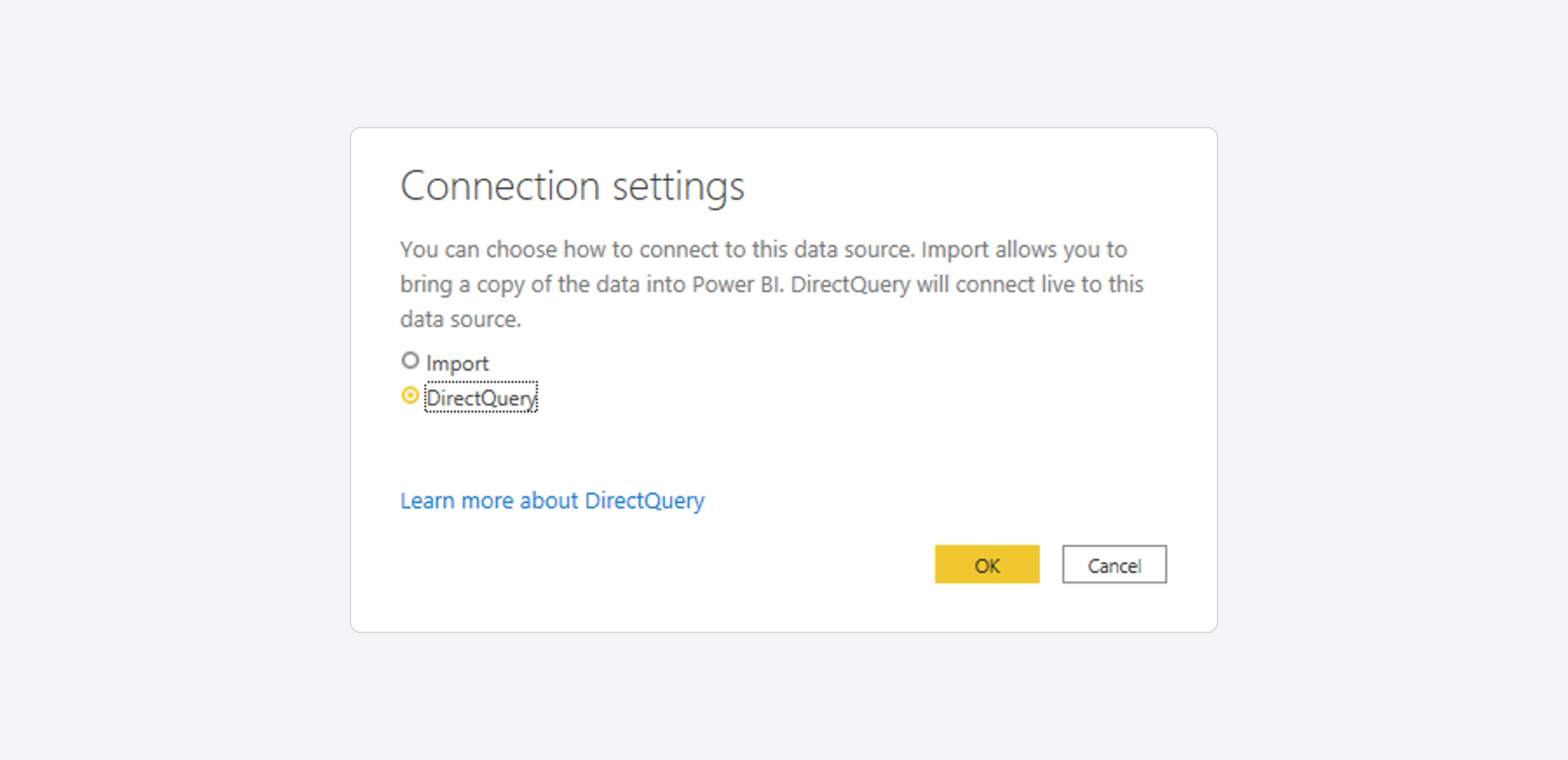
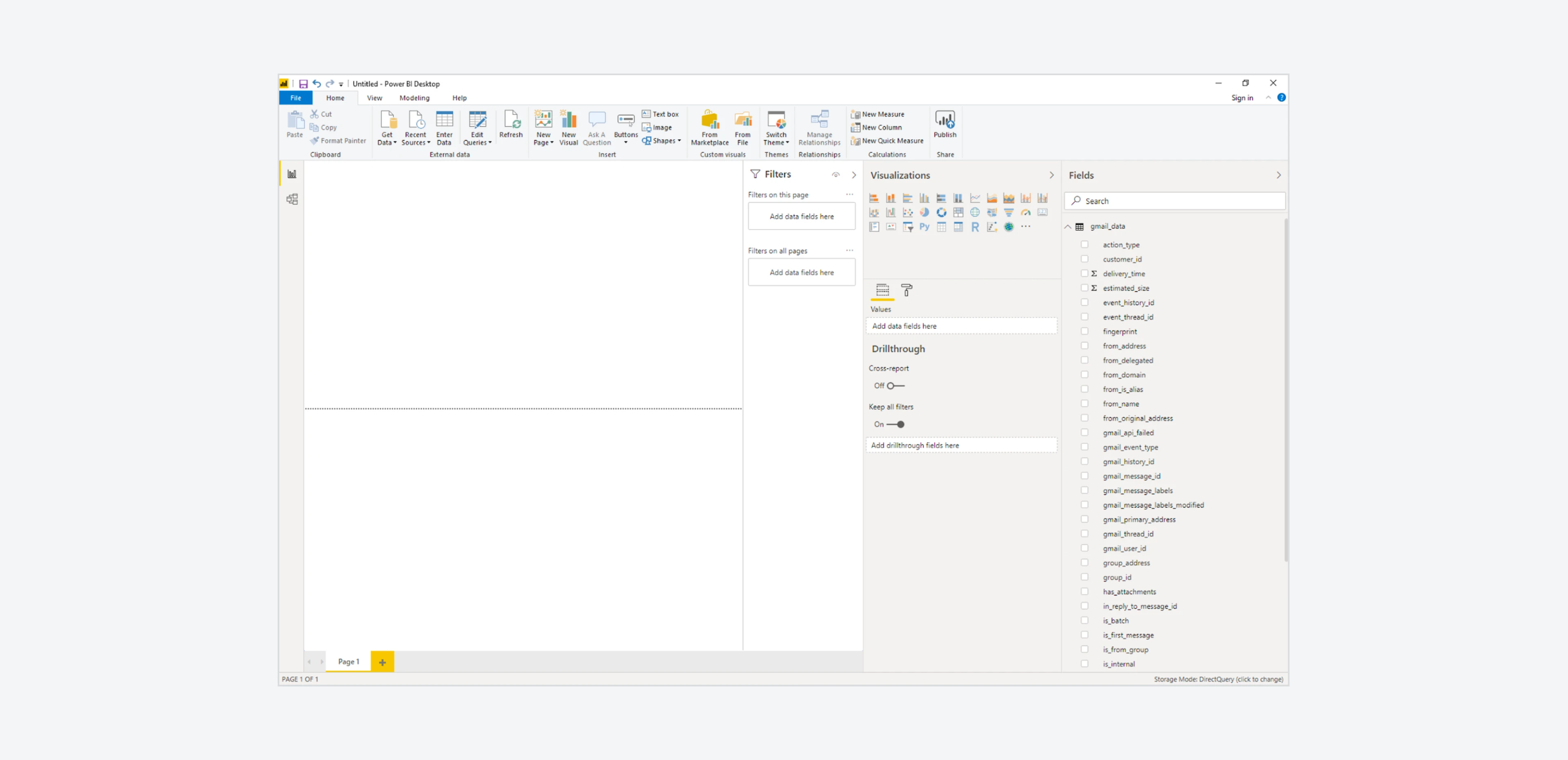 We also offer a pre-built Power BI template that includes most of the common metrics and use case, so you can use it as a starting point to create your own report.
If you’re interested in this, please reach out to your Business Intelligence Consultant for more information.
We also offer a pre-built Power BI template that includes most of the common metrics and use case, so you can use it as a starting point to create your own report.
If you’re interested in this, please reach out to your Business Intelligence Consultant for more information.