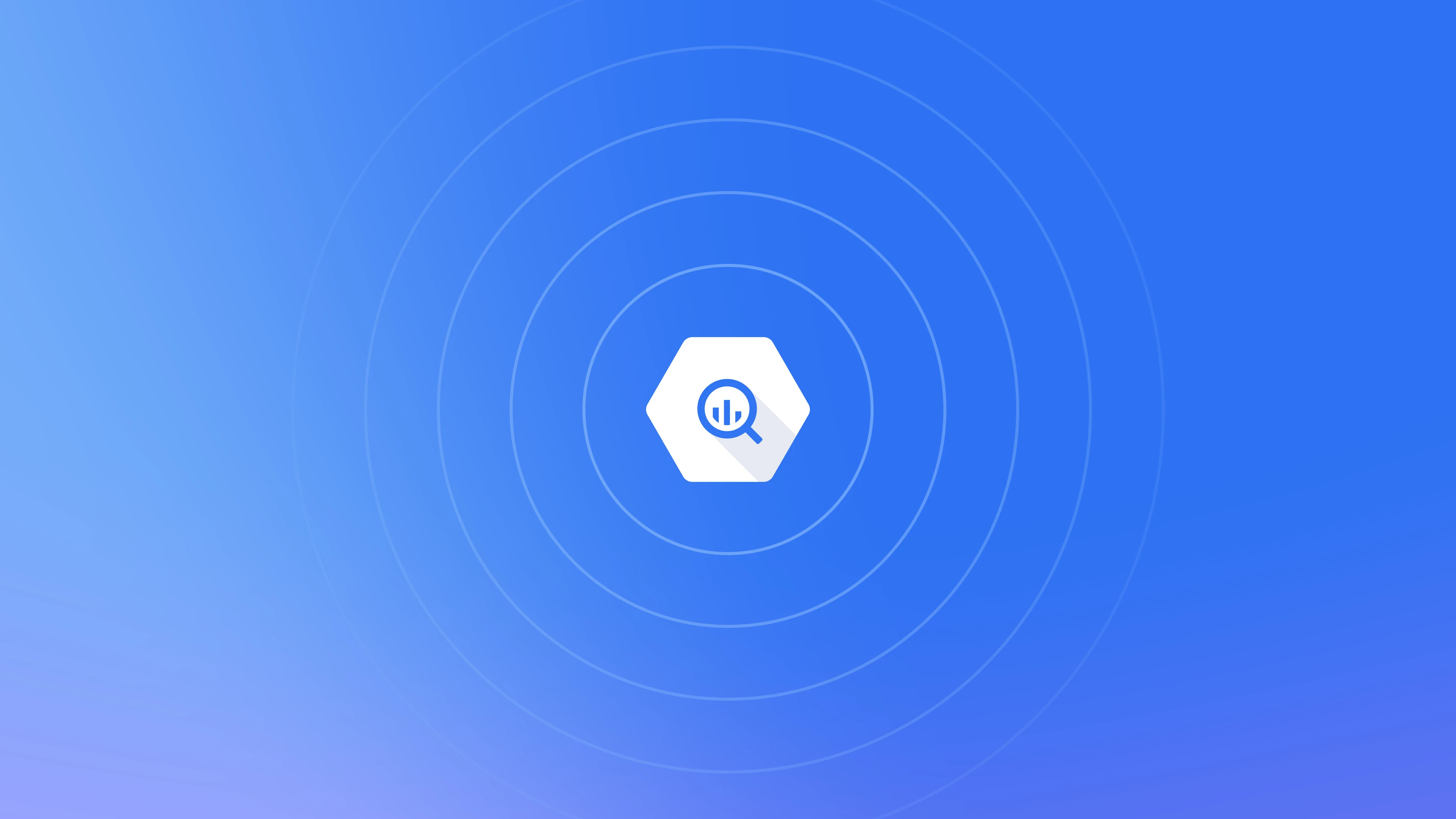 The BigQuery integration, also known as Direct Connection, allows you to access a materialized view that contains enriched data and metrics derived from your email activity.
Unlike a traditional data connector that transfers data to your own BigQuery dataset, our integration uses Google BigQuery’s built-in capabilities to share datasets.
We provide secure access to a specific view within our BigQuery instance. This setup enables you to query the data directly from your BigQuery environment or any other tool that supports BigQuery as a data source.
Email Meter handles the data storage, and you only pay for the processing of the queries — just like with any other dataset in BigQuery.
The BigQuery integration, also known as Direct Connection, allows you to access a materialized view that contains enriched data and metrics derived from your email activity.
Unlike a traditional data connector that transfers data to your own BigQuery dataset, our integration uses Google BigQuery’s built-in capabilities to share datasets.
We provide secure access to a specific view within our BigQuery instance. This setup enables you to query the data directly from your BigQuery environment or any other tool that supports BigQuery as a data source.
Email Meter handles the data storage, and you only pay for the processing of the queries — just like with any other dataset in BigQuery.
Requirements
Before you can connect to Email Meter’s data using BigQuery, please make sure that you meet the requirements below.- A Google account
- A Google Cloud Platform project with billing enabled
Instructions
If you haven’t used Google Cloud before, you will need to create a Google Cloud account and project and enable billing in order to query your data from BigQuery or integrate it into other sources.1
Create a Google Cloud account
If you are new to Google Cloud, you will need to create an account. Click this link to do it.
2
Create a Google Cloud project
Go to Google Cloud Console and click on
Create new project. You can also follow Google’s detailed documentation here.3
Enable billing
Go to the Google Cloud Billing page and follow the steps to link a billing account to the project. Google provides detailed instructions here.
4
Access your dataset
Once the previous steps are completed, please reach out to your Business Intelligence Consultant to request access to your dataset.
Integrate BigQuery with other tools
To integrate Google BigQuery with other tools, you will need to create a Service Account and generate a JSON key in Google Cloud. Follow these steps:Create a Service Account
- Navigate to the Service Accounts page in Google Cloud Console.
- Click on
Create Service Accountand follow the steps to name it and assign the proper roles.
You can find detailed instructions on Google’s documentation here.
Generate a JSON key
- Find your newly created service account on the Service Accounts page in Google Cloud Console.
- Click on the service account, then go to the
Keystab. - Click on
Add Keyand selectCreate new key. - Choose
JSONas the key type and clickCreate. - The JSON key file will be downloaded to your computer. This is the key you will use to integrate other tools with BigQuery.
You can find detailed instructions on Google’s documentation here.
Integrate with BigQuery
While we don’t directly support the integrations between BigQuery and other Business Intelligence tools, here you can find a curated list of guides on how to integrate Email Meter into other tools:Frequently asked questions
Why do I need to have billing enabled?
Why do I need to have billing enabled?
Billing is required to use BigQuery. However, you will only be billed for the queries you perform. You can always monitor your usage and adjust your queries to optimize costs according to your needs.
What authentication options are available?
What authentication options are available?
We offer multiple ways to securely access your data in BigQuery. Access can be shared directly to specific Google Accounts, Google Groups or to a Google Cloud service account, which is the option we recommend.
Where can I find the data schema?
Where can I find the data schema?
As our email analytics product is customized to your needs, each client’s schema might be a bit different. Please get in touch with your Business Intelligence Consultant to request your own schema.