Users can use their existing Microsoft 365 email address to create a Google account that will give them access to Looker Studio.
How to create a Google account
You don’t need a Gmail address to create a Google Account. You can use your existing email address to sign up and access Looker Studio. Go to the Google Account sign up page by clicking this link. Enter your basic information (full name, birth date, gender) and clickNext.
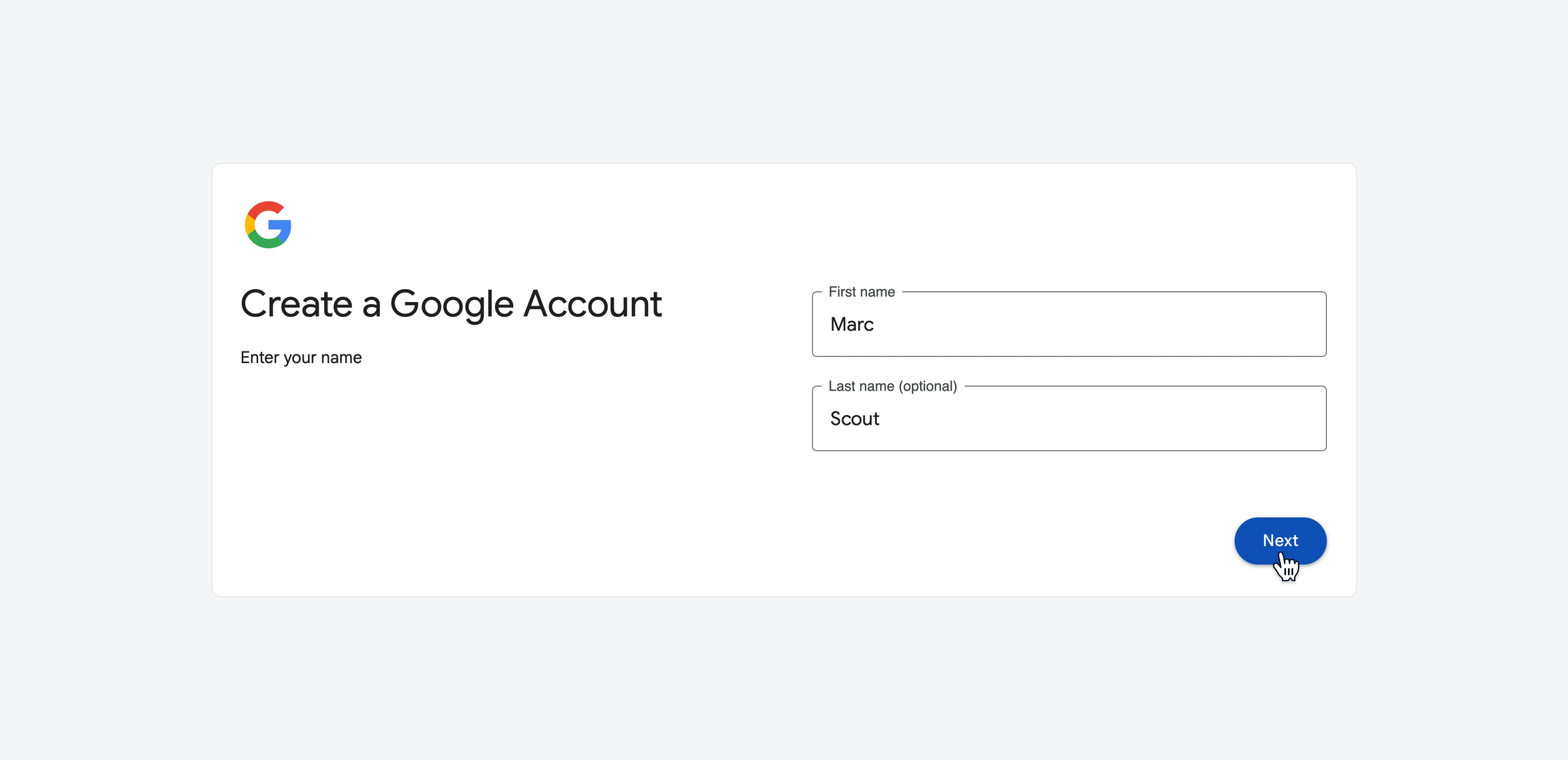 On the following screen, “Choose how you’ll sign in”, and select
On the following screen, “Choose how you’ll sign in”, and select Use your email address.
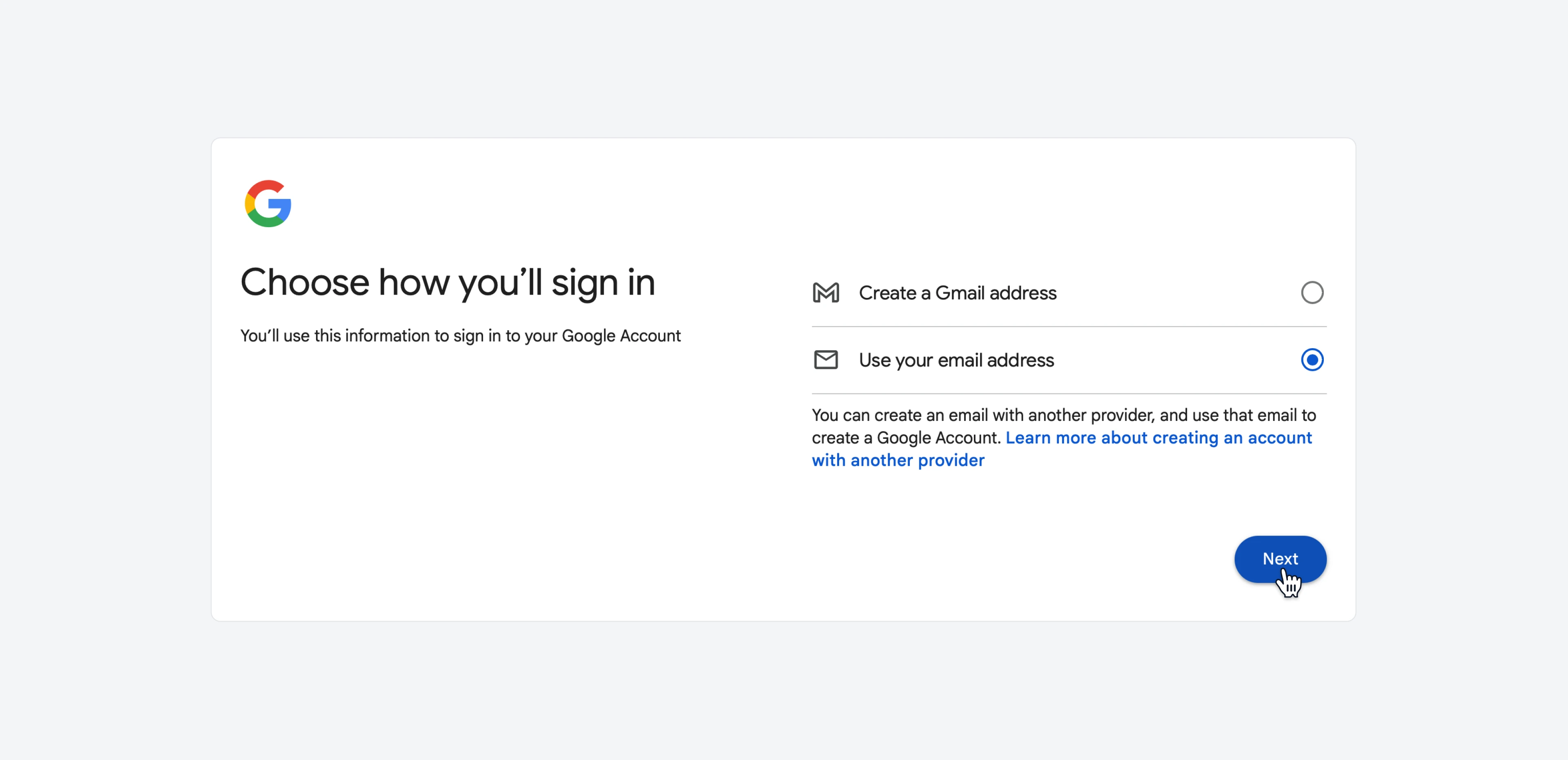 Then, enter the email address you want to use. A verification code will be sent to that email address so Google can verify that you own that email address.
Then, enter the email address you want to use. A verification code will be sent to that email address so Google can verify that you own that email address.
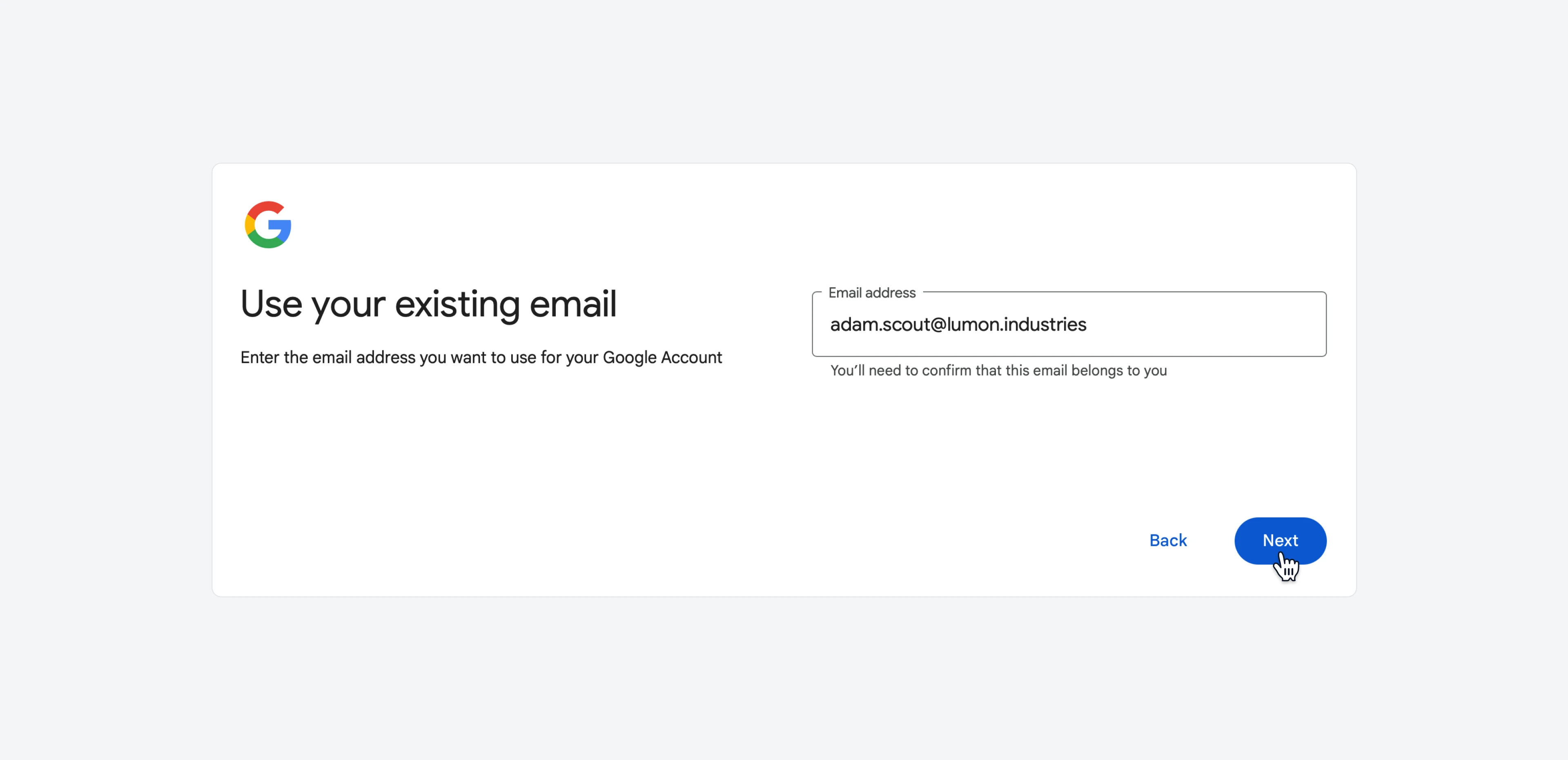 In a separate browser window, sign into your email address to get the code. Enter the code and click on
In a separate browser window, sign into your email address to get the code. Enter the code and click on Verify.
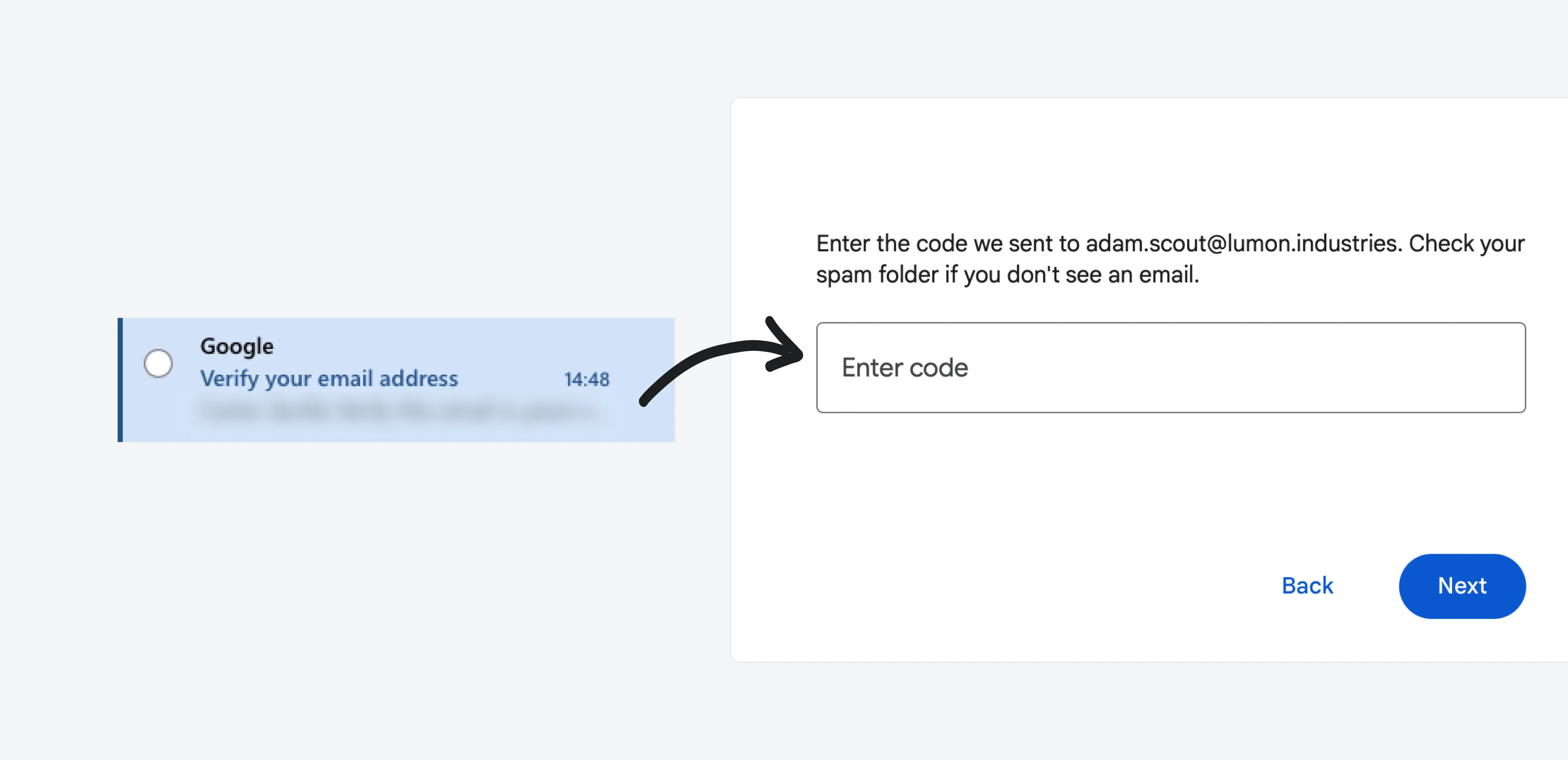 Follow the on-screen instructions to finish the set-up of your Google Account. Once that’s completed, your Google account will be ready.
Follow the on-screen instructions to finish the set-up of your Google Account. Once that’s completed, your Google account will be ready.
Accessing your email analytics dashboard
Now that you’ve set up your Google account, accessing your Email Meter dashboard is simple. You just need to login to Email Meter or directly to your Looker Studio dashboard using the Google account you just created.Frequently asked questions
Then, why do you have a Login with Microsoft 365 option?
Then, why do you have a Login with Microsoft 365 option?
You can also login to Email Meter without a Google account, with your Microsoft 365 login directly. While you will have full access to all the features of Email Meter, remember that our dashboard is integrated with Looker Studio, which requires a Google account for access.Therefore, when you go to the dashboard section, Looker Studio will prompt you to log in with your Google account in order to see the dashboard.
The dashboard says that I don't have access to this service
The dashboard says that I don't have access to this service
Sometimes organizations that use Microsoft 365 disable all Google services to promote the use of Microsoft products.To resolve this, you should contact your system administrator or IT department and request them to enable Google services for your account. They can do this through the Google Admin Console. For detailed steps, please read Google’s documentation here.