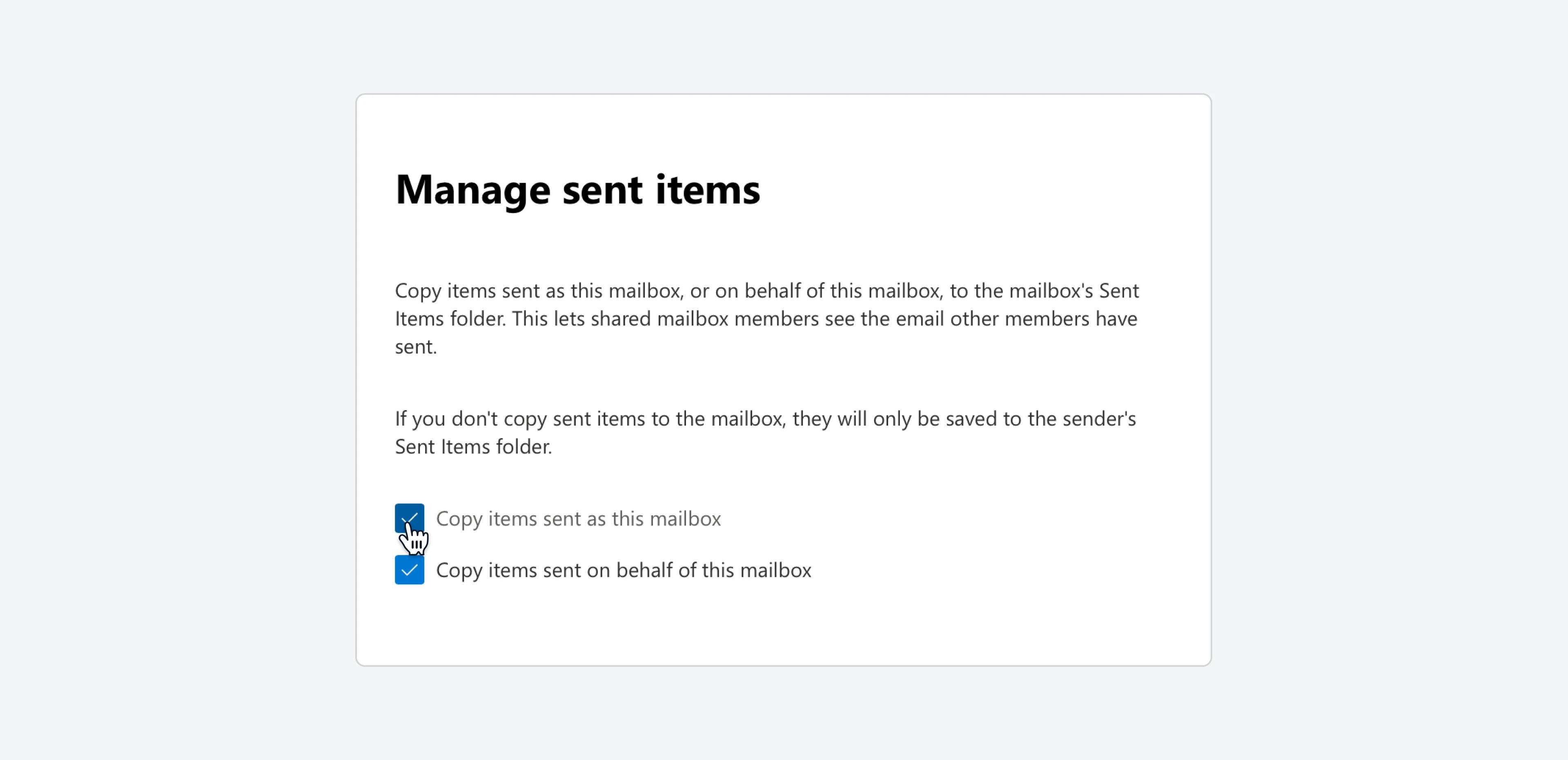Sent Items folder of the person who sent an email from the Shared Mailbox, not in the Sent Items folder of the Shared Mailbox itself.
This means that by default, Shared Mailboxes only contain received emails, and Email Meter will not be able to provide insights on the number of sent emails.
If your team uses Shared Mailboxes in Outlook and you want to track the full email activity in those mailboxes, you need to ensure that the sent emails from that mailbox are stored on the mailbox.
The following steps need to be performed by an administrator, or any user with enough permissions to do this in the Microsoft admin center.
Instructions
Go to your Microsoft Admin Center, and log in. On the left sidebar, click onTeams & groups, and then on Shared Mailboxes.
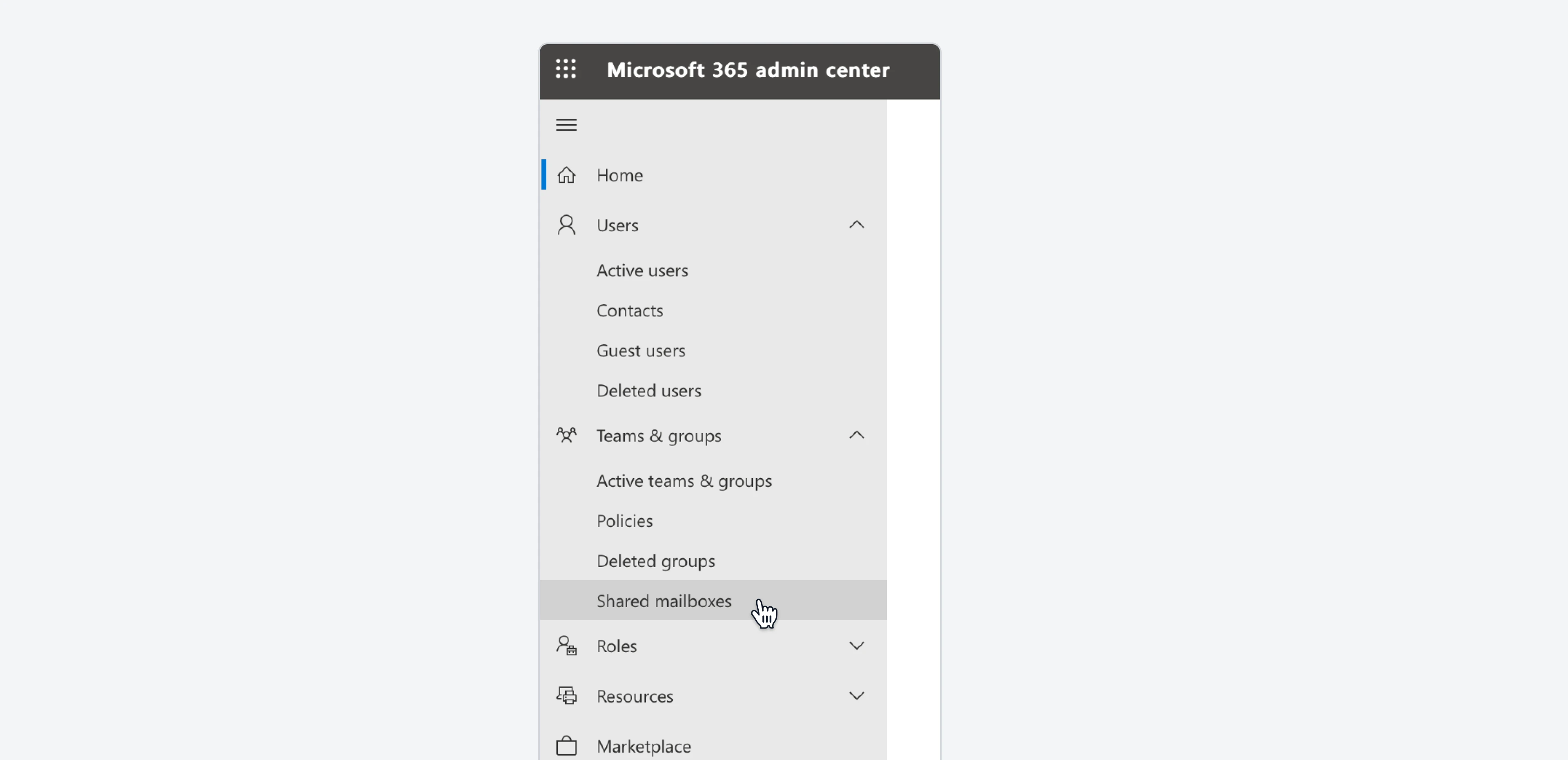 Find the specific Shared Mailbox that you want to track with Email Meter, and click on it.
Find the specific Shared Mailbox that you want to track with Email Meter, and click on it.
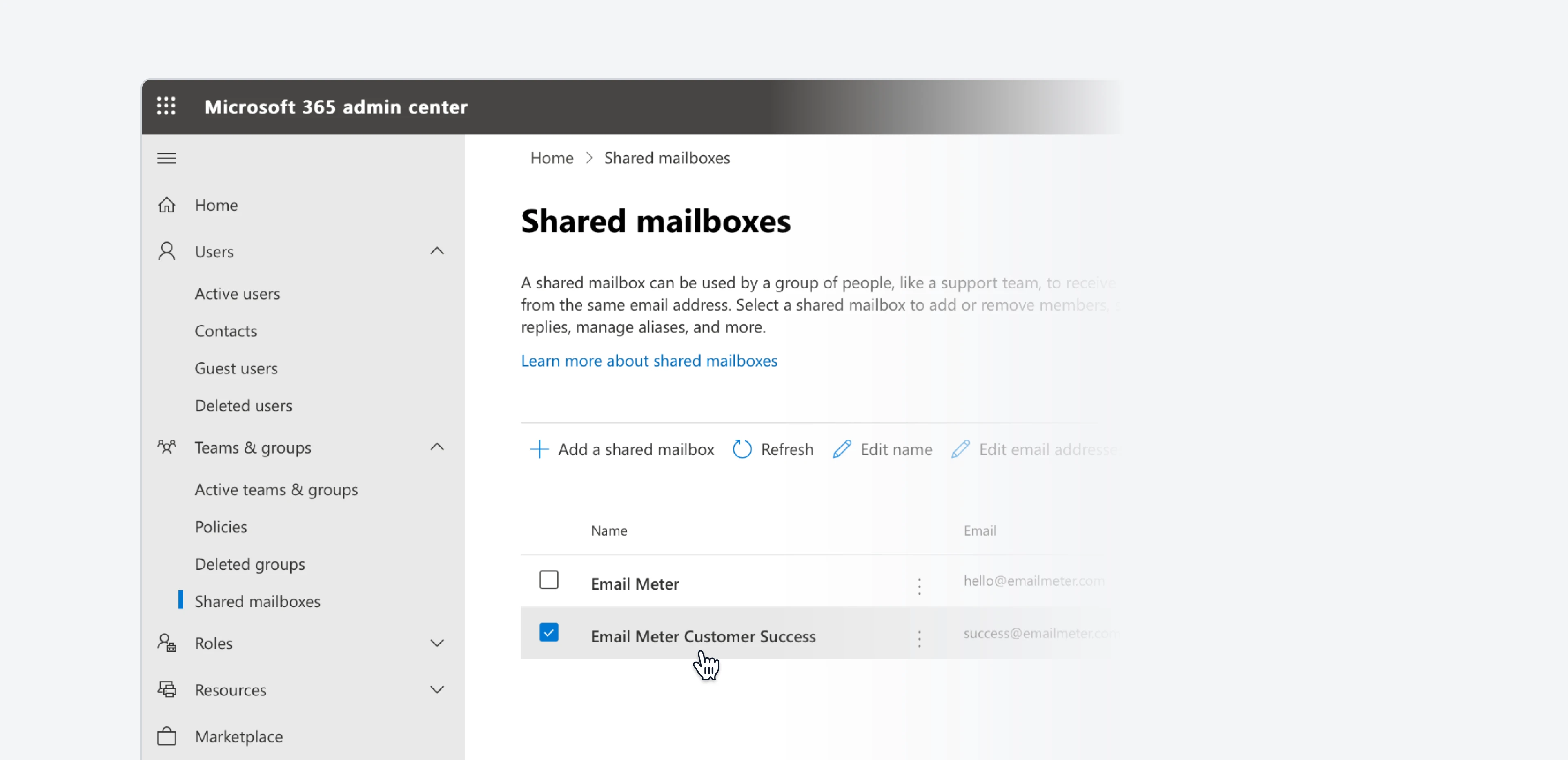 A drawer will open on the right side of the screen. Locate
A drawer will open on the right side of the screen. Locate Sent Items and click on Edit.
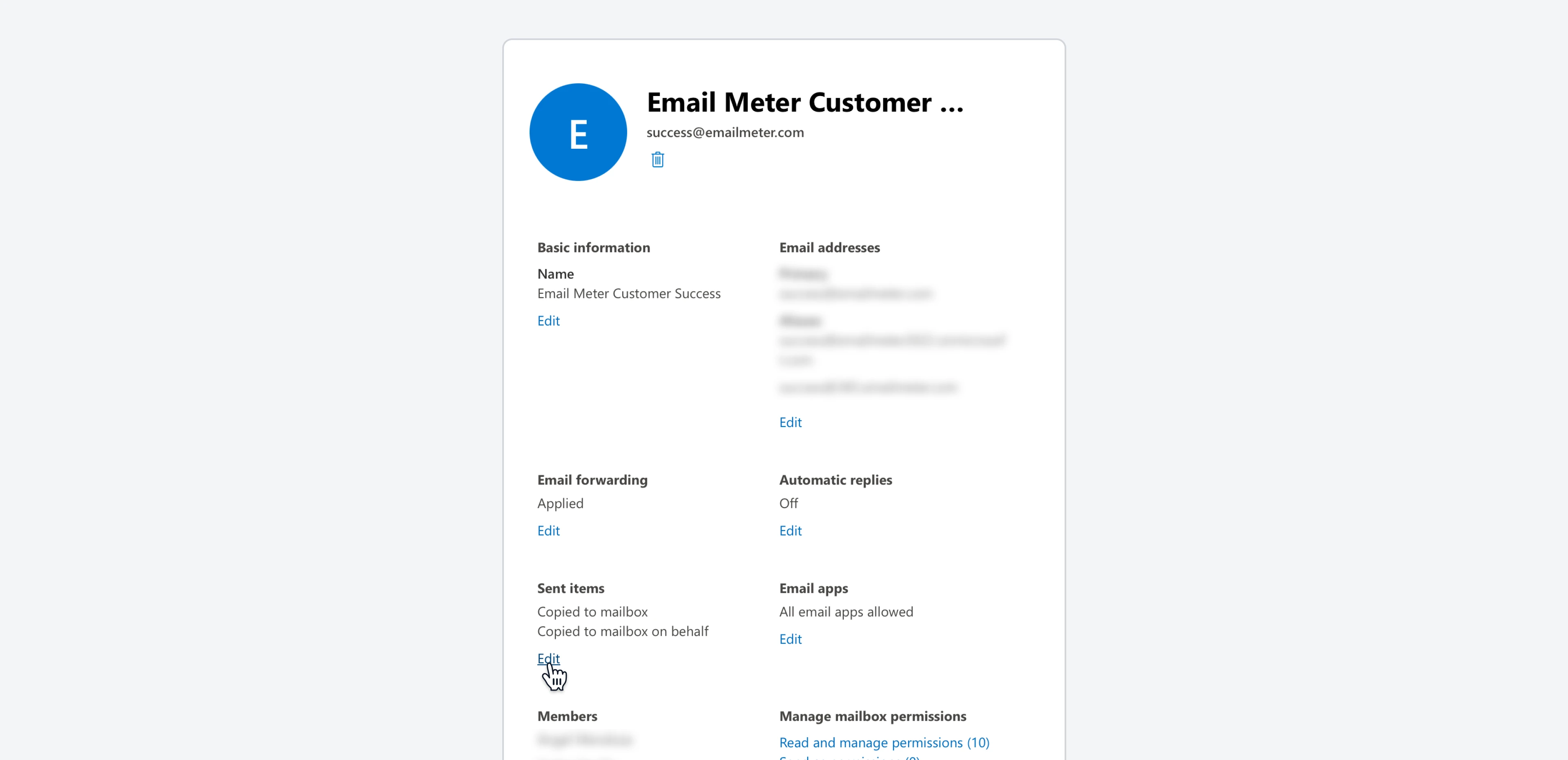 Enable both
Enable both Copy items sent as this mailbox and Copy items sent on behalf of this mailbox, then click Save.