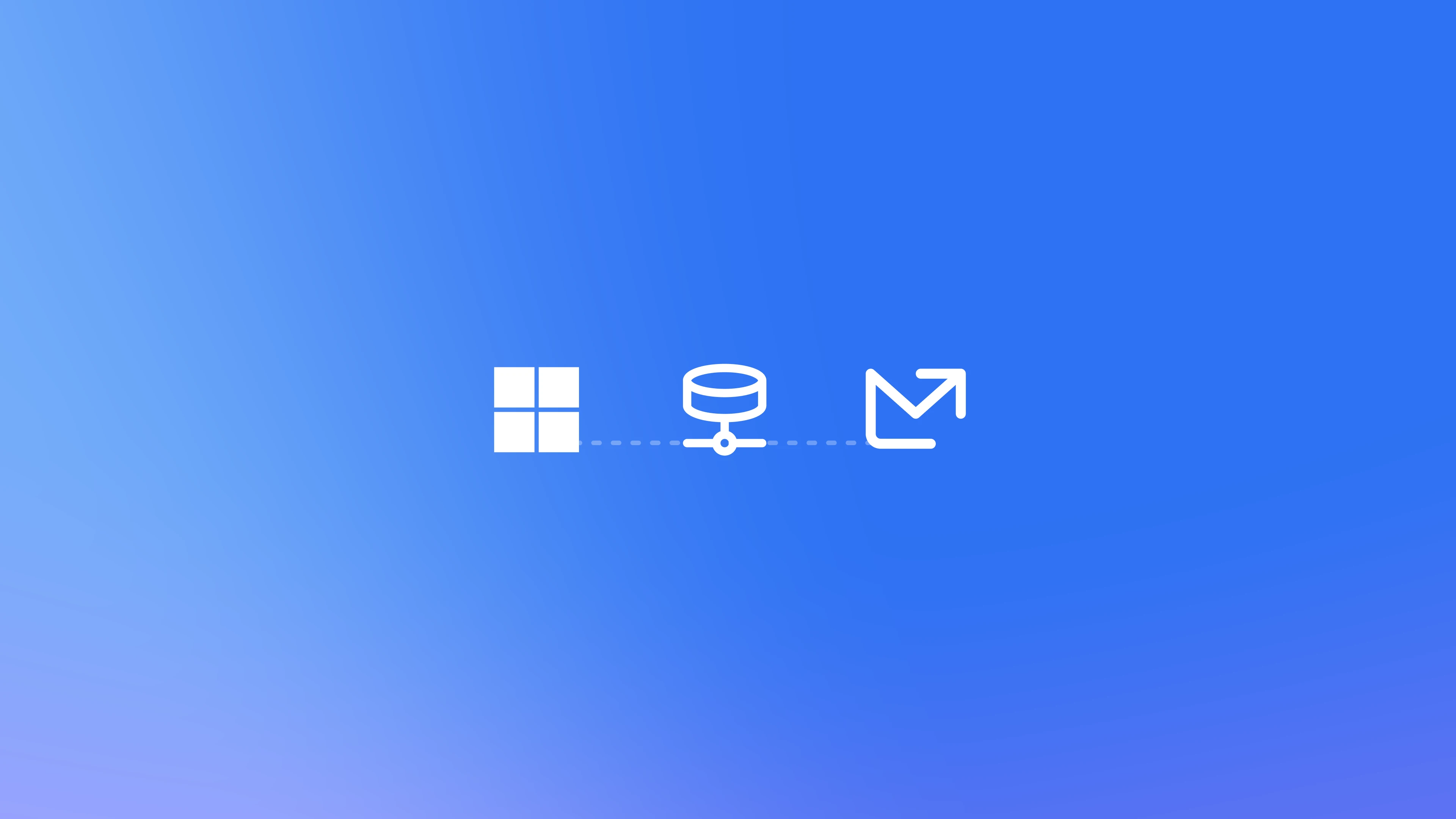
Email Meter Enterprise needs to be installed on your domain. This means installation needs to be performed by an administrator, or any user with enough permissions to do this in the Microsoft admin center.
Install on your Microsoft 365 domain
Click the following link to go to the Email Meter Enterprise application on your Microsoft 365 domain.Email Meter for Microsoft 365
Click here to install the Email Meter application on your Microsoft 365 domain
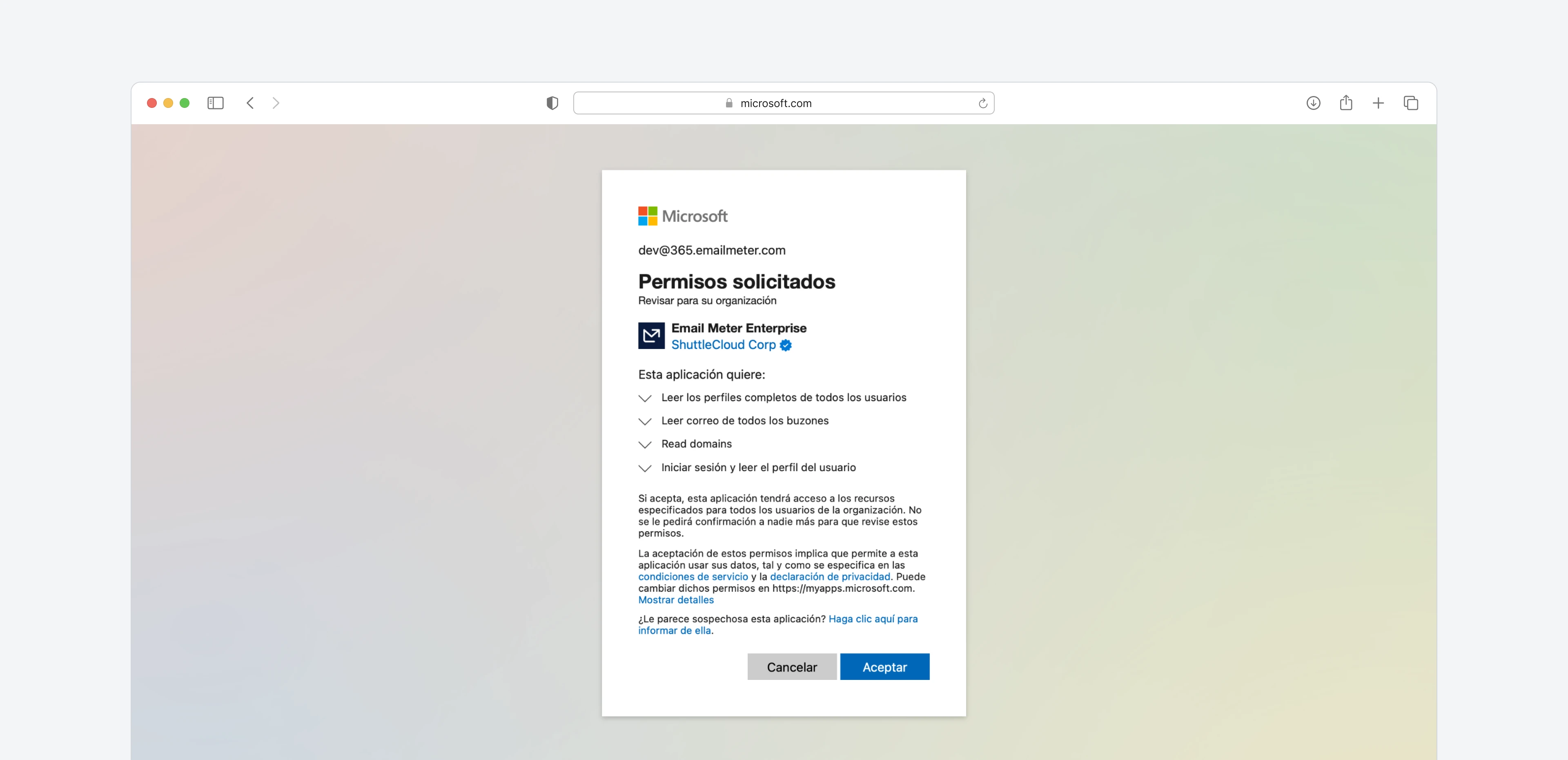 You’ll be automatically redirected to an Email Meter page that confirms the installation.
You’ll be automatically redirected to an Email Meter page that confirms the installation.
You can restict Email Meter’s access to specific mailboxes by using mail-enabled security groups and an ApplicationAccessPolicy. You can read more about it here.
Submit the onboarding form
Once the application is installed, you’ll need to fill out the onboarding form.Submit your onboarding form
Click here to go to the onboarding form