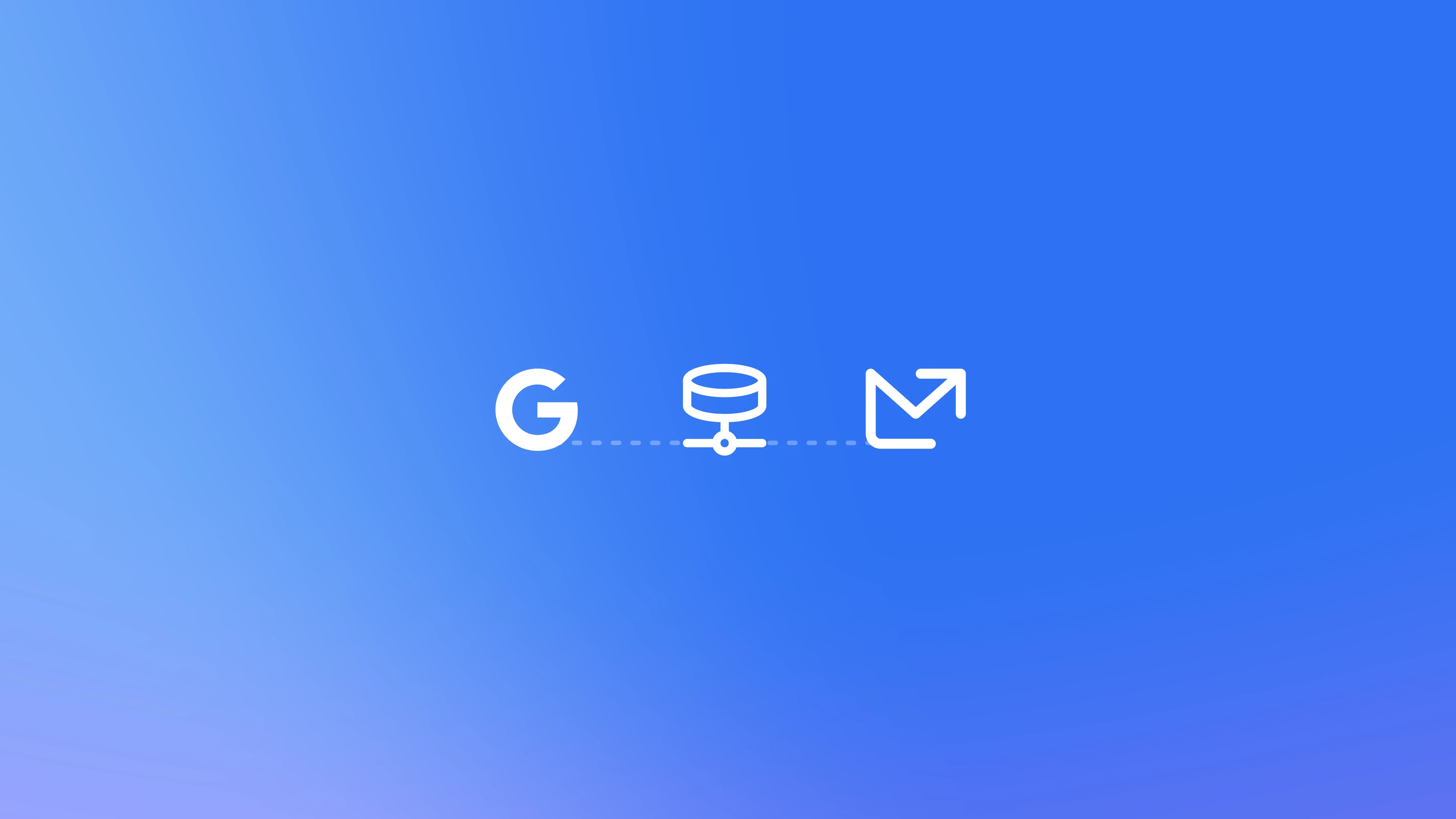
Email Meter Enterprise needs to be installed on your domain. This means installation needs to be performed by an administrator, or any user with enough permissions to do this in your Google Workspace admin panel.
Install on the Google Workspace Marketplace
Email Meter Enterprise needs to be installed on your domain. Click the following link to go to the Email Meter Enterprise application on the Google Workspace Marketplace.Email Meter for Google Workspace
Click here to install the Email Meter application on the Google Workspace Marketplace
If you want to use AI-powered features (such as automatic categorization or sentiment analysis), you’ll need to install a different version of the application that has the required permissions to access email body content. You can install it from this link.
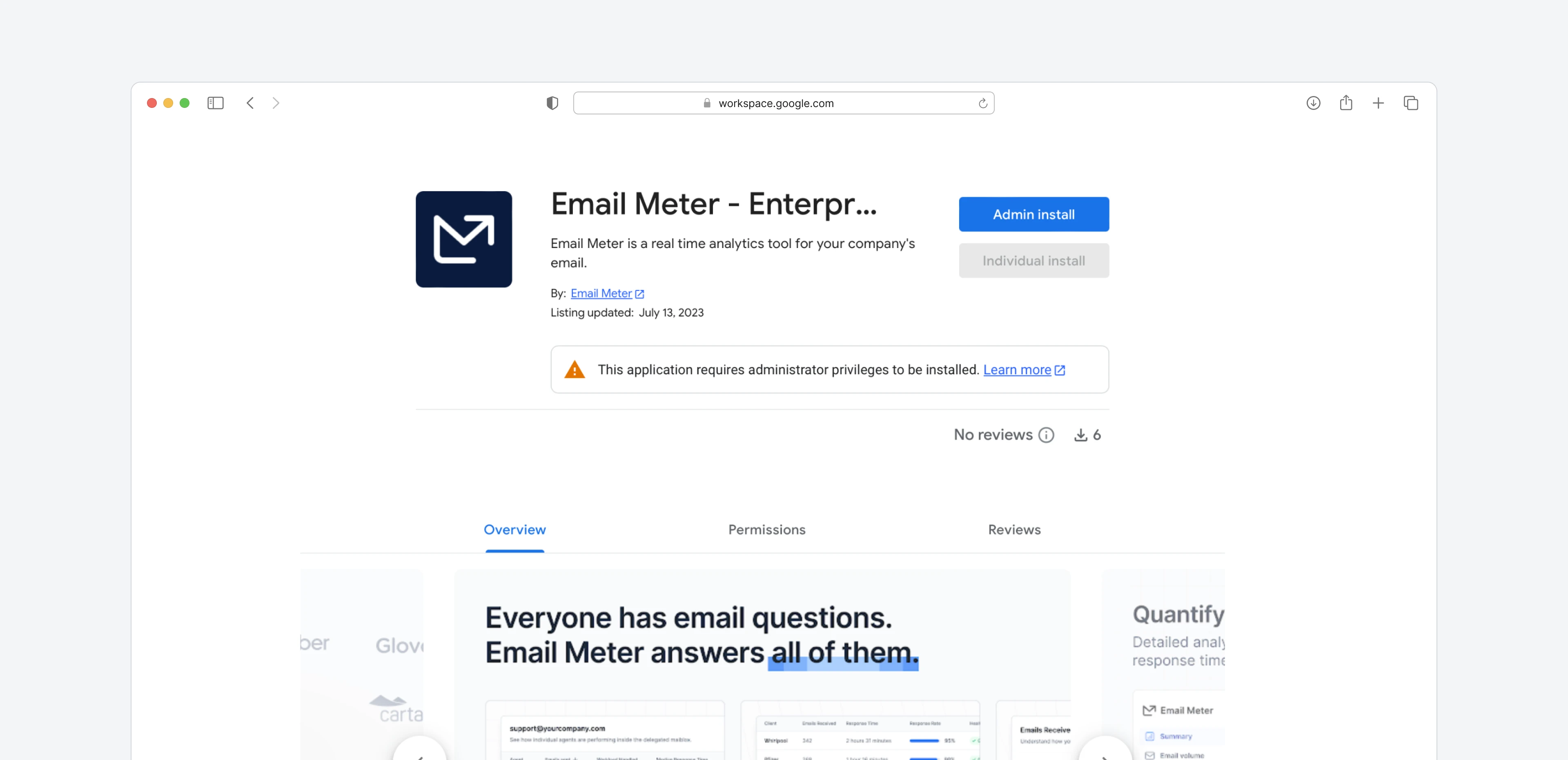 When the consent pop-up appears, click on “Continue”.
When the consent pop-up appears, click on “Continue”.
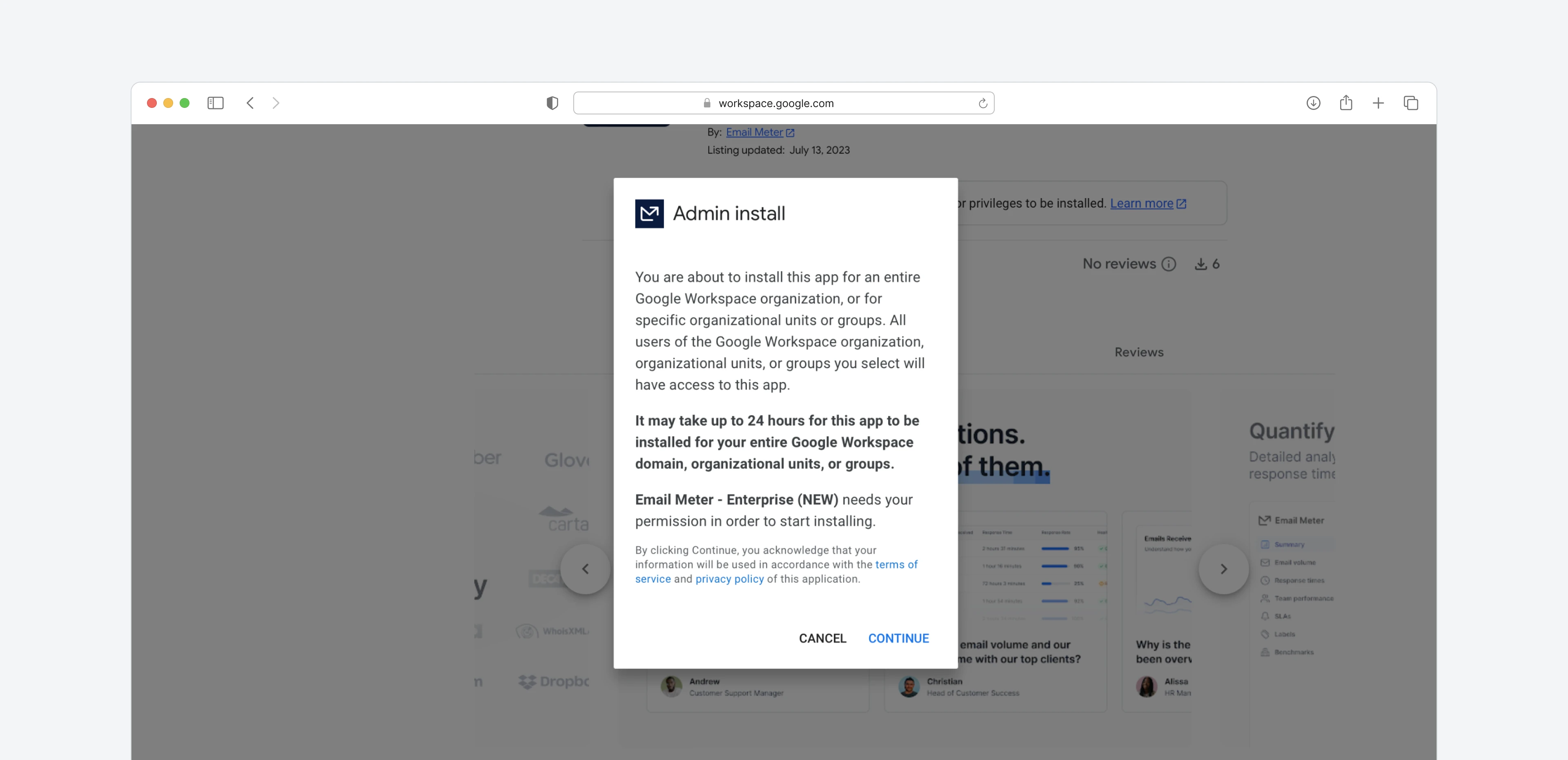 Then, select if you want to install it on the entire domain or restrict the application access to specific groups of users.
Then, select if you want to install it on the entire domain or restrict the application access to specific groups of users.
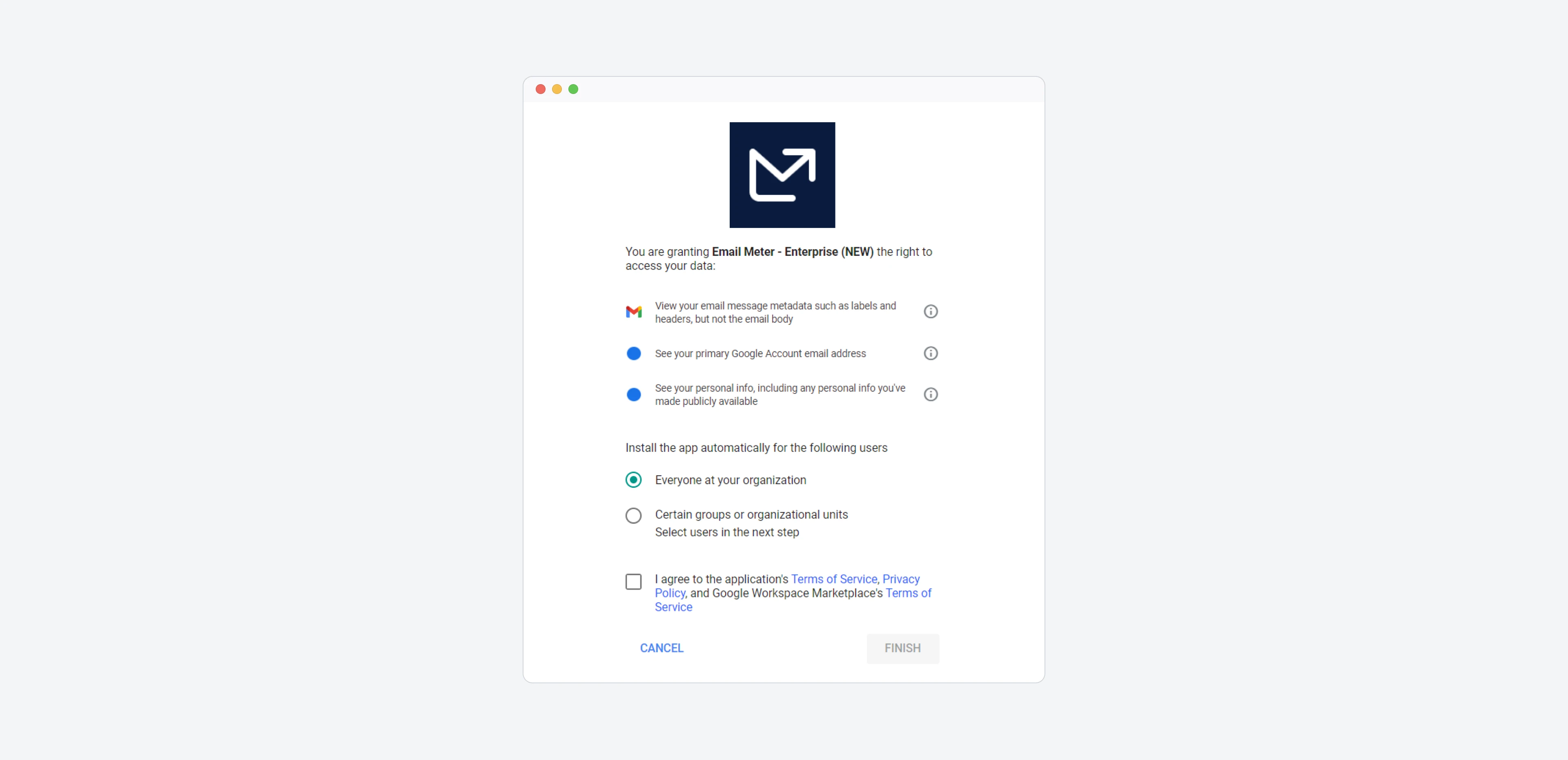 Done! Email Meter Enterprise is now installed.
Done! Email Meter Enterprise is now installed.
Submit the onboarding form
Once the application is installed, you’ll need to fill out the onboarding form.Submit your onboarding form
Click here to go to the onboarding form